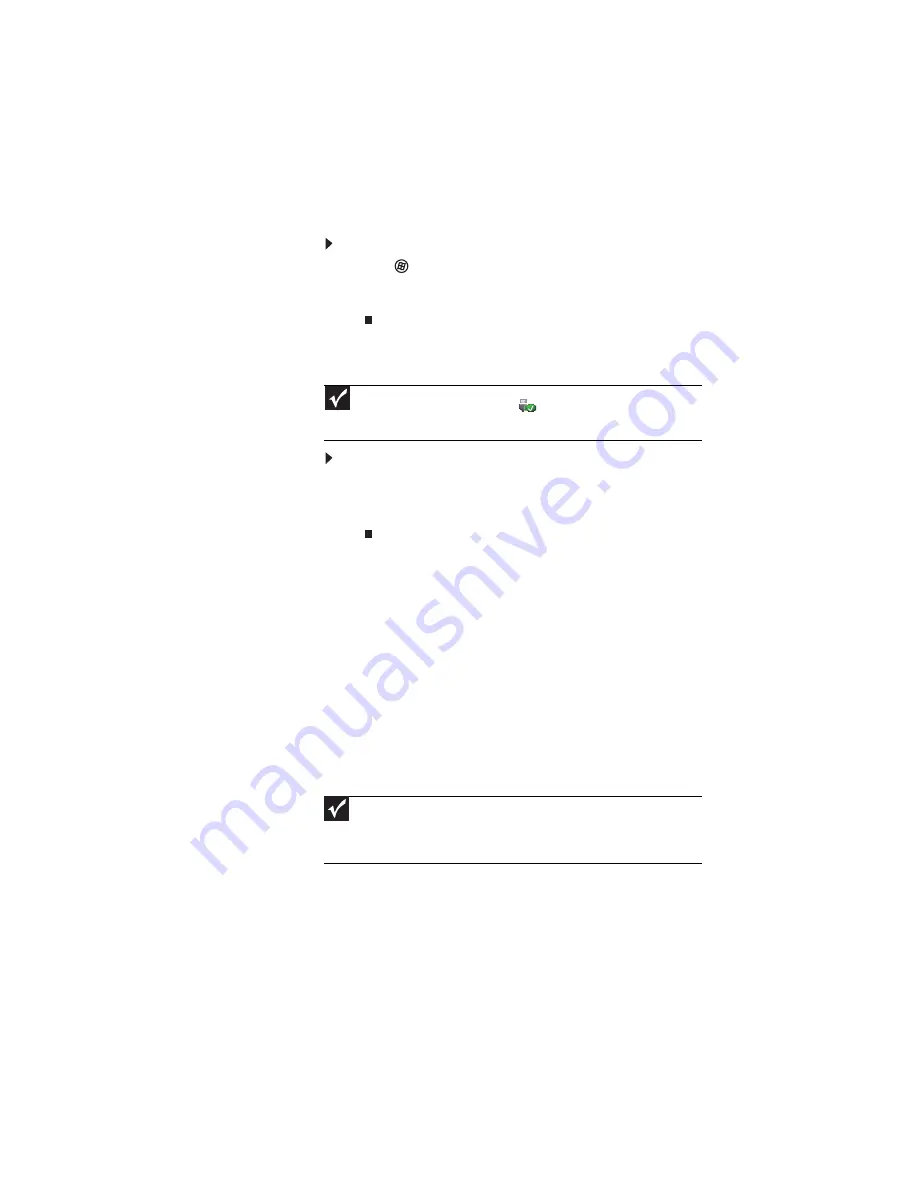
www.gateway.com
45
Using a memory card
To access a file on a memory card:
1
Click
(Start), then click Computer.
2
Double-click the drive letter (for example, the E: drive),
then double-click the file name.
Removing a memory card
To remove a memory card:
1
Push the memory card into the notebook. The memory
card pops out slightly.
2
Pull the memory card out of the notebook.
Adding and removing a
PC Card or Express Card
Your notebook has a PC Card or Express Card slot. This slot
accepts one Type II PC Card or one Type 54 Express Card. You
do not need to restart your notebook when changing most
cards because your notebook supports hot-swapping.
Hot-swapping means that you can insert a card while your
notebook is running. If your card does not work after
hot-swapping, see the card manufacturer’s documentation for
further information.
Important
Do not use the remove hardware
icon in the taskbar to remove the
memory card. If you use the remove hardware icon, your notebook may not
recognize your memory card reader until you restart your notebook.
Important
To know if your notebook uses PC Cards or Express Cards, look for an eject
button next to the slot. If your notebook has an eject button, it uses Type II
PC Cards. If your notebook does not have an eject button, it uses Type 54
Express Cards.
Содержание 4535GZ
Страница 1: ...NOTEBOOK REFERENCEGUIDE...
Страница 2: ......
Страница 10: ...CHAPTER 1 About This Reference 4...
Страница 11: ...CHAPTER2 5 Checking Out Your Notebook Front Left Right Back Bottom Keyboard area LCD panel...
Страница 46: ...CHAPTER 3 Setting Up and Getting Started 40...
Страница 64: ...CHAPTER 4 Using Drives and Accessories 58...
Страница 98: ...CHAPTER 7 Maintaining Your Notebook 92...
Страница 109: ...CHAPTER9 103 Troubleshooting Safety guidelines First steps Troubleshooting Telephone support...
Страница 136: ...CHAPTER 9 Troubleshooting 130...
Страница 157: ......
Страница 158: ...MAN OASIS REF GDE V R2 7 07...






























