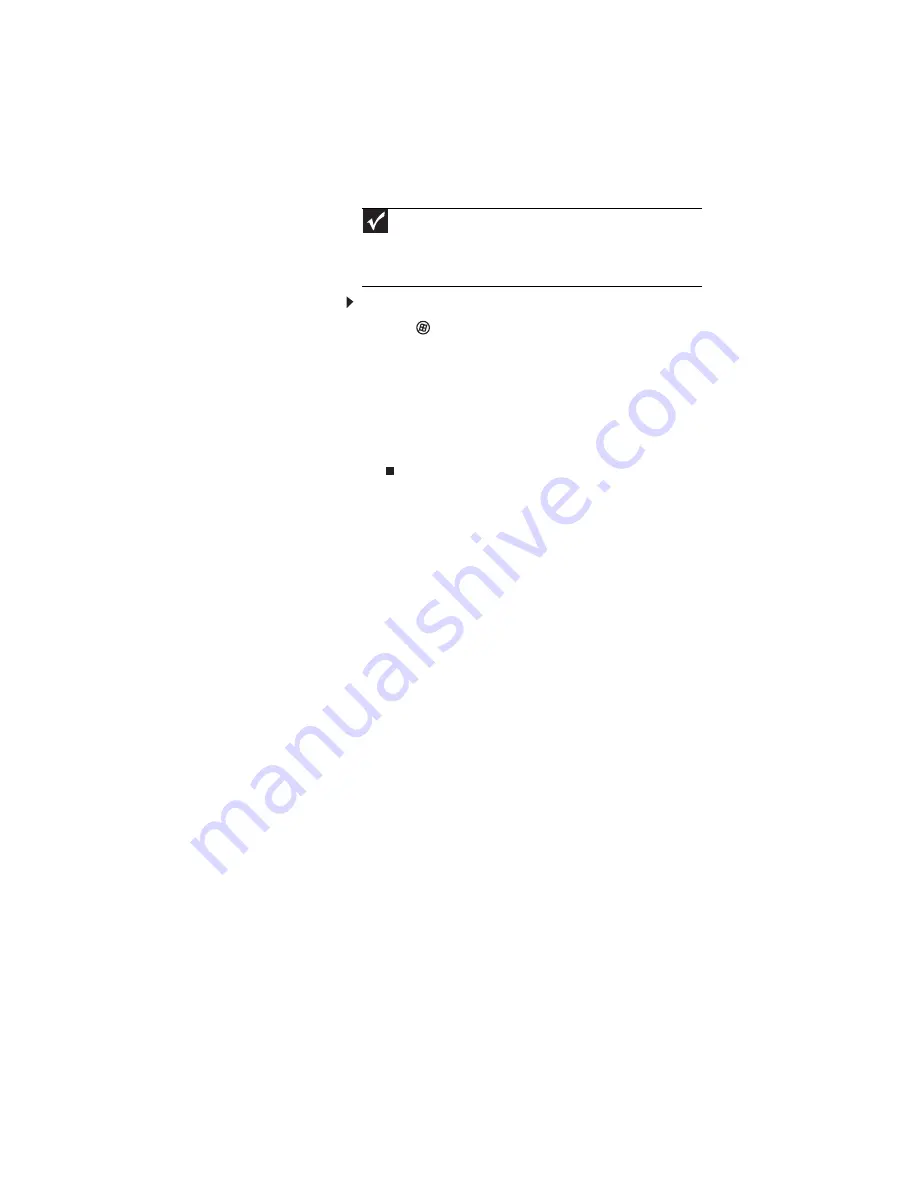
www.gateway.com
123
To check the signal strength:
1
Click
(Start), right-click Network, then click
Properties. The Network and Sharing Center window
opens.
2
Click View status for the network connection. The
Wireless Network Connection Status dialog box
opens. The meter shows the signal strength for
wireless networking on your computer if other
computers with the same network name are within
range of your computer.
You are in a wireless network, you can see the network, but
cannot communicate, send files, print, or get to the Web
•
If your access point uses WEP, go to the Wireless
Networking Properties window and make sure that both
the WAP and the WLAN in the computer have matching
WEP keys.
You are in a wireless network, but no available networks
are listed in the Connect to a network dialog box
•
If the network you are attempting to access does not
broadcast its SSID, you need to request the SSID from the
administrator and add that network’s information into
the wireless utility.
•
You may want to try entering
ANY
as the SSID, which
will make the computer try to auto-detect the network.
Your wireless network is listed as a preferred network, but
it has an “x” on it
•
An x means your preferred network is not currently
available or you are not currently in range to connect.
Internet Explorer is unable to access the Internet
•
Reset the power on your cable or DSL modem and your
access point. This reestablishes communication between
your Internet Service Provider and your modem and
between your modem and your access point.
•
If you previously accessed the Internet through a dial-up
modem, Internet Explorer may not be set up to access
the Internet through a network. Remove the dial-up
connection in the Internet Options in Internet Explorer.
Important
Note any antenna placement constraints in the access point user
guide because the speed of a wireless network is related to signal
strength. Signal strength is affected by the distance between your
wireless network devices, by radio interference, and by interference from
natural obstructions such as walls, floors, and doors.
Содержание 4535GZ
Страница 1: ...NOTEBOOK REFERENCEGUIDE...
Страница 2: ......
Страница 10: ...CHAPTER 1 About This Reference 4...
Страница 11: ...CHAPTER2 5 Checking Out Your Notebook Front Left Right Back Bottom Keyboard area LCD panel...
Страница 46: ...CHAPTER 3 Setting Up and Getting Started 40...
Страница 64: ...CHAPTER 4 Using Drives and Accessories 58...
Страница 98: ...CHAPTER 7 Maintaining Your Notebook 92...
Страница 109: ...CHAPTER9 103 Troubleshooting Safety guidelines First steps Troubleshooting Telephone support...
Страница 136: ...CHAPTER 9 Troubleshooting 130...
Страница 157: ......
Страница 158: ...MAN OASIS REF GDE V R2 7 07...






























