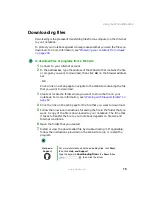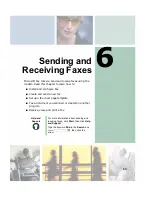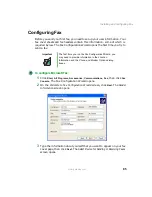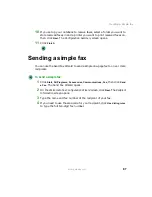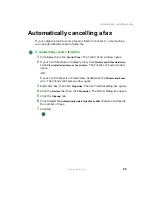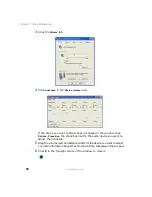88
Chapter 6: Sending and Receiving Faxes
www.gateway.com
5
If you want to send your fax to more than one recipient, click
Add
and
type the name and fax number of the next recipient.
6
When you have added all your recipients, click
Next
. The Preparing the Cover
Page screen opens.
7
Click the arrow to open the
Cover page template
, then click the cover page
template you want to use.
8
Type the subject text in the
Subject line
area.
9
Type the message text in the
Note
area, then click
Next
. The Schedule screen
opens.
10
Select when you want to send the fax and a priority for the fax, then click
Next
. The Completing the Send Fax Wizard screen opens.
11
Click
Finish
.
Содержание 450ROG
Страница 1: ...User Guide Gateway 450ROG RGH Notebook...
Страница 2: ......
Страница 10: ...viii...
Страница 60: ...50 Chapter 3 Getting Help www gateway com...
Страница 82: ...72 Chapter 4 Using Windows www gateway com...
Страница 92: ...82 Chapter 5 Using the Internet www gateway com...
Страница 104: ...94 Chapter 6 Sending and Receiving Faxes www gateway com...
Страница 145: ...135 Creating CDs and DVDs using Nero Express www gateway com The screen you use to add files opens...
Страница 184: ...174 Chapter 9 Traveling with Your Gateway 450 www gateway com...
Страница 214: ...204 Chapter 12 Moving From Your Old Computer www gateway com...
Страница 232: ...222 Chapter 13 Maintaining Your Gateway 450 www gateway com...
Страница 290: ...280 Chapter 17 Troubleshooting www gateway com...
Страница 304: ...294 Appendix A Safety Regulatory and Legal Information www gateway com...
Страница 321: ......
Страница 322: ...NSK DWL 450 ROG USR GDE R2 2 04...