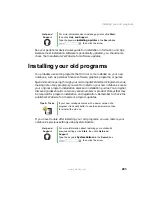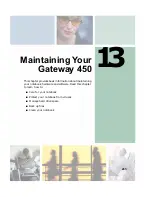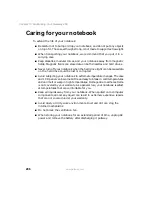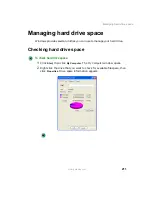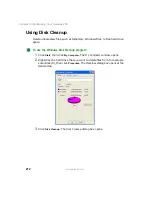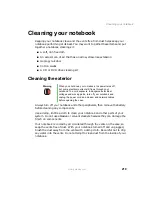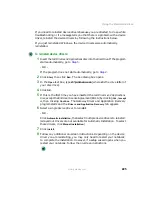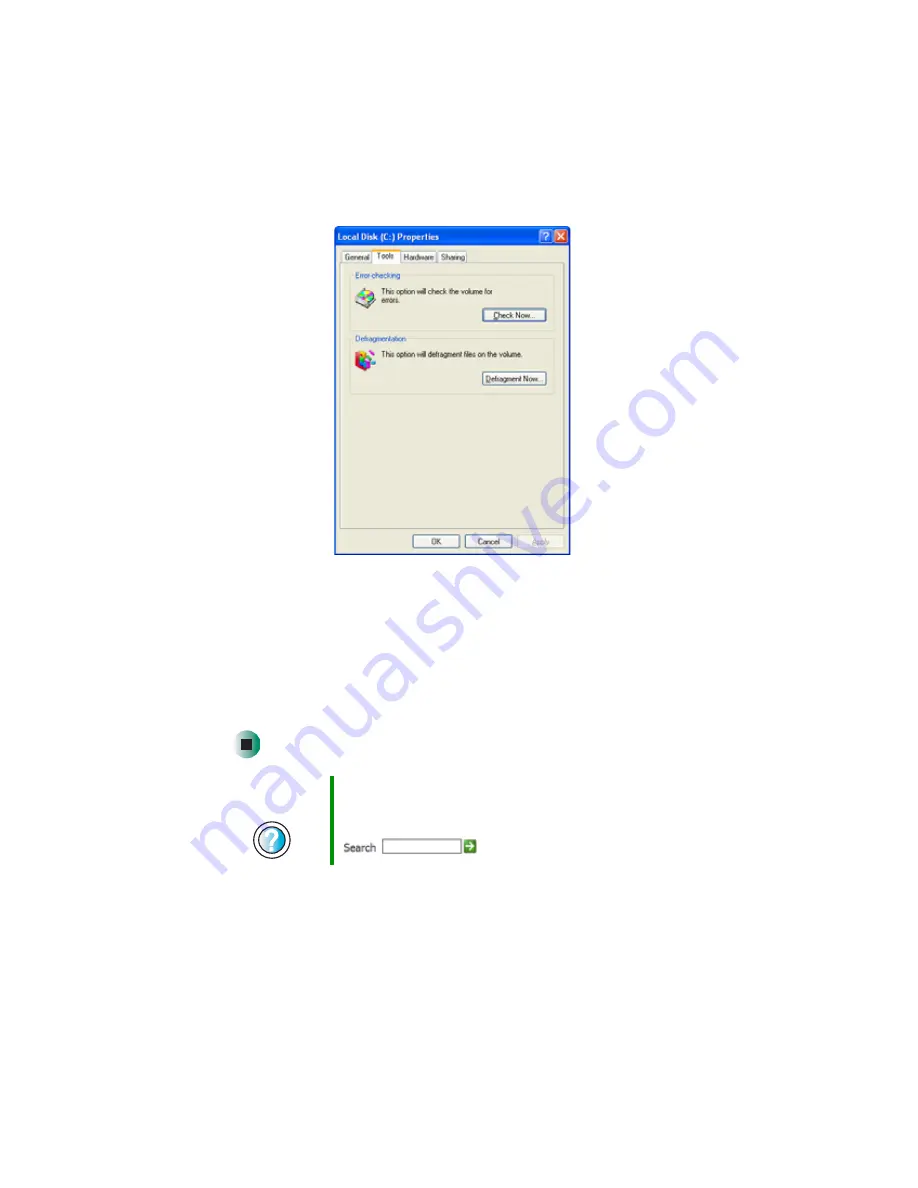
216
Chapter 13: Maintaining Your Gateway 450
www.gateway.com
3
Click the
Tools
tab.
4
Click
Defragment Now
.
5
If Disk Defragmenter does not start automatically, click
Defragment
.
Disk Defragmenter shows its progress on the notebook display. When
finished, Disk Defragmenter asks if you want to quit the program.
6
Click
Close
, then click the
X
in the top-right corner to close the Disk
Defragmenter window.
Help and
Support
For more information about defragmenting the hard drive,
click Start, then click Help and Support.
Type the keyword
defragmenting
in the Search box
, then click the arrow.
Содержание 450ROG
Страница 1: ...User Guide Gateway 450ROG RGH Notebook...
Страница 2: ......
Страница 10: ...viii...
Страница 60: ...50 Chapter 3 Getting Help www gateway com...
Страница 82: ...72 Chapter 4 Using Windows www gateway com...
Страница 92: ...82 Chapter 5 Using the Internet www gateway com...
Страница 104: ...94 Chapter 6 Sending and Receiving Faxes www gateway com...
Страница 145: ...135 Creating CDs and DVDs using Nero Express www gateway com The screen you use to add files opens...
Страница 184: ...174 Chapter 9 Traveling with Your Gateway 450 www gateway com...
Страница 214: ...204 Chapter 12 Moving From Your Old Computer www gateway com...
Страница 232: ...222 Chapter 13 Maintaining Your Gateway 450 www gateway com...
Страница 290: ...280 Chapter 17 Troubleshooting www gateway com...
Страница 304: ...294 Appendix A Safety Regulatory and Legal Information www gateway com...
Страница 321: ......
Страница 322: ...NSK DWL 450 ROG USR GDE R2 2 04...