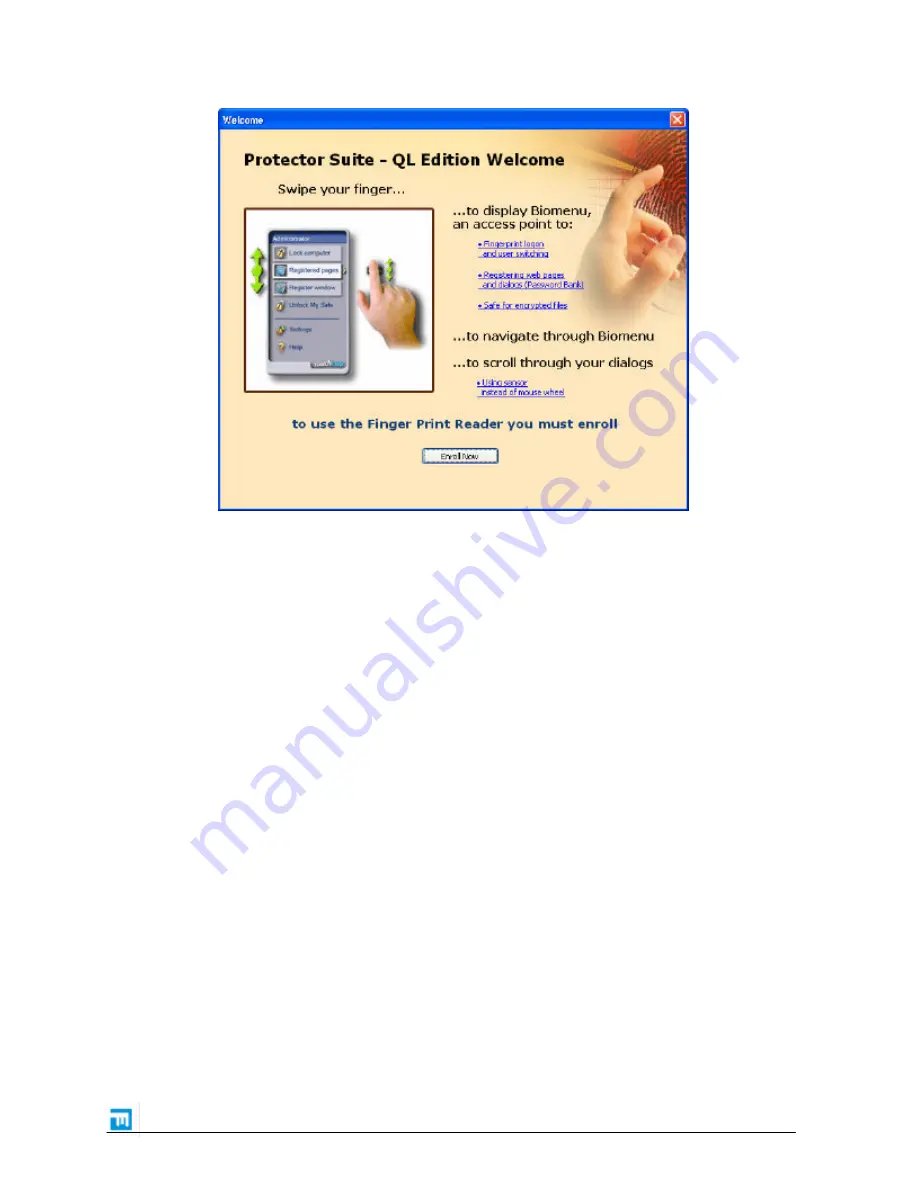
PS QL Datasheet
9/15
Figure 3: Protector Suite QL Welcome screen
with “Enroll Now” button
6.5
One touch function to activate User Interface
If the user is logged on to the computer, user just has to place/swipe his finger on the
sensor to invoke the main Protector Suite QL menu.
6.6
User interface optionally controlled by movement of user’s finger on the
sensor
The user interface can be controlled by a mouse or by movement of user’s finger on the
sensor. The user can move in the menu up and down by his finger and can also choose an
item in the menu by “tapping” (“clicking”) on the sensor.
6.7
User can use sensor for simulation of mouse wheel
By pressing the Scroll Lock key, user can switch PS QL to mode when moving finger on the
sensor simulates rotating the mouse wheel and so he can use the sensor for scrolling in
any application.
6.8
Biometric user interface feedback is done by simple icons
When user puts finger on the sensor so well that it is immediately recognized, then there
will not be any interface showing the finger. If the user should change position of the
finger a simple icon will be shown on the screen. The window will disappear automatically
after timeout.
6.9
Easy setup
The installation is as simple as possible. No optional components or unnecessary dialogs.

































