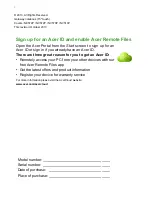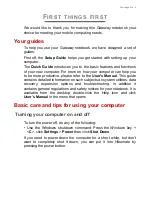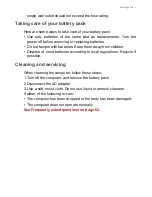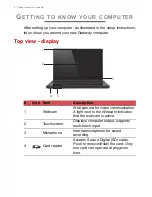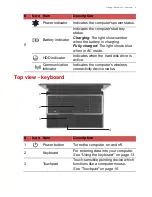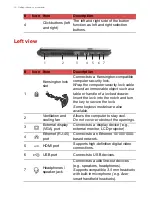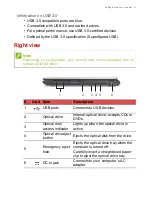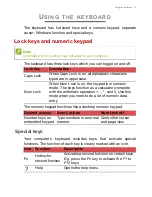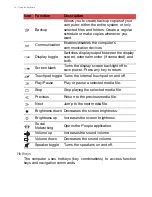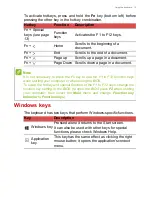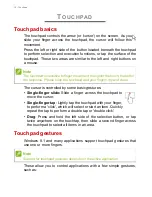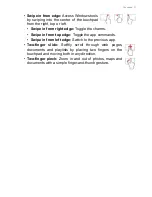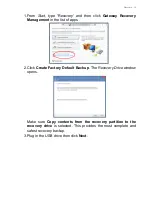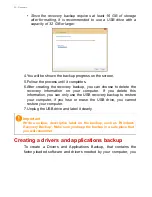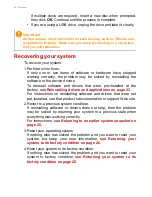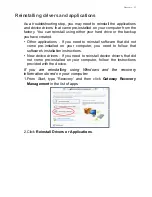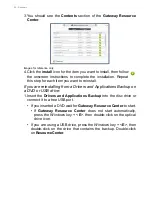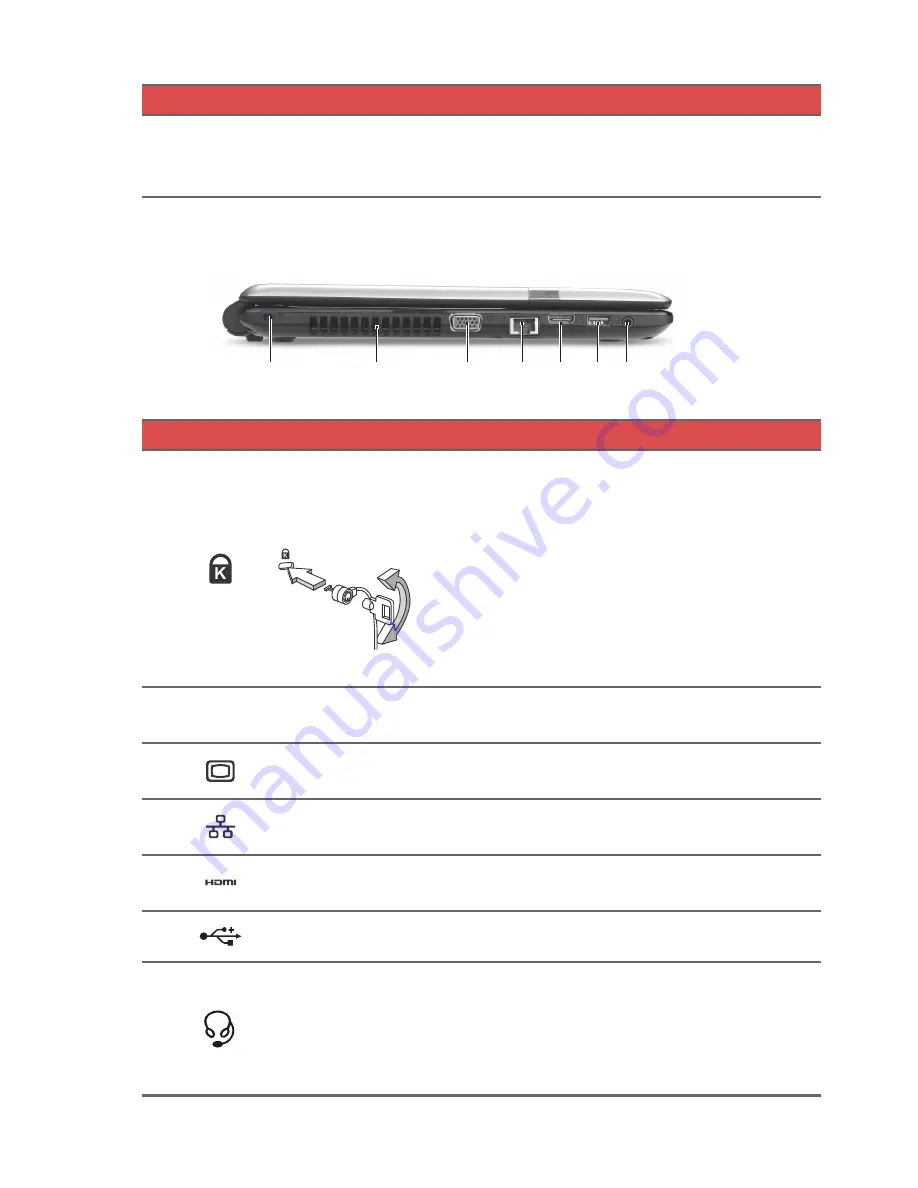
10 - Getting to know your computer
Left view
2
1
3
7
5
4
6
4
Click buttons (left
and right)
The left and right side of the button
function as left and right selection
buttons.
#
Icon Item
Description
#
Icon Item
Description
1
Kensington lock
slot
Connects to a Kensington-compatible
computer security lock.
Wrap the computer security lock cable
around an immovable object such as a
table or handle of a locked drawer.
Insert the lock into the notch and turn
the key to secure the lock.
Some keyless models are also
available.
2
Ventilation and
cooling fan
Allows the computer to stay cool.
Do not cover or obstruct the openings.
3
External display
(VGA) port
Connects to a display device (e.g.,
external monitor, LCD projector).
4
Ethernet (RJ-45)
port
Connects to an Ethernet 10/100/1000-
based network.
5
HDMI port
Supports high-definition digital video
connections.
6
USB port
Connects to USB devices.
7
Headphones /
speaker jack
Connects to audio line-out devices
(e.g., speakers, headphones).
Supports compatible 3.5 mm headsets
with built-in microphone (e.g. Acer
smart handheld headsets).