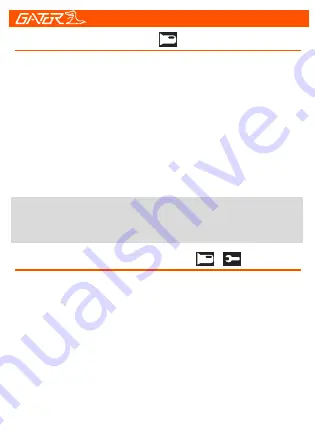
10
Video Recording mode
Video mode settings & setup
There is a video camera icon at the top left corner of the
LCD to signify you are on video mode. A red circle will
flash on the screen and a red timer will appear when
recording has started.
-To stop the recording, simply press the
[OK]
button.
-To resume press recording press
[OK]
button.
-When recording press the
[Lock]
button to lock and
unlock the recorded video. A key symbol will appear when
activated.
-Press the
[Up]
button,turn on/off the audio record
Note: To see how to use and adjust settings, go to the
product page on our website to view the How To Video.
To enter the video settings, stop the recording. Press the
[Menu]
button. Press the
[Up]
and
[Down]
arrow buttons
to navigate the sub menus. Press the
[OK]
button to enter
the settings of each sub menu. Use the
[Up]
and
[Down]
arrow buttons to select different settings and press the
[OK]
button to confirm selections.
-To enter the video setup, stop the recording. Press the
[Menu]
button twice. To navigate and change setup is the
same as mentioned above.
-To exit the menu’s press the
[Menu]
button
























