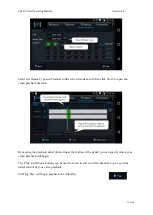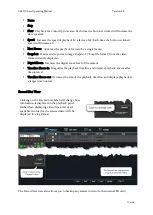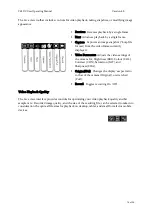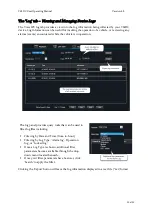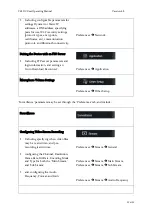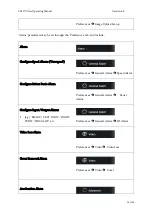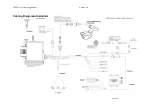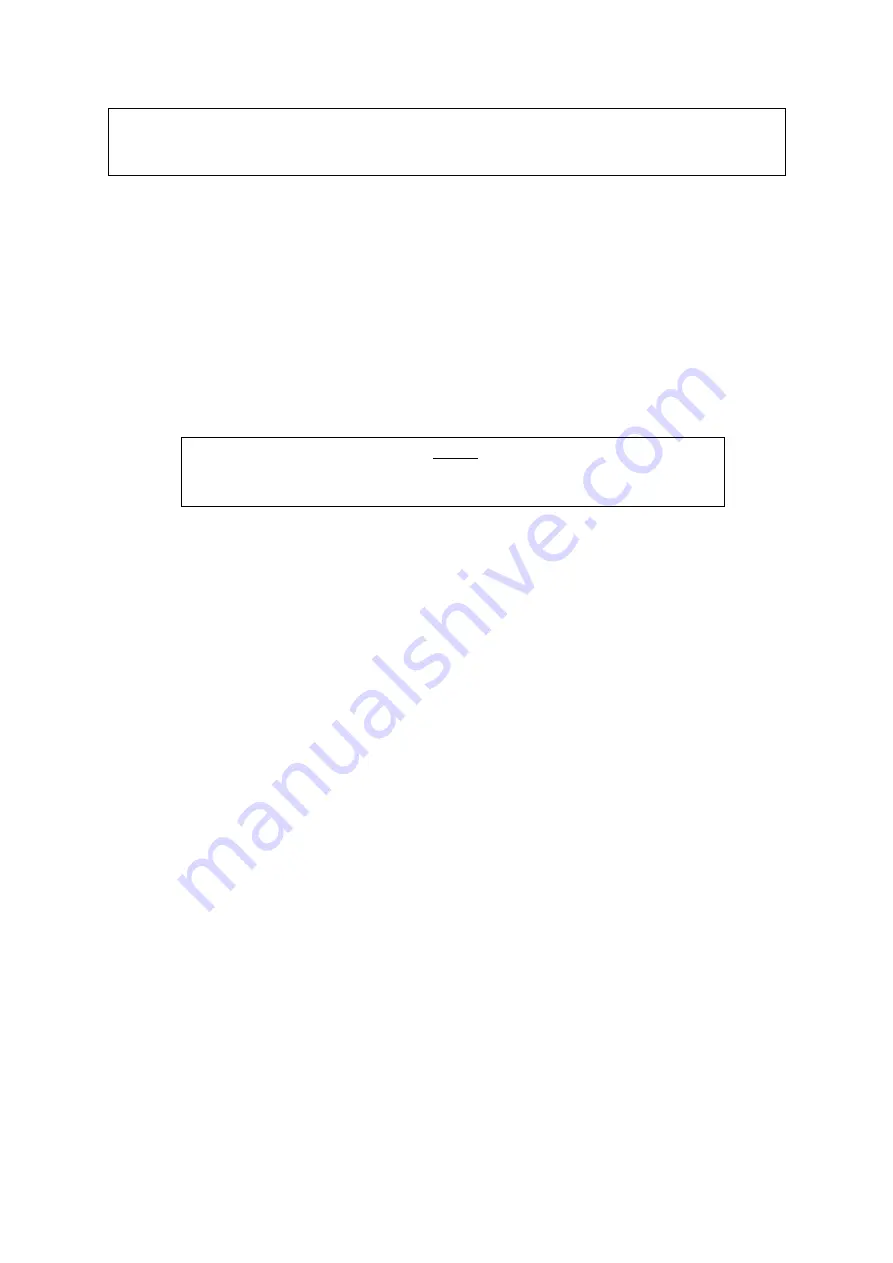
Y62DC User Operating Manual
Version 4.0
26 of 29
Preferences
è
Advanced
è
G-Force Alarm
Downloading Videoclips
Recommended approaches for downloading videoclips from the device using the Y62DC
Download Kit include:
§
Removing the internal SD card from its slot, and connecting the SD card to a PC or laptop
using the SD card reader. Once videoclips have been saved from the SD card to a desktop or
laptop computer, they can be viewed using Gatekeeper’s G4 Viewer Plus™ software.
IMPORTANT
:
The Y62DC device MUST be fully powered down before
removing the SD card. Failure to power down the device may result in data
corruption and the loss of videoclip information.
§
Connecting a portable USB drive (“thumbdrive”) to the Y62DC via the Mini USB to USB 2.0
TYPE A cable with a female connector (CAB000436). Once connected, specify the storage
path to that USB drive, and use the G4 Connect app to select the videoclips for download to
the USB drive. Once videoclips have been saved from the USB drive to a desktop or laptop
computer, they can be viewed using Gatekeeper’s G4 Viewer Plus™ software.
Y62DC Installation Instructions
Y62DC Operating Conditions
§
The Y62DC has an operating temperature range of -40°C to +65°C. Ensure that the product is
mounted in a suitable location which does not exceed temperature ranges during the course of
normal operations.
§
The Y62DC operates between 6V ~ 36V. Please ensure a regulated, consistent power source is
available for the device.
§
The Y62DC is designed for interior use only. Do not install the device in areas that are exposed
to excessive moisture.
§
Do not use third-party peripherals or accessories, unless approved for use by Gatekeeper
Systems.
§
Removing the cover of the Y62DC will void the device’s warranty.
Mounting the Y62DC
§
The Y62DC should be secured to the vehicle’s windshield (interior side) using the device’s
mounting plate. The mounting plate can be affixed to the windshield using the included
adhesive 3M™ VHB™ strip.
§
Ensure that the windshield area where the plate will be mounted is flat, clean and dust-free
before affixing the mounting plate’s adhesive strip. Any texture or imperfections will prevent