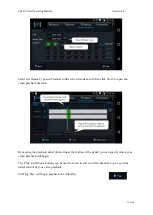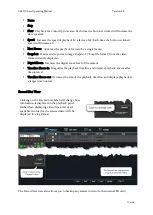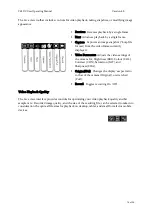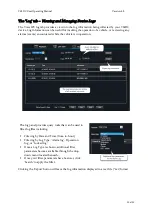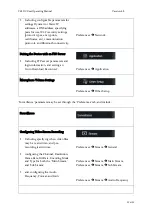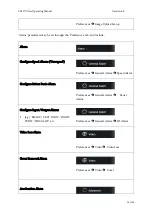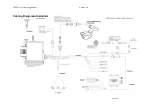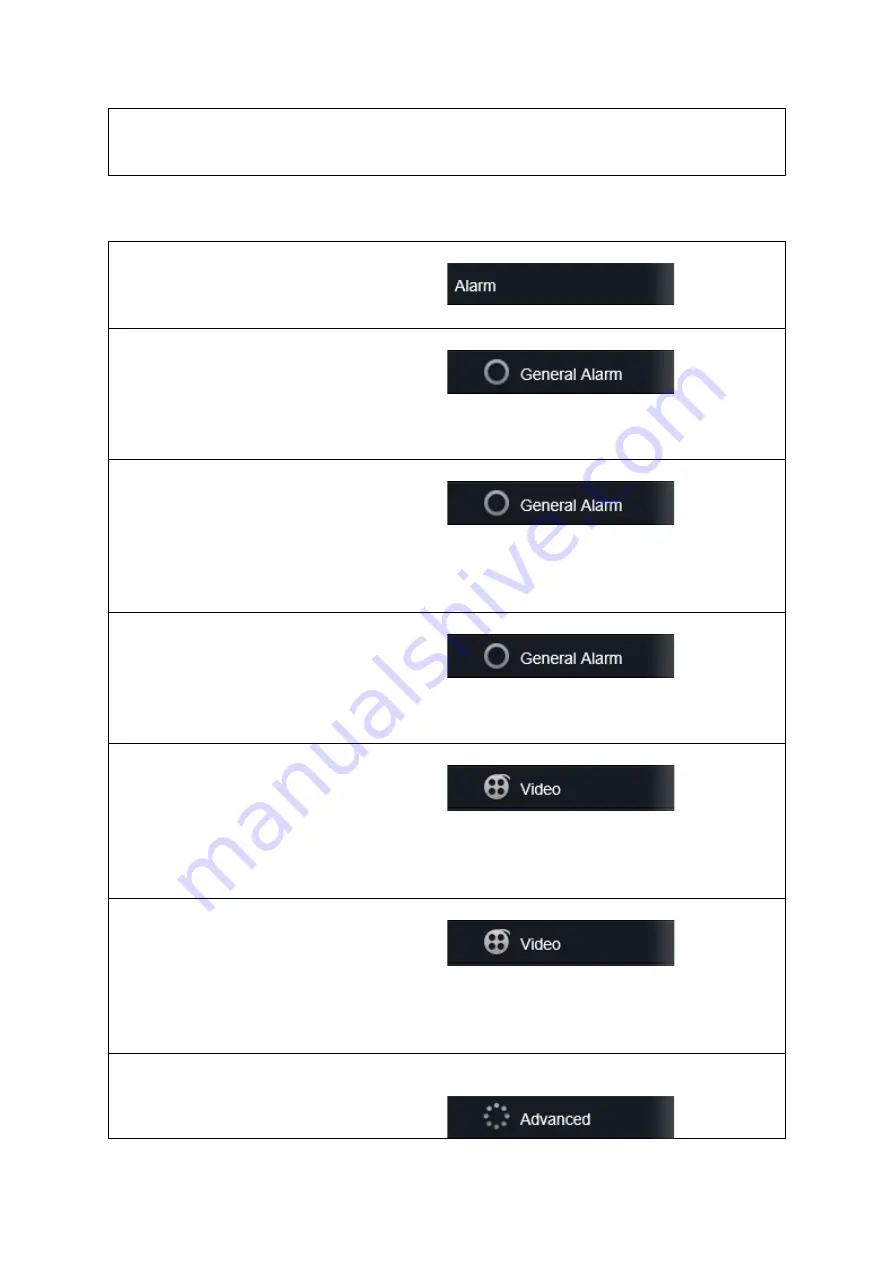
Y62DC User Operating Manual
Version 4.0
25 of 29
Preferences
è
Image Upload Set-up
‘Alarm’ parameters may be set through the ‘Preferences’ tab, and include:
Alarm
Configure Speed Alarms (‘Overspeed’)
Preferences
è
General Alarm
è
Speed Alarm
Configure Driver Panic Alarm
Preferences
è
General Alarm
è
Panel
Alarm
Configure Input / Output Alarms
§
(e.g.) ‘BRAKE’, ‘LEFT TURN’, ‘RIGHT
TURN’, ‘DRV ALRT’, etc.
Preferences
è
General Alarm
è
IO Alarm
Video Loss Alarm
Preferences
è
Video
è
Video Loss
Cover Removed Alarm
Preferences
è
Video
è
Cover
Acceleration Alarm