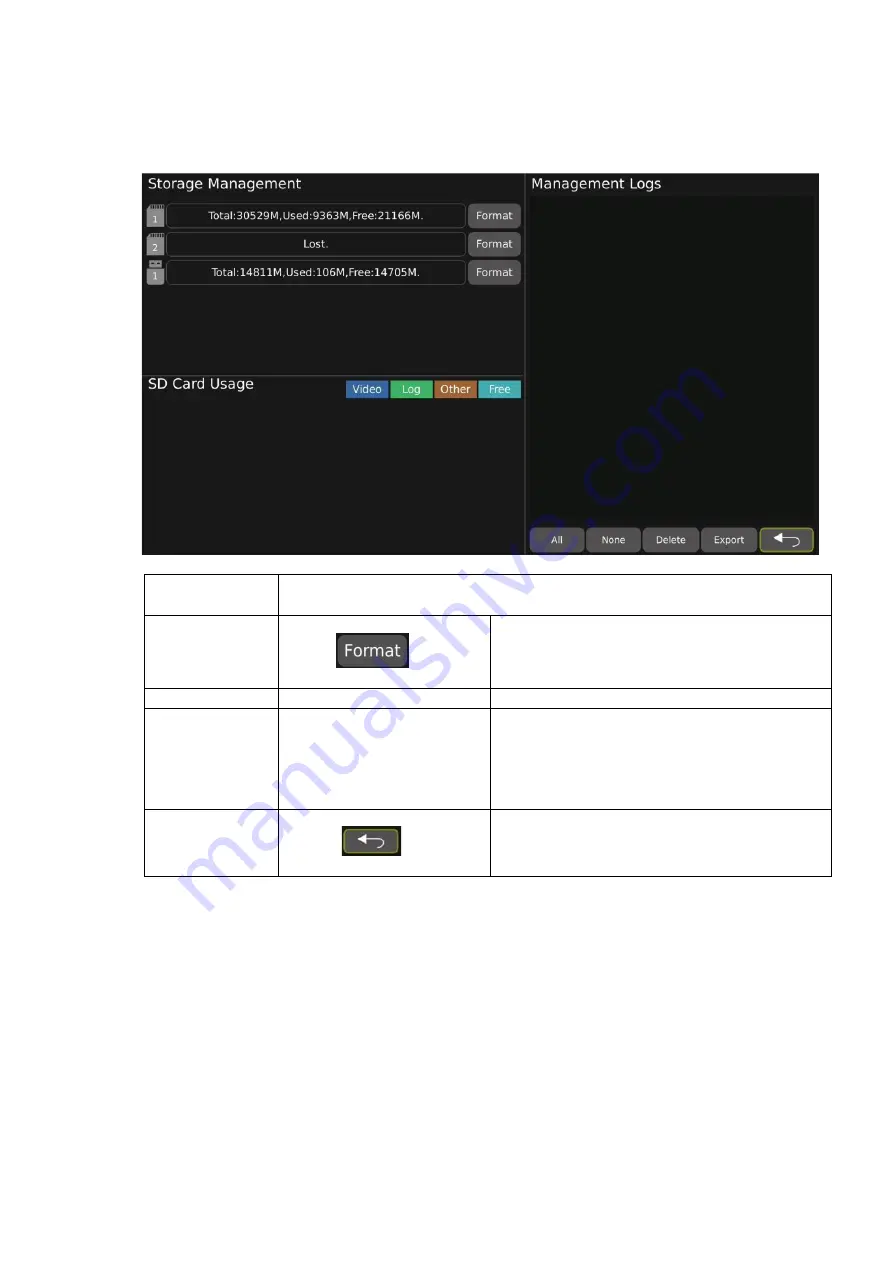
SV12 v3
32 of 55
4.6.2
Storage
Navigate To
–
Setting
→
Storage
Storage
To setup the storage management settings, including SD card/U disk usage and
format. It can support up to 2pcs SD card and 1 U disk.
To format the SD card or U disk.
SD Card Usage
To see the SD card usage.
Management Logs
To see the system logs list.
•
All: To select all logs.
•
None: To unselect the selected logs.
•
Delete: To delete the selected logs.
•
Export: To export the selected logs.
To return to the previous screen.















































