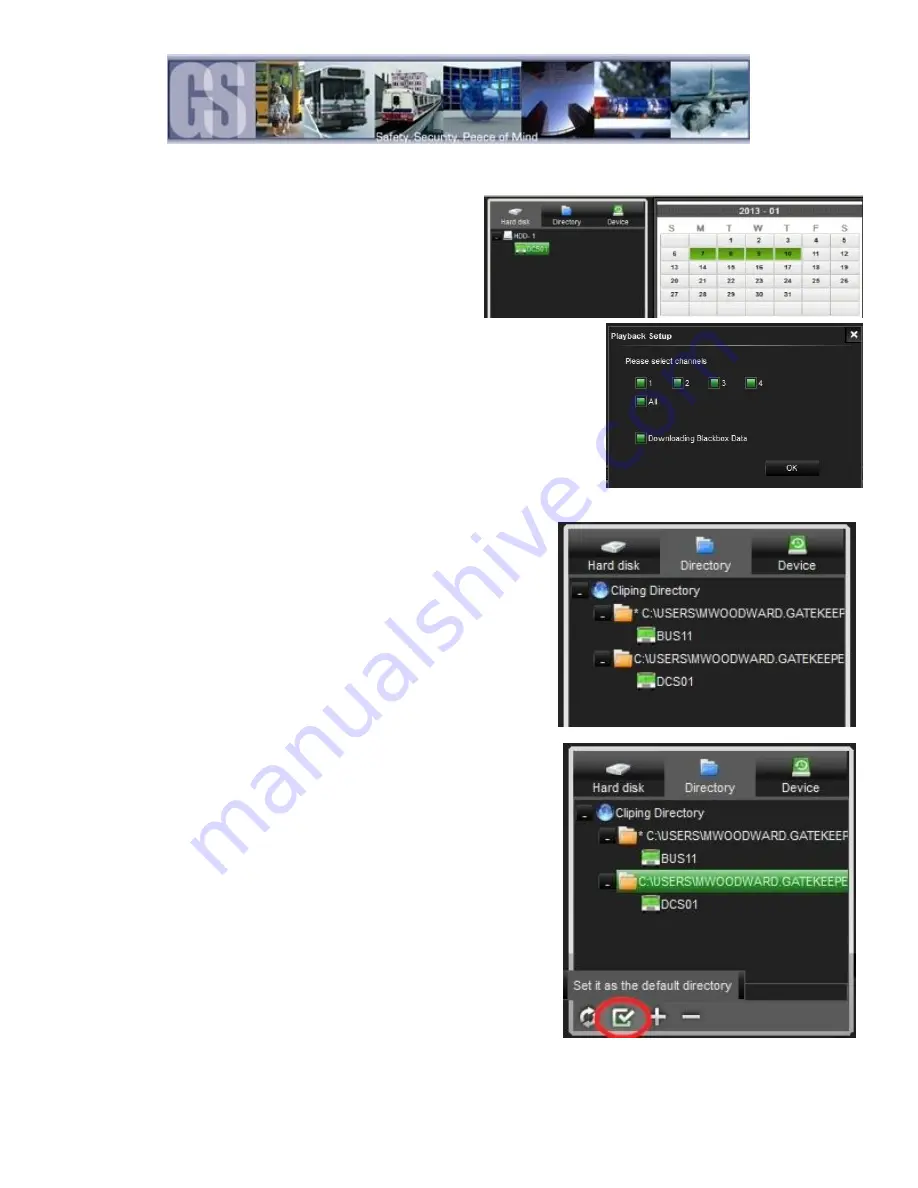
40
HDD
When viewing recorded video from a 504-HD using the HDD,
Hard Disk will display the vehicle name. Double click on the listed
vehicle and all available video on the HDD will be displayed in the
Calendar. Double click on one of the highlighted days and the
Playback Setup dialog window will appear.
If the 504-HD is GPS enabled, select Download Blackbox Data as this contains the
GPS data. Select the required number of channels for playback and click OK. Video will
begin playback at the earliest available video file.
Directory.
The Directory contains all of the previously Clipped video. Once a clip has been
made the Directory automatically updates to reflect the new clip name and
location if the clip is from a new vehicle.
If the clip is from a vehicle which has an existing entry in the directory, when
the vehicle name is double clicked the Calendar view will display all available
clips for that vehicle. If all video clips are going to be stored in the same folder
location, a Default Directory location can be set. This eliminates the need to
navigate to a folder when doing multiple clips.
To set a default directory Highlight the required Directory and then click the
“Set it as the Default Directory” Icon.
A confirmation dialog box will appear.
If this information is correct click the OK button.
Device.
Device lists all the 504-HD’s which have been configured to utilize Gatekeeper Systems Inc. MeteorMax Wireless System. This
setup and configuration is covered in more depth in a separate document.






























