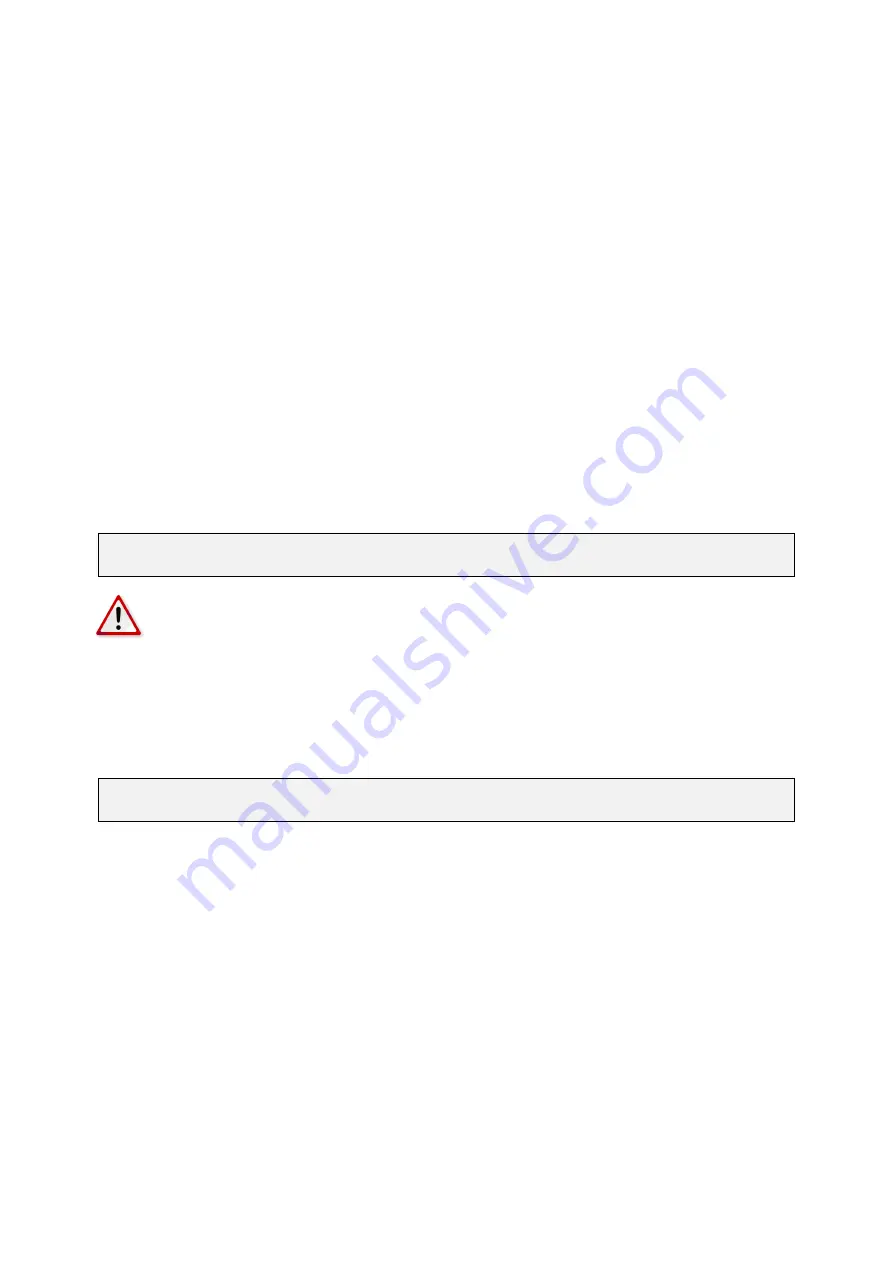
GUF-Yocto-jethro-9.0-r7707-0
i.MX6
User Manual
9.2.3 Control the installation process using parameters
With Yocto version 25.0 and above it is possible to add paramters to the update-script call. This can be used to
control the update process, add files and install additional features.
The options available are:
-b|--BS
Boot script
-d|--DTB
Device tree
-f|--FS
Root file system archive
-i|--Image
Boot logo
-o|--OS
Kernel image
-p|--ParamFile
Parameter file (each parameter on a separate line)
-r|--RPM
Additional RPM packages
-t|--TFTP
Additional file (Format:
<filename>:<target>
)
-u|--UserPartition
User partition (Format:
<filesystem>:<megabytes>:<label>
, supported filesys-
tems: vfat, ext2, ext3, ext4)
The following line can be used to install a boot logo (that is also located in your TFTP-Server directory):
FLASH-N-GO:/ export TFTP=192.168.1.100; curl tftp://$TFTP/fng-install.sh > /tmp/a.sh;
,!
sh /tmp/a.sh --Image=my-logo.png
Note:
Be aware that the boot logo needs a license, either embedded into logo itself or as general
XML-license file.
The parameter file (denoted by the
--ParamFile
flag) provides a way of specifing multiple parameters in one
file. This makes a call with many parameters easier to handle.
A parameter file consists of the same parameters line by line. For example, one can write a parameter file that
installs a custom boot logo and a custom kernel by writing the following lines into a file
customconfig.txt
located in the TFTP server directory.
--Image=my-logo.png
--OS=custom-linuximage.bin
Calling the install script with the
-p customconfig.txt
parameter will install the custom files.
Before installing files with
--TFTP
all eMMC partitions are mounted to
/mnt/emmcp
<n>
. By this it is possible
to install files to the target root file-system.
61






























