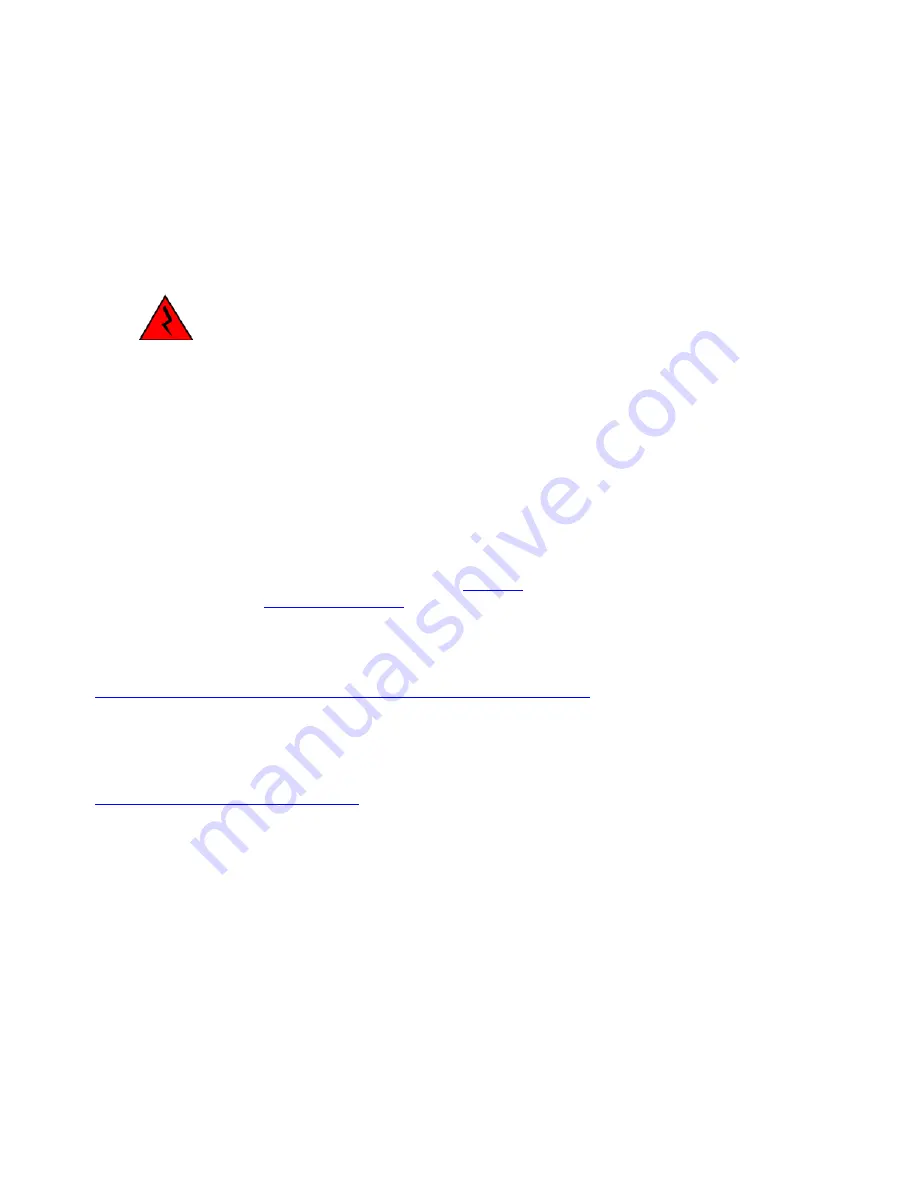
CH AP TE R 2 - INS T ALL ATIO N
Page 34
connections at the DX940 ensure that the facility power has first been turned
off. Failure to shut power off prior to removing the power connections
could expose you to dangerous voltages causing injury or death.
Follow the procedure below to disconnect the power and ground lines.
1. Verify that power to the DX940 is turned off.
2. Use a screw driver to loosen the two screws that tighten the wire clamps in the non-
polarized power connector. Remove the wires from the connector.
ELECTRICAL WARNING: If the wires are not to be used immediately properly
insulate them to ensure that an accidental turning on of the power will not
cause a short or electrical hazard.
3. Remove the ground wire from the chassis by loosening the Ground Lug.
2.4.1.3
Packing the DX940 for Shipment
If you have saved the shipping box that your DX940 was received in then add the end Styrofoam pieces
around the chassis and place the unit in the box. Please contact customer support to receive a valid RMA
number so that this item is either repaired and returned or credited to your account. Products without a
proper RMA number will not be accepted for repair by GarrettCom.
If you have not saved the original shipping container then place the unit in a box so that normal shipping
activities will not cause any damage to the unit. GarrettCom has no responsibility for the product during
return shipping. For more warranty information, see
Warranty
and for details for the requirements for
returning equipment, see
Return Of Equipment
.
2.5 Datasheet
The datasheet for the DX940 is available on the GarrettCom website and is available at
http://www.garrettcom.com/techsupport/hardware/datasheets/dx940ds.pdf
2.6 Administrator Guide
The Administrator Guide for the DX940 is available on the GarrettCom website and is available at
http://www.garrettcom.com/mns_dx.htm
- click on MNS-DX Software Manual for the latest Administrator
Guide.
















