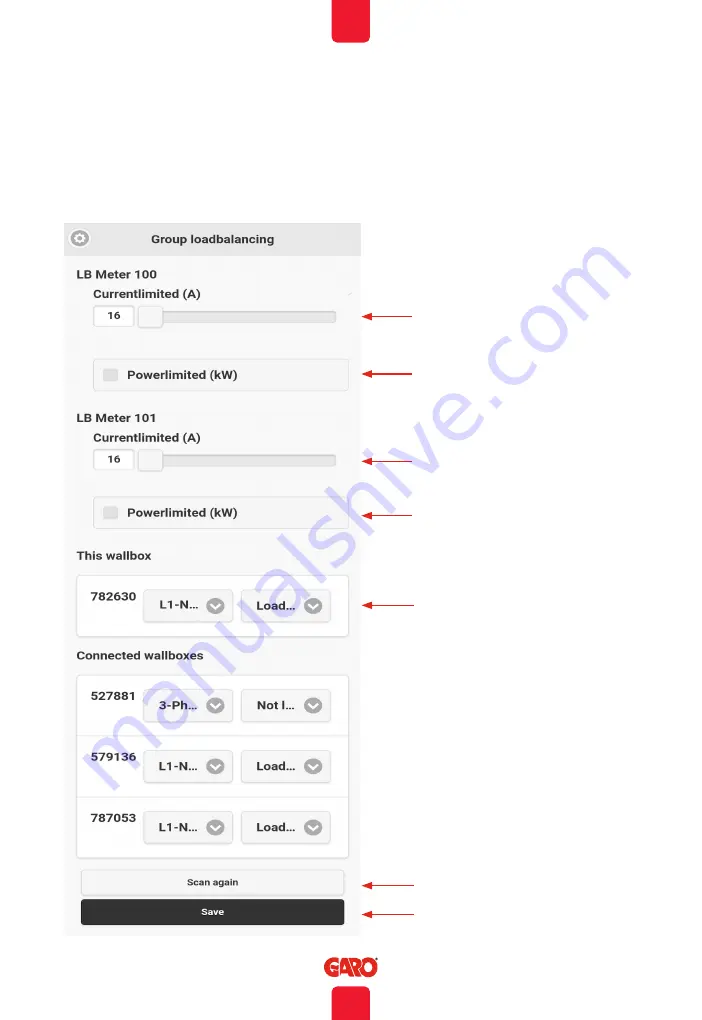
EN
38
End User Instruction
A
B
C
E
D
A
B
Dynamic Load Management (DLM) settings in the web interface (2pcs
installed DLM energymeter)
(figure 38)
A. Select current or power
limitation.
B. Set maximum current (A) or
power (kW).
C. In the case of a single-phase
charger, if the charger is to be
controlled by load balancing,
the phase assignation must be
set. Three-phase chargers do
not have phase assignation.
D. Search for other connected
GLB-Wallboxes. These are
shown in the list through their
respective serial numbers.
E. Always save settings!
Содержание Wallbox GLB Series
Страница 1: ...EN GARO Wallbox GLB Assembly instructions End User Instruction EN manual 380185 4 0...
Страница 30: ...EN 30 Installation Instructions 205 124 422 Dimensional drawing figure 31...
Страница 36: ...EN 36 End User Instruction Main menu Doubleclick on the GARO symbol and extended information shows...
Страница 48: ...48 EN GARO AB Box 203 SE 335 25 Gnosj Phone 46 0 370 33 28 00 info garo se garo se...

























