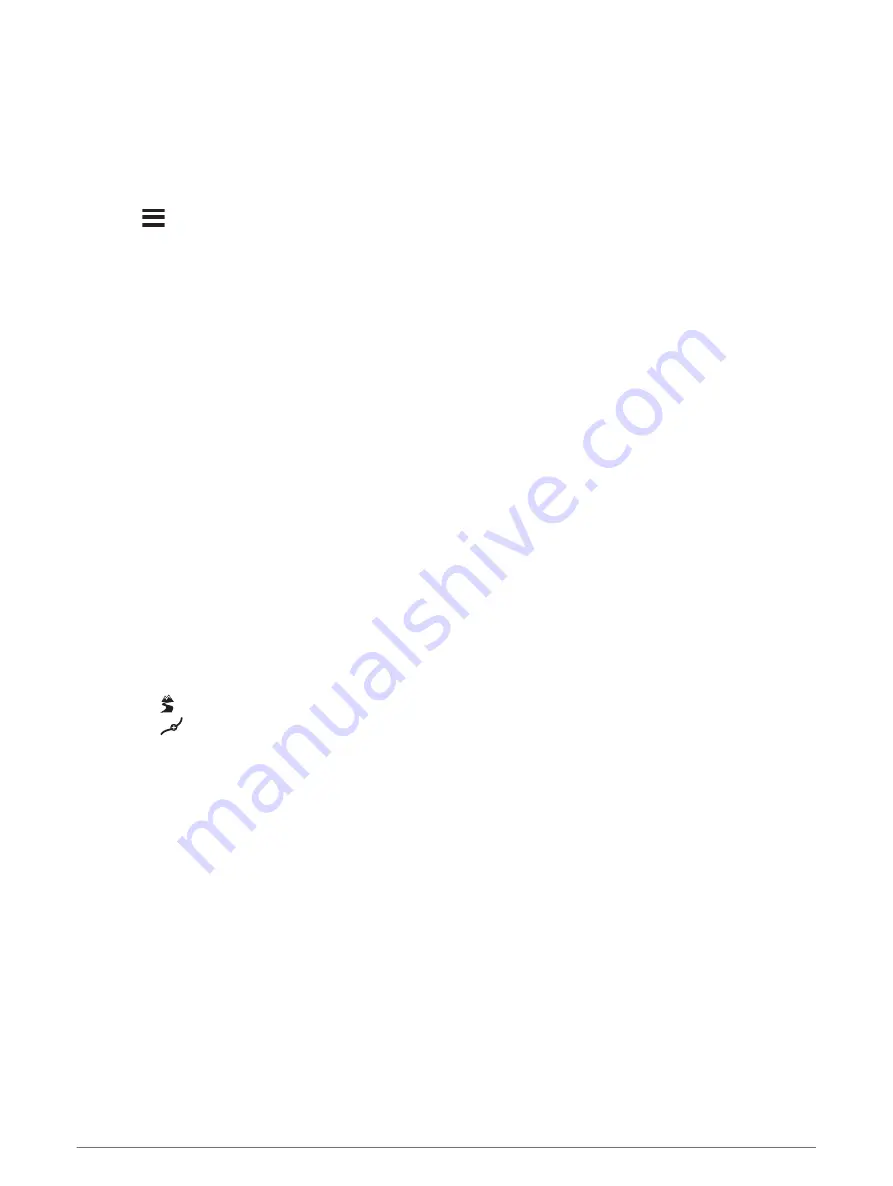
Checking road conditions
Before you can use this feature, your device must be connected to a supported phone running the Garmin Drive
app (
Pairing Your Phone and Headset, page 34
).
You can view weather-related road conditions for the roads in your area, on your route or in another town.
1 Select Apps > Weather.
2 If necessary, select a town.
3 Select
> Road Conditions.
Creating a Round-Trip Route
The device can create a round-trip route using a specified starting location and a distance, duration or
destination.
1 From the main menu, select Apps > Round Trip.
2 Select Start Location.
3 Select a location, and select Select.
4 Select Trip Attributes.
5 Select an option:
• Select Choose a Distance to plan your route by distance.
• Select Choose a Duration to plan your route based on time.
• Select Choose a Destination to plan your route based on a specified location.
6 Select Next.
7 Enter a distance, duration or destination.
8 Select an option:
• If you entered a distance or duration, select Done.
• If you selected a destination, select Select.
9 Select Add a Direction.
10 Select a direction and select Next.
11 Select Calculate.
12 Select one or more options:
• Select to view elevation statistics along your route.
• Select
to shape your route.
• Use the slider to increase or decrease the level of adventure on your route.
13 Select a route, and select Go!.
photoLive traffic cameras
Before you can use this feature, your device must be connected to the Garmin Drive app (
).
photoLive traffic cameras provide live images of traffic conditions on major roads and junctions.
The photoLive service is not available in all areas.
Using the apps
47
Содержание Zumo XT
Страница 1: ...ZŪMO XT Owner smanual ...
Страница 71: ......
Страница 72: ...support garmin com GUID E024D22C EA17 40B3 A63F E9535D86014B v6 April 2021 ...
















































