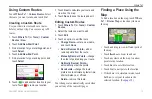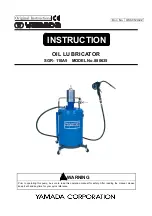© 2009 Garmin Ltd. or its subsidiaries
Garmin International, Inc.
1200 East 151st Street,
Olathe, Kansas 66062, USA
Tel. (913) 397.8200 or
(800) 800.1020
Fax (913) 397.8282
Garmin (Europe) Ltd.
Liberty House, Hounsdown Business Park,
Southampton, Hampshire, SO40 9RB, UK
Tel. +44 (0) 870.8501241 (outside the UK)
0808 2380000 (within the UK)
Fax +44 (0) 870.8501251
Garmin Corporation
No. 68, Jangshu 2nd Road,
Shijr, Taipei County, Taiwan
Tel. 886/2.2642.9199
Fax 886/2.2642.9099
All rights reserved. Except as expressly provided herein, no part of this manual may be reproduced, copied, transmitted, disseminated, downloaded or stored in any storage
medium, for any purpose without the express prior written consent of Garmin. Garmin hereby grants permission to download a single copy of this manual onto a hard drive or
other electronic storage medium to be viewed and to print one copy of this manual or of any revision hereto, provided that such electronic or printed copy of this manual must
contain the complete text of this copyright notice and provided further that any unauthorized commercial distribution of this manual or any revision hereto is strictly prohibited.
Information in this document is subject to change without notice. Garmin reserves the right to change or improve its products and to make changes in the content without
obligation to notify any person or organization of such changes or improvements. Visit the Garmin Web site (
) for current updates and supplemental
information concerning the use and operation of this and other Garmin products.
Garmin
®
, the Garmin logo, MapSource
®
, zūmo
®
, and TourGuide
®
are trademarks of Garmin Ltd. or its subsidiaries, registered in the USA and other countries. Garmin Lock
™
,
myGarmin
™
, and nüMaps Guarantee
™
are trademarks of Garmin Ltd. or its subsidiaries. These trademarks may not be used without the express permission of Garmin.
The Bluetooth
®
word mark and logos are owned by the Bluetooth SIG, Inc., and any use of such name by Garmin is under license. Windows
®
is a registered trademark of
Microsoft Corporation in the United States and other countries. Mac
®
is a registered trademark of Apple Computer, Inc. Audible.com
®
is a registered trademark of Audible, Inc.
© Audible, Inc. 1997–2008. RDS-TMC Traffic Information Services France © ViaMichelin 2006. SD
™
is a trademark of the SD Card Association. Panoramio
™
is a trademark
of Google Inc. Microsoft, MSN, and the MSN logo are trademarks of the Microsoft group of companies. Other trademarks and trade names are those of their respective owners.
February 2009
Part Number 190-01026-00 Rev. A
Printed in Taiwan
Содержание Zumo 600 Series
Страница 1: ...zūmo 600 series owner s manual for use with the zūmo 660 ...
Страница 6: ......
Страница 51: ......