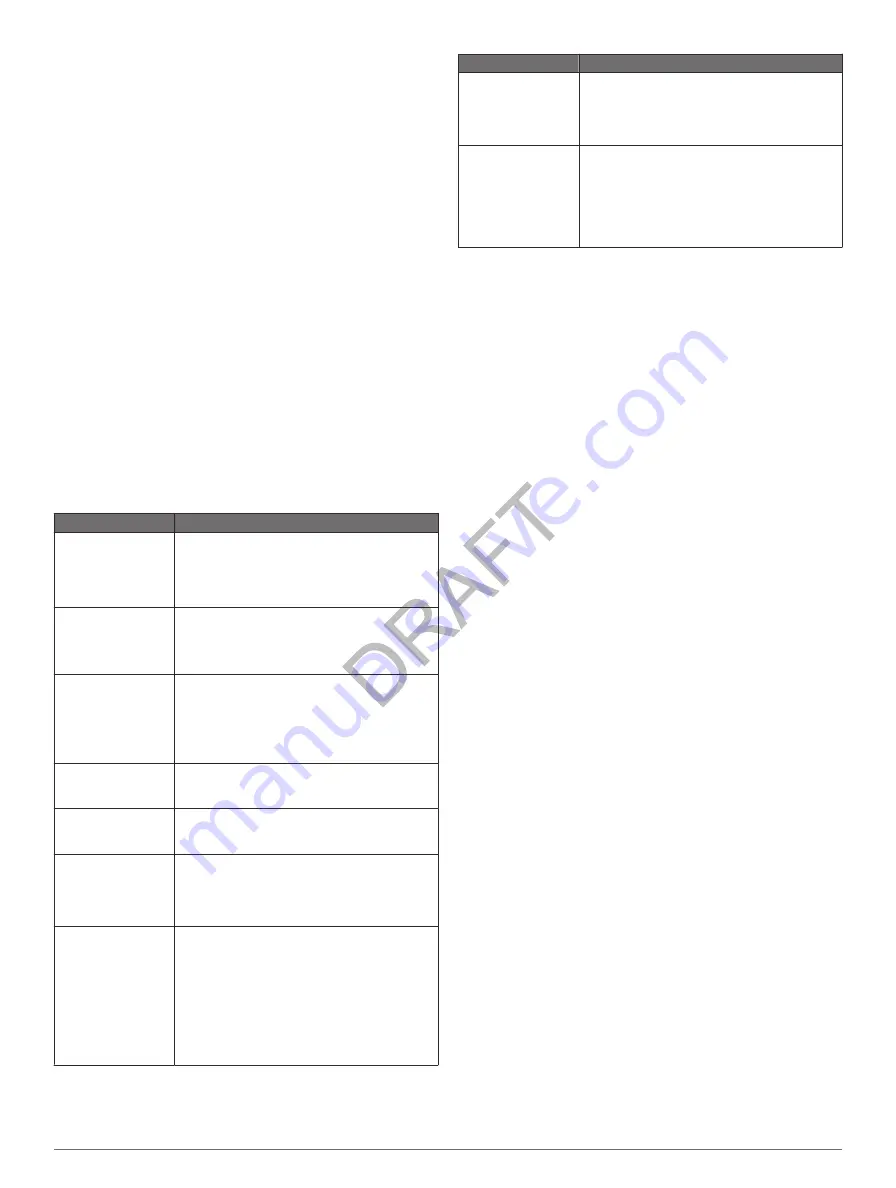
You can purchase a new region or extend an existing
subscription at any time. Each region that you purchase has an
expiration date.
Custom Points of Interest
Custom POIs are customized points on the map. They can
contain alerts that let you know if you are near a designated
point or if you are traveling faster than a specified speed.
Installing POI Loader Software
You can create or download custom POI lists on your computer
and install them on your device using POI Loader software.
1
Go to
2
Click
Services
>
POI Loader
.
3
Install the POI Loader onto your computer.
Using the POI Loader Help Files
For more information on the POI loader, refer to the Help file.
With the POI loader open, click
Help
.
Finding Extras
1
Select
Where To?
>
Custom POIs
.
2
Select a category.
Purchasing Accessories
Go to
Troubleshooting
Problem
Solution
My device is not
acquiring satellite
signals.
• Verify the GPS simulator is turned off
• Take your device out of parking garages and
away from tall buildings and trees.
• Remain stationary for several minutes.
The suction cup will
not stay on my
windshield.
1
Clean the suction cup and windshield with
rubbing alcohol.
2
Dry with a clean, dry cloth.
3
Mount the suction cup (
The device does not
charge in my vehicle.
• Check the fuse in the vehicle power cable
• Verify the vehicle is turned on and is
supplying power to the power outlet.
• Your device can only charge between 32° F
and 113° F (between 0° C and 45° C).
My battery does not
stay charged for very
long.
To maximize the time between changes, turn
down the backlight (
My battery gauge
does not seem
accurate.
Allow the unit to fully discharge, and fully charge
it (without interrupting the charge cycle).
How do I know my
device is in USB
mass storage mode?
When your device is in USB mass storage
mode, a picture of a device connected to a
computer is shown on the device screen. Also,
you should see two new removable disk drives
listen in
My Computer
.
The device is
connected to the
computer, but it will
not go into mass
storage mode.
1
Disconnect the USB cable from your
computer.
2
Turn off the device.
3
Plug the USB cable into a USB port on your
computer and into your device.
The device automatically turns on and goes
into USB mass storage mode.
4
Verify your device is connected to a USB port
and not a USB hub.
Problem
Solution
I cannot see any new
removable drives in
my list of drives.
If you have several network drives mapped on
your computer, Windows can have trouble
assigning drive letters to your device drives.
Refer to your operating system Help file to learn
how to map or assign drive letters.
My phone will not
connect to the
device.
• From the main menu, select
Settings
>
Bluetooth
. The Bluetooth field must be set to
Enabled
.
• Turn on your phone and bring it within 33 feet
(10m) of the device.
• Go to
help.
16
Appendix
Содержание ZUMO 340
Страница 1: ...z mo 300 Series Owner s Manual Models zumo 340 350 March 2012 190 01457 00 Printed in Taiwan...
Страница 23: ......



















