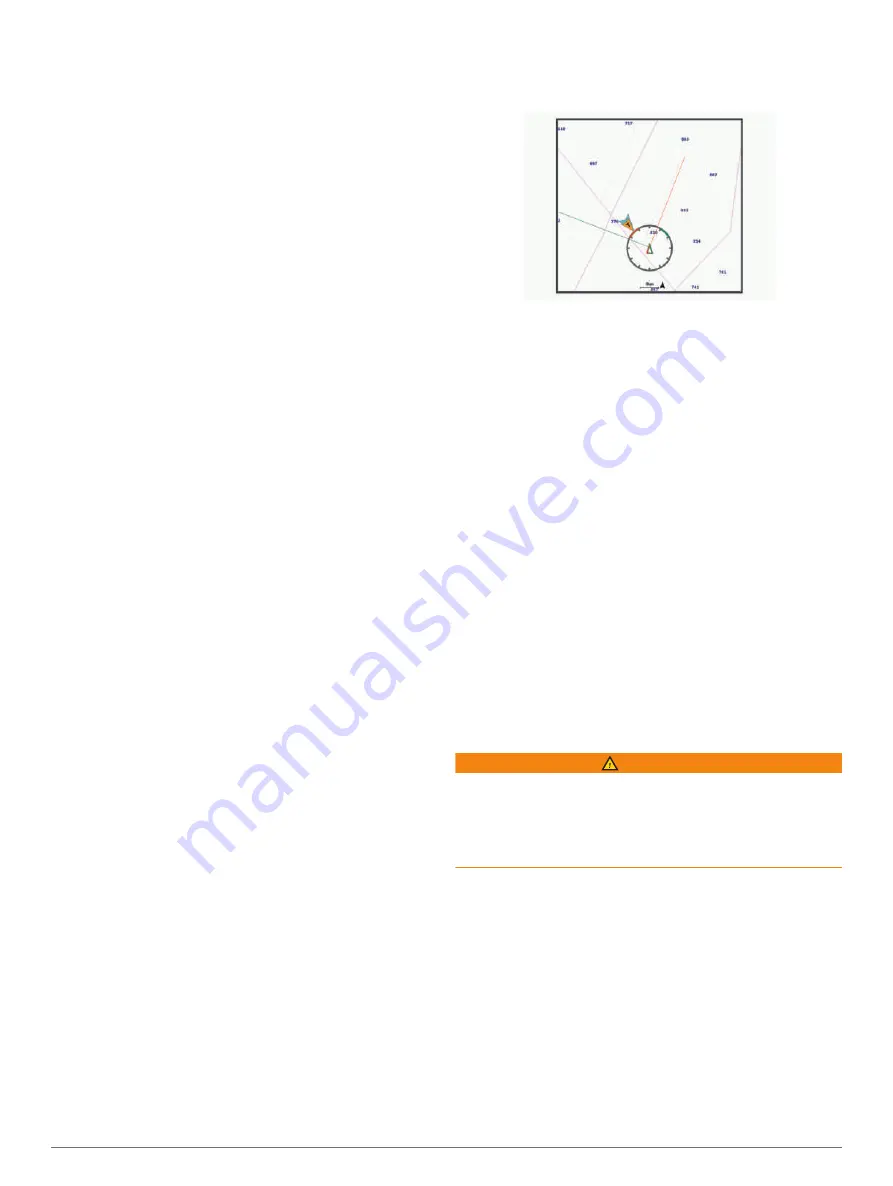
Setting the Starting Line
The start line guidance window is added to the Sail
Racing combination screen by default.
1
From the Sail Racing combination screen, select
Menu
>
Start Line Guidance
>
Start Line
.
2
Select an option:
• To mark the port and starboard starting line marks
as you sail past them, select
Ping Marks
.
• To mark the port and starboard starting line marks
by entering their coordinates, select
Enter
Coordinates
.
• To switch the position of the port and starboard
marks after you have set them, select
Swap Port &
Starbd.
.
Using the Starting Line Guidance
You can use the starting line guidance feature to help get
you cross the start line, at the optimal speed during a
sailing race.
1
Mark the starting line (
).
2
From the Sail Racing combination screen, select
Menu
>
Start Line Guidance
>
Target Speed
, and select
your target speed when crossing the starting line.
3
Select
Target Time
, and select the target time to cross
the starting line.
4
Select
Back
.
5
Start the racing timer (
).
Starting the Race Timer
The race timer is added to the Sail Racing combination
screen by default.
1
From the Sail Racing combination screen, select
Start
.
NOTE:
You can also access this from the Sailing
SmartMode screen and the navigation chart.
2
When necessary, select
Sync
to synchronize with the
official race timer.
Stopping the Race Timer
From the Sail Racing combination screen, select
Stop
.
Setting the Distance between the Bow and the GPS
Antenna
You can enter the distance between the bow of your boat
and the location of your GPS antenna. This helps ensure
the bow of your boat crosses the starting line at the
precise start time.
1
From a navigation chart, select
Menu
>
Sailing
>
Start Line
>
GPS Bow Offset
.
2
Enter the distance.
3
Select
Done
.
Laylines Settings
To use the laylines features, you must connect a wind
sensor to the chartplotter.
When in sailing mode (
),
you can display laylines on the navigation chart. Laylines
can be very helpful when racing.
From the Navigation chart, select
Menu
>
Layers
>
My
Vessel
>
Laylines
>
Setup
.
Sailing Ang.
: Allows you to select how the device
calculates laylines. The Actual option calculates the
laylines using the measured wind angle from the wind
sensor. The Manual option calculates the laylines using
manually entered windward and leeward angles. The
Polar Table option calculates the laylines based on the
imported polar table data (
).
Windward Ang.
: Allows you to set a layline based on the
windward sailing angle.
Leeward Ang.
: Allows you to set a layline based on the
leeward sailing angle.
Tide Correction
: Corrects the laylines based on the tide.
Layline Filter
: Filters the layline data based on the time
interval entered. For a smoother layline that filters out
some of the changes in the boat's heading or true wind
angle, enter a higher number. For laylines that display
a higher sensitivity to changes in the boat's heading or
true wind angle, enter a lower number.
Polar Tables
WARNING
This feature allows you to load and use data from a third
party. Garmin makes no representations about the
accuracy, reliability, completeness or timeliness of the
data generated by third parties. Any use or reliance on
data generated by third parties is at your own risk.
You can use polar table data with your chartplotter. You
can assign polar data types in data fields, and you can
use polar data to calculate optimal laylines and starting
line guidance.
Importing a Polar Table
If you have saved the polar table file as polar.plr and
saving it to the Garmin/polars/ folder, the chartplotter
imports the data automatically after you install the
memory card. If it does not import the data automatically,
30
Sailing Features
Содержание Volvo Penta Glass Cockpit B12
Страница 1: ...Owners manual VOLVO PENTA Glass Cockpit ...
Страница 12: ......
Страница 106: ...AB Volvo Penta SE 405 08 Göteborg Sweden September 2021 Printed in Taiwan 190 02784 00_0C ...






























