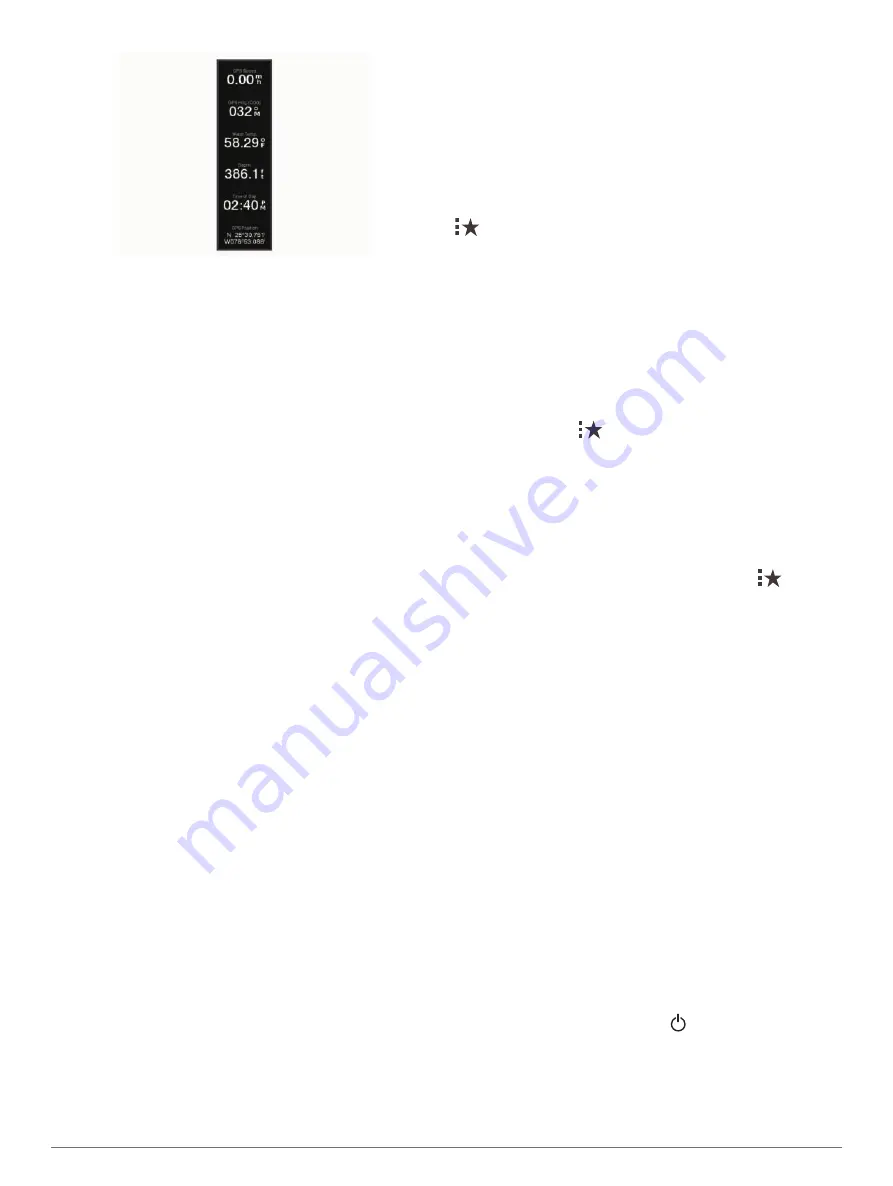
1
Select an option based on the type of screen you are
viewing:
• From a full screen view, select
Menu
>
Edit
Overlays
.
• From a combination screen, select
Menu
>
Edit
Combo
>
Edit Overlays
.
• From a SmartMode screen, select
Menu
>
Edit
Layout
.
TIP:
To quickly change the data shown in an overlay
box, hold the overlay box.
2
Select an item to customize the data and data bar:
• To change the data shown in an overlay box, select
the overlay box, select the new data to show, and
select
Back
.
• To select the location and layout of the data overlay
bar, select
Edit Layout
, and select an option.
• To customize the information shown when
navigating, select
Navigation
, and select an option.
• To turn on other data bars, like the media controls,
select
Top Bar
or
Bottom Bar
, and select the
necessary options.
3
Select
Done
.
Linking a Layout to the Control and Joystick Buttons
You can link layouts to buttons on the control and joystick
buttons. When you press an assigned button, the linked
layout opens on the station screens.
1
From the Home screen, select
Menu
>
Link Layout
.
2
Select an item or button name.
3
Select
Select Layout
.
4
Select a layout to link to the item or button.
5
If necessary, repeat steps 2–4 for the remaining
buttons.
When you press the assigned button on the control or
joystick, the assigned layout opens on the station
screens.
Resetting the Station Layouts
You can restore the layouts in this station to the factory
default settings.
Select
Settings
>
System
>
Station Information
>
Reset Layouts
.
Presets
A preset is a collection of settings that optimize the screen
or view. You can use particular presets to optimize groups
of settings for your activity. For example, some settings
might be optimal for when you are fishing, and others
might be optimal for when you are cruising. Presets are
available on some screens, such as charts, sonar views,
and radar views.
To select a preset for a compatible screen, select
Menu
>
, and select the preset.
When you are using a preset and you make changes to
the settings or view, you can save the changes to the
preset or create a new preset based on the new
customizations.
Saving a New Preset
After you have customized the settings and view of a
screen, you can save the customization as a new preset.
1
From a compatible screen, change the settings and
view.
2
Select
Menu
>
>
Save
>
New
.
3
Enter a name, and select
Done
.
4
Select an item, and select
Include
to include or
exclude the item from the preset.
Managing Presets
You can customize the pre-loaded presets and edit
presets you created.
1
From a compatible screen, select
Menu
>
>
Manage
.
2
Select a preset.
3
Select an option:
• To rename the preset, select
Rename
, enter a
name, and select
Done
.
• To edit the preset, select
Edit
, and update the
preset.
• To delete the preset, select
Delete
.
• To reset all presets to factory settings, select
Reset
All
.
Setting the Vessel Type
You can select your boat type to configure the chartplotter
settings and to use features customized for your boat
type.
1
Select
Settings
>
My Vessel
>
Vessel Type
.
2
Select an option.
Adjusting the Backlight
1
Select
Settings
>
System
>
Display
>
Backlight
.
2
Adjust the backlight.
TIP:
From any screen, press repeatedly to scroll
through the brightness levels. This can be helpful
when the brightness is so low you cannot see the
screen.
6
Customizing the Chartplotter
Содержание Volvo Penta Glass Cockpit B12
Страница 1: ...Owners manual VOLVO PENTA Glass Cockpit ...
Страница 12: ......
Страница 106: ...AB Volvo Penta SE 405 08 Göteborg Sweden September 2021 Printed in Taiwan 190 02784 00_0C ...






























