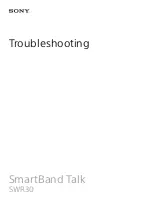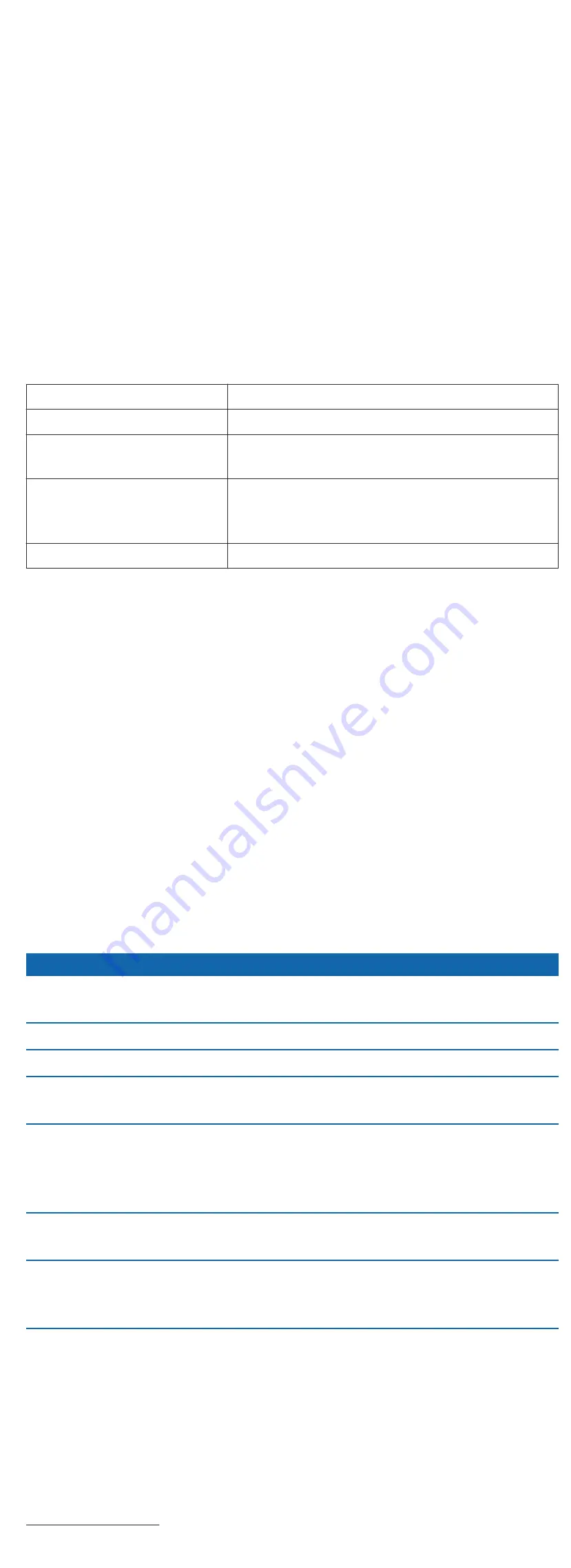
• Knowing your heart rate zones can prevent you from
overtraining and can decrease your risk of injury.
If you know your maximum heart rate, you can use the table
(
Heart Rate Zone Calculations
, page 6
) to determine the best
heart rate zone for your fitness objectives.
If you do not know your maximum heart rate, use one of the
calculators available on the Internet. Some gyms and health
centers can provide a test that measures maximum heart rate.
The default maximum heart rate is 220 minus your age.
Device Information
vívofit 3 Specifications
Battery type
User-replaceable CR1632 battery
Battery life
1 yr.
Operating temperature
range
From -10º to 60ºC (from 14º to 140ºF)
Radio frequency/protocol 2.4 GHz ANT+ wireless communications
protocol
Bluetooth wireless technology
Water rating
5 ATM
1
Viewing Device Information
You can view the unit ID, software version, and regulatory
information.
1
Hold the device key until
ABOUT
appears.
2
Press the device key to scroll through the information
screens.
Software Update
When a software update is available, your device automatically
downloads the update when you sync your device with your
Garmin Connect account.
A progress bar appears during the update process. When the
update is complete, your device restarts.
Device Care
NOTICE
Avoid extreme shock and harsh treatment, because it can
degrade the life of the product.
Avoid pressing the keys under water.
Do not use a sharp object to clean the device.
Avoid chemical cleaners, solvents, and insect repellents that can
damage plastic components and finishes.
Thoroughly rinse the device with fresh water after exposure to
chlorine, salt water, sunscreen, cosmetics, alcohol, or other
harsh chemicals. Prolonged exposure to these substances can
damage the case.
Do not place in high temperature environments, such as a
clothes dryer.
Do not store the device where prolonged exposure to extreme
temperatures can occur, because it can cause permanent
damage.
Cleaning the Device
1
Wipe the device using a cloth dampened with a mild
detergent solution.
2
Wipe it dry.
After cleaning, allow the device to dry completely.
TIP:
For more information, go to
www.garmin.com/fitandcare
.
1
The device withstands pressure equivalent to a depth of 50 m. For more
information, go to
www.garmin.com/waterrating
.
User Replaceable Batteries
WARNING
Do not use a sharp object to remove batteries.
Keep the battery away from children.
Never put batteries in mouth. If swallowed, contact your
physician or local poison control center.
Replaceable coin cell batteries may contain perchlorate
material. Special handling may apply. See
www.dtsc.ca.gov
/hazardouswaste/perchlorate
.
CAUTION
Contact your local waste disposal department to properly
recycle the batteries.
Replacing the Battery
The device uses one CR1632 battery.
1
Remove the device from the band.
2
Use a small Phillips screwdriver to remove the four screws on
the back of the device.
3
Remove the rear case and battery.
4
Insert the new battery with the negative side facing the inside
of the front cover.
5
Verify the gasket is not damaged and that it is fully seated in
the rear case.
6
Replace the rear case and the four screws.
7
Tighten the four screws equally and firmly.
8
Insert the device into the flexible silicone band by stretching
the band material around the device.
The arrow on the device must be aligned with the arrow
inside the band.
4
Device Information
Содержание vivofit 3
Страница 1: ...vívofit 3 Owner s Manual ...