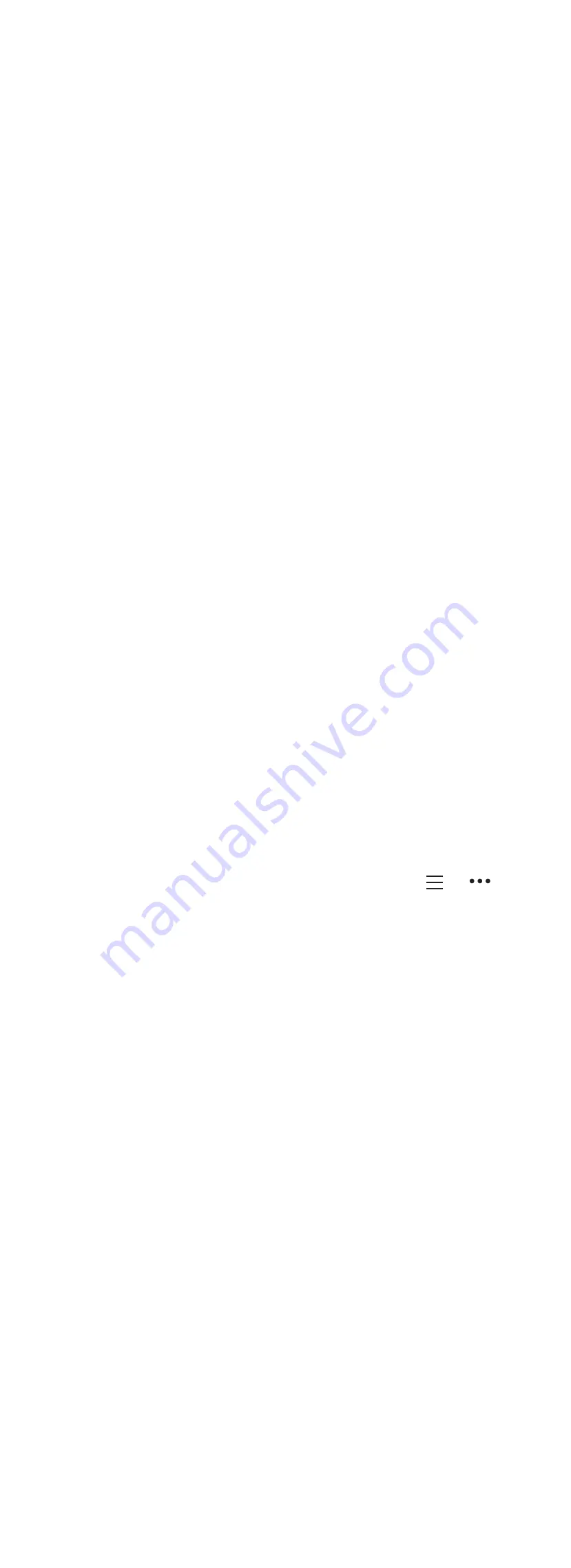
1
Select an option:
• Synchronize your step count with the Garmin Connect
application (
Syncing Your Data with Your Computer
,
page 1
).
• Synchronize your step count with the Garmin Connect
Mobile app (
Syncing Your Data with the Garmin Connect
Mobile App
, page 1
).
2
Wait while the device synchronizes your data.
Synchronizing can take several minutes.
NOTE:
Refreshing the Garmin Connect Mobile app or the
Garmin Connect application does not synchronize your data
or update your step count.
My device does not display the correct time
The device updates the time and date when you synchronize
your device to a computer or mobile device. You should
synchronize your device to receive the correct time when you
change time zones, and to update for daylight saving time.
1
Confirm that your computer or mobile device displays the
correct local time.
2
Select an option:
• Synchronize your device to a computer (
Syncing Your
Data with Your Computer
, page 1
).
• Synchronize your device to a mobile device (
Syncing Your
Data with the Garmin Connect Mobile App
, page 1
).
The time and date are updated automatically.
Is my smartphone compatible with my
device?
The vívofit 3 device is compatible with smartphones using
Bluetooth Smart wireless technology.
Go to
www.garmin.com/ble
for compatibility information.
Tips for Existing Garmin Connect Users
1
From the Garmin Connect Mobile app, select or .
2
Select
Garmin Devices
>
Add Device
.
I do not have a smartphone or computer
You can turn on the device and use it with limited functionality,
until you complete the setup process on a smartphone or
computer. Prior to setup, you can use only the step count, auto
goal, and move bar. Your device resets your step count once a
day. The device attempts to reset your step count while you are
sleeping, based on your inactivity level from your first day of
use. Your device does not store any history data until setup is
complete.
Set up the device on a smartphone (
Smartphone Setup
,
page 1
) or computer (
Computer Setup
, page 1
) to use
additional device features.
NOTE:
Setup is a one-time process, and it allows you to use
all available device features.
My device won't turn on
If your device no longer turns on, you may need to replace the
batteries.
Go to
Replacing the Battery
, page 4
.
Resetting the Device
If the device stops responding, you may need to reset it. This
does not erase any of your data.
NOTE:
Resetting the device also resets the move bar.
1
Hold the device key for 10 seconds until the screen turns off.
2
Release the device key.
The device resets, and the screen turns on.
Pairing Multiple Mobile Devices or
Computers with Your Device
You can pair your vívofit 3 device with multiple mobile devices
and multiple computers. For example, you can pair your device
with a smartphone and a tablet, and your home and work
computers. You can repeat the pairing process for each
additional mobile device or computer (
Pairing with Your
Smartphone
, page 1
,
Pairing Your Computer
, page 1
).
Appendix
Getting More Information
• Go to
www.support.garmin.com
for additional manuals,
articles, and software updates.
• Go to
www.garmin.com/intosports
.
• Go to
www.garmin.com/learningcenter
.
• Go to
http://buy.garmin.com
, or contact your Garmin dealer
for information about optional accessories and replacement
parts.
Heart Rate Zone Calculations
Zone % of
Maximum
Heart Rate
Perceived Exertion
Benefits
1
50–60%
Relaxed, easy pace,
rhythmic breathing
Beginning-level
aerobic training,
reduces stress
2
60–70%
Comfortable pace,
slightly deeper
breathing, conversation
possible
Basic cardiovascular
training, good
recovery pace
3
70–80%
Moderate pace, more
difficult to hold
conversation
Improved aerobic
capacity, optimal
cardiovascular training
4
80–90%
Fast pace and a bit
uncomfortable, breathing
forceful
Improved anaerobic
capacity and
threshold, improved
speed
5
90–100%
Sprinting pace,
unsustainable for long
period of time, labored
breathing
Anaerobic and
muscular endurance,
increased power
Software License Agreement
BY USING THE DEVICE, YOU AGREE TO BE BOUND BY THE
TERMS AND CONDITIONS OF THE FOLLOWING SOFTWARE
LICENSE AGREEMENT. PLEASE READ THIS AGREEMENT
CAREFULLY.
Garmin Ltd. and its subsidiaries (“Garmin”) grant you a limited
license to use the software embedded in this device (the
“Software”) in binary executable form in the normal operation of
the product. Title, ownership rights, and intellectual property
rights in and to the Software remain in Garmin and/or its third-
party providers.
You acknowledge that the Software is the property of Garmin
and/or its third-party providers and is protected under the United
States of America copyright laws and international copyright
treaties. You further acknowledge that the structure,
organization, and code of the Software, for which source code is
not provided, are valuable trade secrets of Garmin and/or its
third-party providers and that the Software in source code form
remains a valuable trade secret of Garmin and/or its third-party
providers. You agree not to decompile, disassemble, modify,
reverse assemble, reverse engineer, or reduce to human
readable form the Software or any part thereof or create any
6
Appendix
Содержание vivofit 3
Страница 1: ...vívofit 3 Owner s Manual ...















