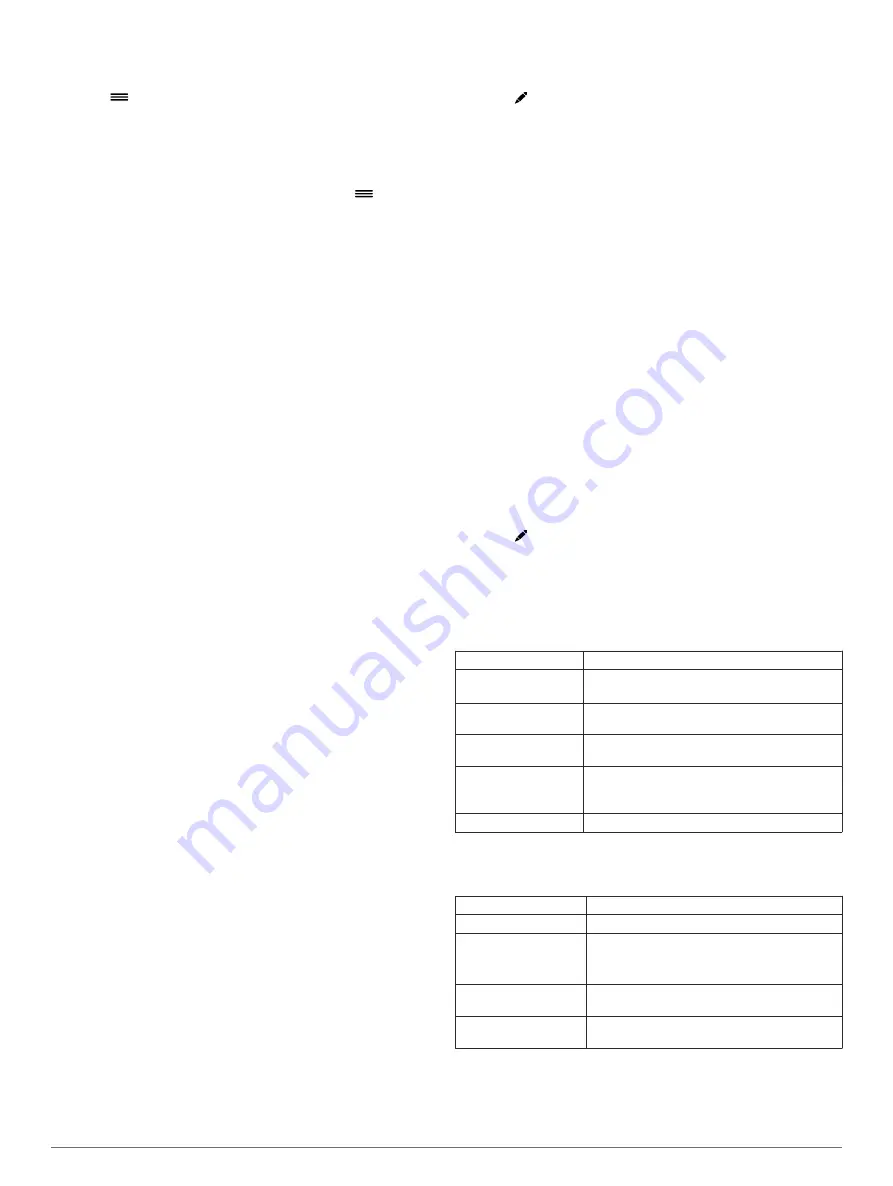
2
Select an activity.
NOTE:
This feature is not available for all activities.
3
Select
>
Auto Scroll
.
4
Select a display speed.
Background Settings
The background settings set the background color to black or
white.
Select the action key, select an activity, and select
>
Background
.
NOTE:
This feature is not available for all activities.
Bluetooth Settings
Select the action key, and select
System
>
Bluetooth
.
Status
: Displays the current Bluetooth connection status and
allows you to turn Bluetooth wireless technology on or off
(
Turning Off Bluetooth Technology
).
Smart Notifications
: The device turns smart notifications on
and off automatically based on your selections (
).
Pair Mobile Device
: Connects your device with a compatible
mobile device equipped with Bluetooth Smart wireless
technology.
Stop LiveTrack
: Allows you to stop a LiveTrack session while
one is in progress.
System Settings
Select the action key, and select
System
>
System
.
Language
: Sets the language of the device interface.
Clock
: Sets the time, format, color preferences, and watch face
(
).
Backlight
: Sets the backlight mode and length of time before
the backlight turns off (
).
Vibration
: Turns vibration on or off.
Units
: Sets the measurement units used to display data
(
).
USB Mode
: Sets the device to use mass storage mode or
Garmin mode when connected to a computer.
Restore Defaults
: Allows you to restore all of the device
settings to the factory default values (
).
Software Update
: Allows you to check for software updates.
About
: Displays the unit ID, software version, GPS version, and
software information.
Time Settings
Select the action key, and select
System
>
System
>
Clock
.
Time Format
: Sets the device to show time in a 12-hour or a
24-hour format.
Set Local Time
: Allows you to set the time manually or
automatically based on your paired mobile device.
Background
: Sets the background color to black or white.
Accent Color
: Sets the clock accent color.
Setting the Time Manually
By default, the time is set automatically when the vívoactive
device is paired with a mobile device.
1
Select the action key.
2
Select
System
>
System
>
Clock
>
Set Local Time
>
Manual
.
3
Select
Time
, and enter the time of day.
Setting the Alarm
1
Select the action key.
2
Select
System
>
Alarm
.
3
Select the toggle switch to turn on the alarm.
4
Select , and enter a time.
Backlight Settings
Select the action key, and select
System
>
System
>
Backlight
.
Mode
: Sets the backlight to turn on manually, for keys and
alerts, or for notifications.
Timeout
: Sets the length of time before the backlight turns off.
Changing the Units of Measure
You can customize units of measure for distance, pace and
speed, elevation, weight, height, and temperature.
1
Select the action key.
2
Select
System
>
System
>
Units
.
3
Select a measurement type.
4
Select a unit of measure.
Changing the Satellite Setting
By default, the device uses GPS to locate satellites. For
increased performance in challenging environments and faster
GPS position location, you can enable GPS and GLONASS.
Using GPS and GLONASS can reduce battery life more than
using only GPS.
1
Select the action key.
2
Select
System
>
Sensors
>
GPS
.
3
Select the toggle switch to turn on GPS.
4
Select .
5
Select the toggle switch to turn on GLONASS.
Device Information
vívoactive Specifications
Battery type
Rechargeable, built-in lithium polymer battery
Battery life
Up to 3 wk. in watch mode
Up to 10 hr. in GPS mode
Operating temperature
range
From -20º to 60ºC (from -4º to 140ºF)
Charging temperature
range
From 0º to 45ºC (from 32º to 113ºF)
Radio frequency/
protocol
2.4 GHz ANT+ wireless communications
protocol
Bluetooth Smart wireless technology
Water rating
Swim, 5 ATM*
.
Heart Rate Monitor Specifications
Battery type
User-replaceable CR2032, 3 volts
Battery life
Up to 4.5 yr. at 1 hr./day
Water resistance
3 ATM*
NOTE:
This product does not transmit heart
rate data while swimming.
Operating temperature
range
From -5° to 50°C (from 23° to 122°F)
Radio frequency/
protocol
2.4 GHz ANT+ wireless communications
protocol
*The device withstands pressure equivalent to a depth of 30 m.
.
Device Information
9
Содержание vivoactive
Страница 1: ...vívoactive Owner s Manual February 2015 Printed in Taiwan 190 01749 00_0A ...
Страница 4: ......
Страница 19: ......






































