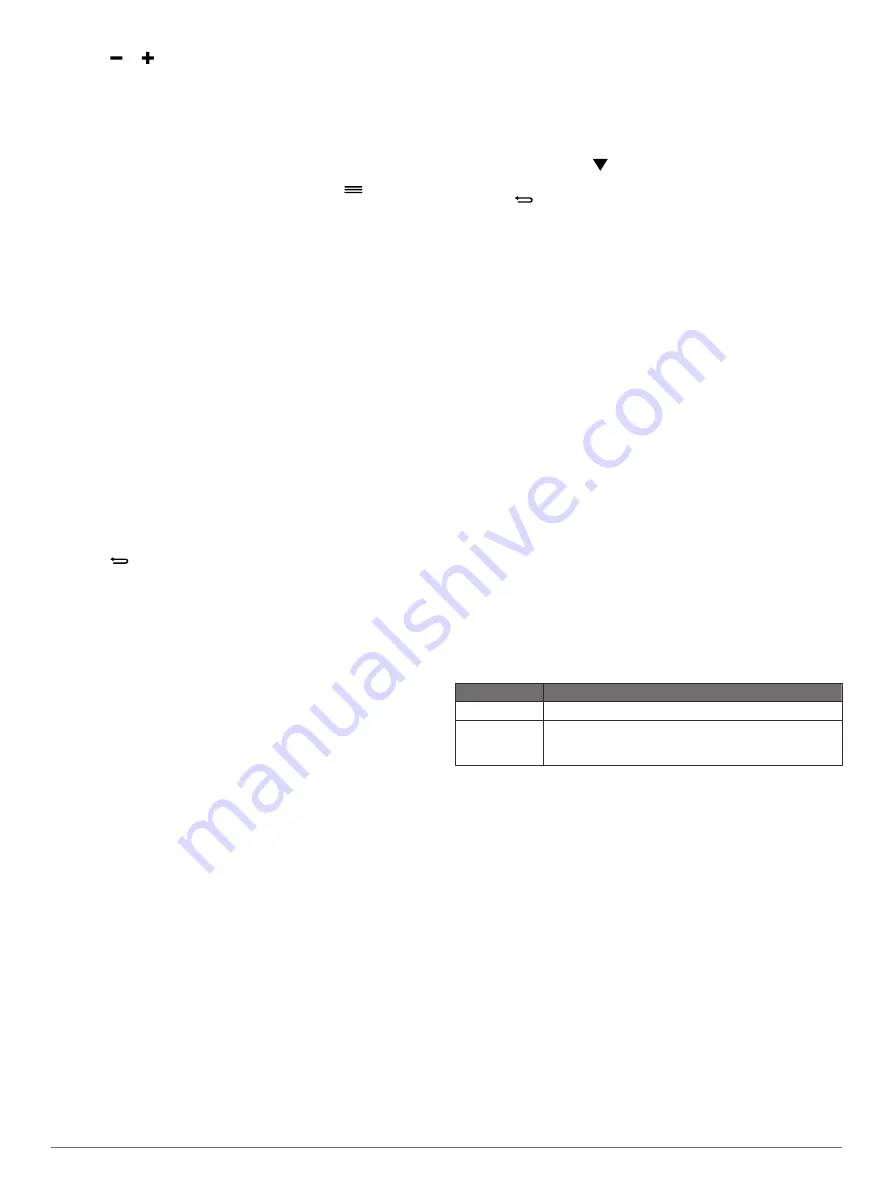
2
Select or to change the score for that hole.
Measuring a Shot
1
Take a shot, and watch where your ball lands.
2
Select the action key.
3
Walk or drive to your ball.
The distance automatically resets when you move to the next
hole.
4
If necessary, select the action key, and select
>
New
Shot
to reset the distance at any time.
Indoor Activities
The vívoactive device can be used for training indoors, such as
running on an indoor track or using a stationary bike.
GPS is turned off for indoor activities. When running with GPS
turned off, speed, distance, and cadence are calculated using
the accelerometer in the device. The accelerometer is self-
calibrating. The accuracy of the speed, distance, and cadence
data improves after a few outdoor runs using GPS.
Locating a Lost Mobile Device
You can use this feature to help locate a lost mobile device that
is paired using Bluetooth wireless technology and currently
within range.
1
Select the action key.
2
Select
Find My
.
The vívoactive device begins searching for your paired
mobile device. An audible alert sounds on your mobile
device, and the Bluetooth signal strength displays on the
vívoactive device screen. The Bluetooth signal strength
increases as you move closer to your mobile device.
3
Select
to stop searching.
Bluetooth Connected Features
The vívoactive device has several Bluetooth connected features
for your compatible smartphone. Some features require you to
install the Garmin Connect Mobile app on your smartphone. Go
Phone notifications
: Displays phone notifications and
messages on your vívoactive device.
LiveTrack
: Allows friends and family to follow your races and
training activities in real time. You can invite followers using
email or social media, allowing them to view your live data on
a Garmin Connect tracking page.
Activity uploads to Garmin Connect
: Automatically sends
your activity to your Garmin Connect account as soon as you
finish recording the activity.
Enabling Bluetooth Notifications
Before you can enable notifications, you must pair the vívoactive
device with a compatible mobile device (
).
1
Select the action key.
2
Select
System
>
Bluetooth
>
Smart Notifications
.
3
Select
During Activity
to set preferences for notifications
that appear when recording an activity.
4
Select a notification preference.
5
Select
Not During Activity
to set preferences for
notifications that appear when in watch mode.
6
Select a notification preference.
7
Select
Notification Timeout
.
8
Select a timeout duration.
Viewing Notifications
1
From the watch face, swipe left or right to view the
notifications widget.
2
Tap the touchscreen, and swipe left or right to scroll through
the notifications.
3
Select a notification.
4
If necessary, select to scroll through the contents of the
notification.
5
Select
to return to the previous screen.
The notification remains on your vívoactive device until you
view it on your mobile device.
Managing Notifications
You can use your compatible mobile device to manage
notifications displayed on your vívoactive device.
Select an option:
• If you are using an iOS
®
device, use the notification center
settings on your mobile device to select the items to show
on the device.
• If you are using an Android
™
device, use the app settings
in the Garmin Connect Mobile app to select the items to
show on the device.
Turning Off Bluetooth Technology
1
Select the action key.
2
Select
System
>
Bluetooth
>
Status
>
Off
to turn off
Bluetooth wireless technology on your vívoactive device.
Refer to the owner's manual for your mobile device to turn off
Bluetooth wireless technology on your mobile device.
History
History contains up to ten previous activities you have saved on
your device. When auto upload is turned on, your device
automatically sends your saved activities and daily activity
tracking data to the Garmin Connect Mobile app (
).
Your data storage depends on how you use your device.
Data Storage
Mode
Up to 2 months Activity tracking only.
Up to 2 weeks Activity tracking plus extensive fitness activity use. (For
example, using a paired heart rate monitor for 1 hour
per day.)
When the data storage is full, the device deletes the oldest files
to make room for new data.
Using History
1
Select the action key.
2
Select
History
.
3
Select an activity.
4
Select an option:
• Select
Details
to view additional information about the
activity.
• Select
Laps
to select a lap and view additional information
about each lap.
• Select
Delete
to delete the selected activity.
Garmin Connect
You can connect with your friends on your Garmin Connect
account. Garmin Connect gives you the tools to track, analyze,
share, and encourage each other. Record the events of your
active lifestyle including runs, walks, rides, swims, hikes,
triathlons, golf games, and more. Garmin Connect is also your
online statistics tracker where you can analyze and share all
Bluetooth Connected Features
5
Содержание vivoactive
Страница 1: ...vívoactive Owner s Manual February 2015 Printed in Taiwan 190 01749 00_0A ...
Страница 4: ......
Страница 19: ......




















