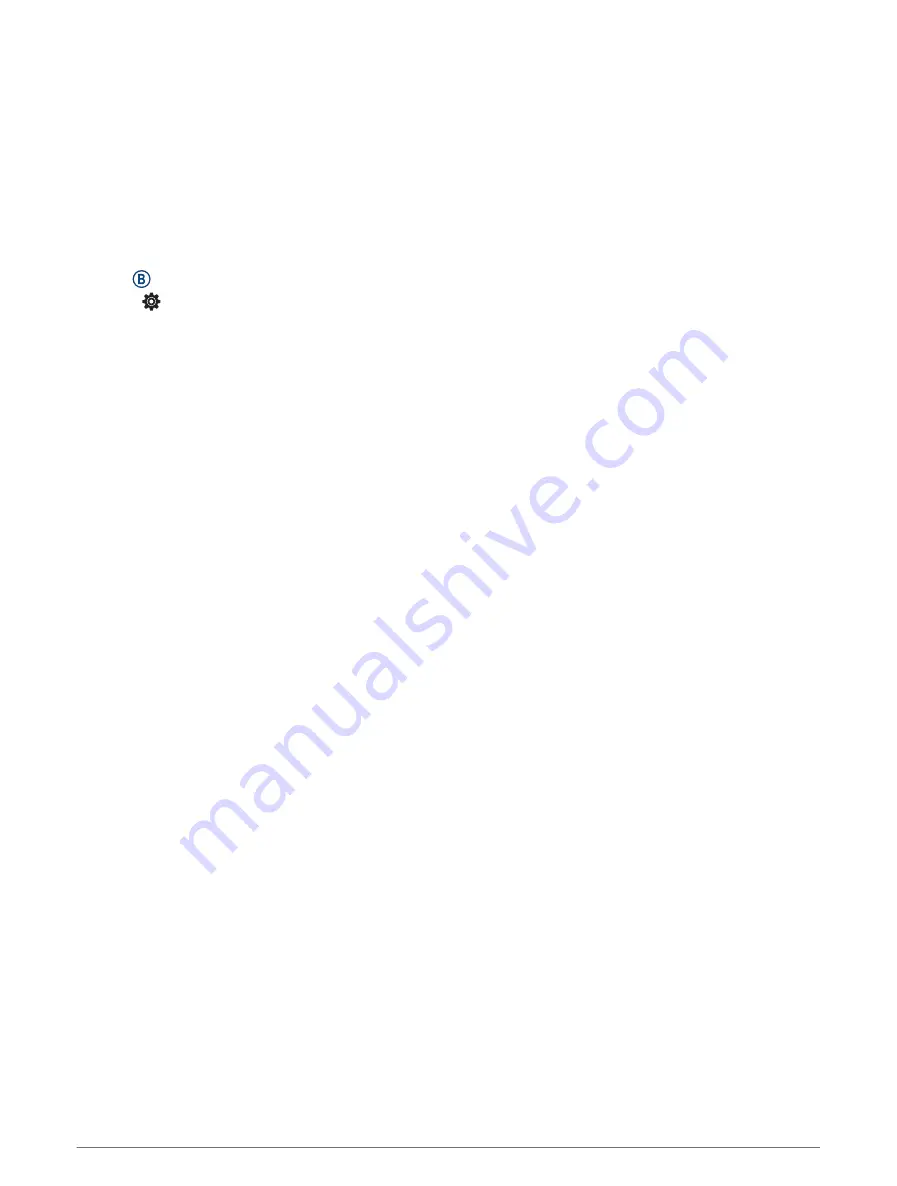
Pairing Your Wireless Sensors
The first time you connect a wireless ANT+ or Bluetooth sensor to your Garmin watch, you must pair the watch
and sensor. After they are paired, the watch connects to the sensor automatically when you start an activity and
the sensor is active and within range.
TIP: Some ANT+ sensors pair with your watch automatically when you start an activity with the sensor turned
on and near the watch.
1 Move at least 10 m (33 ft.) away from other wireless sensors.
2 If you are pairing a heart rate monitor, put on the heart rate monitor.
The heart rate monitor does not send or receive data until you put it on.
3 Hold .
4 Select > Sensors & Accessories > Add New.
5 Bring the watch within 3 m (10 ft.) of the sensor, and wait while the watch pairs with the sensor.
After the watch connects to the sensor, an icon appears at the top of the screen.
HRM-Pro Running Pace and Distance
The HRM-Pro series accessory calculates your running pace and distance based on your user profile and the
motion measured by the sensor on every stride. The heart rate monitor provides running pace and distance
when GPS is not available, such as during treadmill running. You can view your running pace and distance on
your compatible Venu Sq 2 watch when connected using ANT+ technology. You can also view it on compatible
third-party training apps when connected using Bluetooth technology.
The pace and distance accuracy improves with calibration.
Automatic calibration: The default setting for your watch is Auto Calibrate. The HRM-Pro series accessory
calibrates each time you run outside with it connected to your compatible Venu Sq 2 watch.
NOTE: Automatic calibration does not work for indoor, trail, or ultra run activity profiles (
Running Pace and Distance, page 39
).
Manual calibration: You can select Calibrate & Save after a treadmill run with your connected HRM-Pro series
accessory (
Calibrating the Treadmill Distance, page 5
).
Tips for Recording Running Pace and Distance
• Update your Venu Sq 2 watch software (
).
• Complete several outdoor runs with GPS and your connected HRM-Pro series accessory. It's important that
your outdoor range of paces matches your range of paces on the treadmill.
• If your run includes sand or deep snow, go to the sensor settings, and turn off Auto Calibrate.
• If you previously connected an ANT+ foot pod, set the foot pod status to Off, or remove it from the list of
connected sensors.
• Complete a treadmill run with manual calibration (
Calibrating the Treadmill Distance, page 5
).
• If automatic and manual calibrations don't seem accurate, go to the sensor settings, and select HRM Pace &
Distance > Reset Calibration Data.
NOTE: You can try turning off Auto Calibrate, and then manually calibrate again (
).
Wireless Sensors
39
Содержание VENU SQ 2
Страница 1: ...VENU SQ2 Owner sManual ...
Страница 6: ......
Страница 71: ......
Страница 72: ...support garmin com GUID C3225F6F DF15 4404 9E20 05C4FDCD1207 v2 November 2022 ...
















































