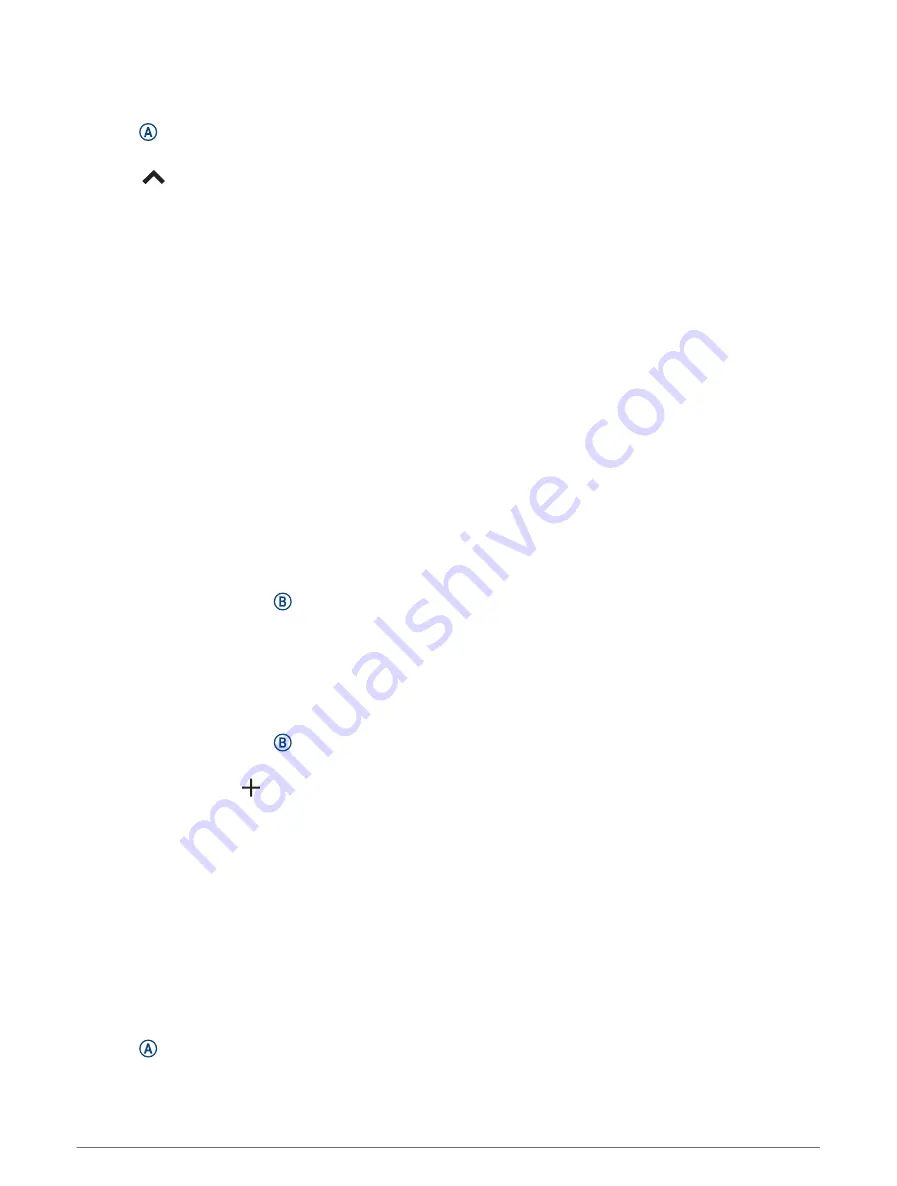
Changing the GPS Setting
For more information about GPS, go to
.
1 Press .
2 Select an activity.
3 Select
> Settings > GPS.
4 Select an option:
• Select Off to disable GPS for the activity.
• Select GPS Only to enable the GPS satellite system.
• Select All Systems to enable multiple satellite systems on multiple frequency bands.
NOTE: Using GPS and another satellite system together can reduce battery life more quickly than using GPS
only.
Appearance
You can customize the appearance of the watch face and the quick access features in the glance loop and
controls menu.
Watch Face Settings
You can customize the appearance of the watch face by selecting the layout, colors, and additional data. You
can also download custom watch faces from the Connect IQ store.
Changing the Watch Face
You can choose from several preloaded watch faces or use a Connect IQ watch face that is downloaded to your
watch (
Downloading Connect IQ Features, page 64
). You can also edit an existing watch face (
) or create a new one (
Creating a Custom Watch Face, page 23
).
1 From the watch face, hold .
2 Select Watch Face.
3 Swipe right or left to scroll through the available watch faces.
4 Tap the touchscreen to select the watch face.
Creating a Custom Watch Face
You can create a new watch face by selecting the layout, colors, and additional data.
1 From the watch face, hold .
2 Select Watch Face.
3 Swipe left, and select .
4 Select the type of watch face.
5 Select the type of background.
6 Swipe up or down to scroll through the background options, and tap the screen to select the displayed
background.
7 Swipe up or down to scroll through the analog and digital dials, and tap the screen to select the displayed
dial.
8 Select each data field you want to customize, and select the data to display in it.
A white border indicates the customizable data fields for this dial.
9 Swipe left to customize the time markers.
10 Swipe up or down to scroll through the time markers, and tap the screen to select a time marker.
11 Swipe up or down to scroll through the accent colors, and tap the screen to select the displayed color.
12 Press .
The watch sets the new watch face as your active watch face.
Appearance
23
Содержание Venu 3 Series
Страница 1: ...VENU 3SERIES Owner sManual...
Страница 87: ......
Страница 88: ...support garmin com GUID 9CC4A873 E034 4A06 B2E0 636DCFE760EE v1 August 2023...
















































