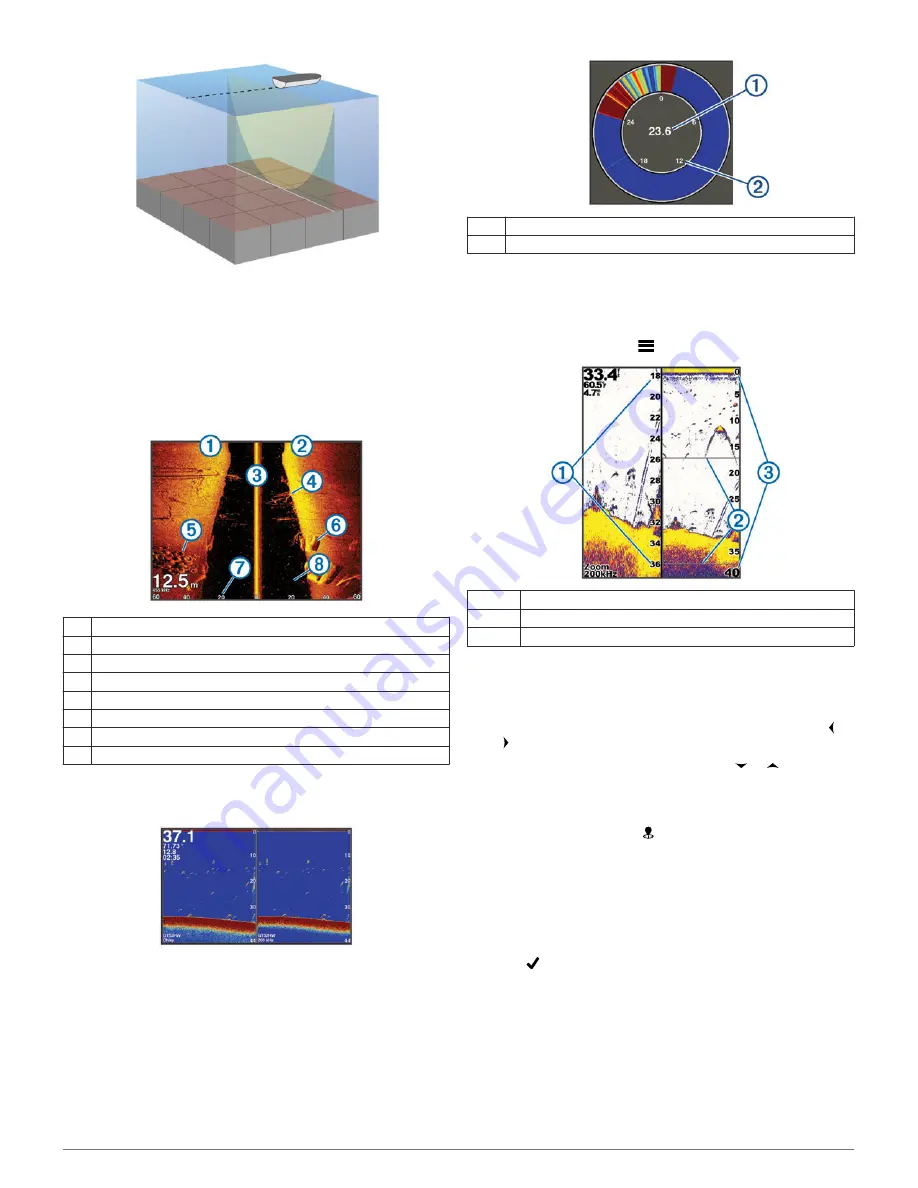
SideVü Sonar View
NOTE:
Not all models support SideVü sonar and scanning
transducers.
NOTE:
To receive SideVü scanning sonar, you need a
compatible transducer and fishfinder.
SideVü scanning sonar technology shows you a picture of what
lies to the sides of the boat. You can use this as a search tool to
find structures and fish.
À
Left side of the vessel
Á
Right side of the vessel
Â
The transducer on your vessel
Ã
Trees
Ä
Old tires
Å
Logs
Æ
Distance from the side of the vessel
Ç
Water between the vessel and the bottom
Split-Screen Frequency
You can view two frequencies from the split frequency screen.
Flasher
The flasher shows sonar information on a circular depth scale,
indicating what is beneath your boat. It is organized as a ring
that starts at the top and progresses clockwise. Depth is
indicated by the scale inside the ring. Sonar information flashes
on the ring when it is received at the depth indicated. The colors
indicate different strengths of the sonar return.
Select Flasher.
À
Depth at your present location
Á
Depth scale
Split-Zoom View
On the split-zoom page, you can see a full-view graph of sonar
readings on the right side of the screen, and a magnified portion
of that graph on the left side of the screen.
From a sonar screen, select
>
Split Zoom
.
À
Zoomed depth scale
Á
Zoom window
Â
Depth range
Pausing the Sonar
Not all options are available on all models.
Select an option:
• From the
Traditional
or
ClearVü
sonar screen, select or
.
• From the
SideVü
sonar screen, select or .
Creating a Waypoint on the Sonar Screen
Using Your Present Location
1
From a sonar view, select .
2
If necessary, edit the waypoint information.
Creating a Waypoint on the Sonar Screen
Using a Different Location
1
From a sonar view, pause the sonar.
2
Select a location.
3
Select .
4
If necessary, edit the waypoint information.
Adjusting the Zoom
You can adjust the zoom manually by specifying the span and a
fixed starting depth. For example, when the depth is 15 m and
the starting depth is 5 m, the device displays a magnified area
from 5 to 20 m deep.
You also can allow the device to adjust the zoom automatically
by specifying a span. The device calculates the zoom area from
the bottom of the water. For example, if you select a span of
Sonar
3
Содержание striker 4
Страница 1: ...STRIKER Series Owner s Manual ...










