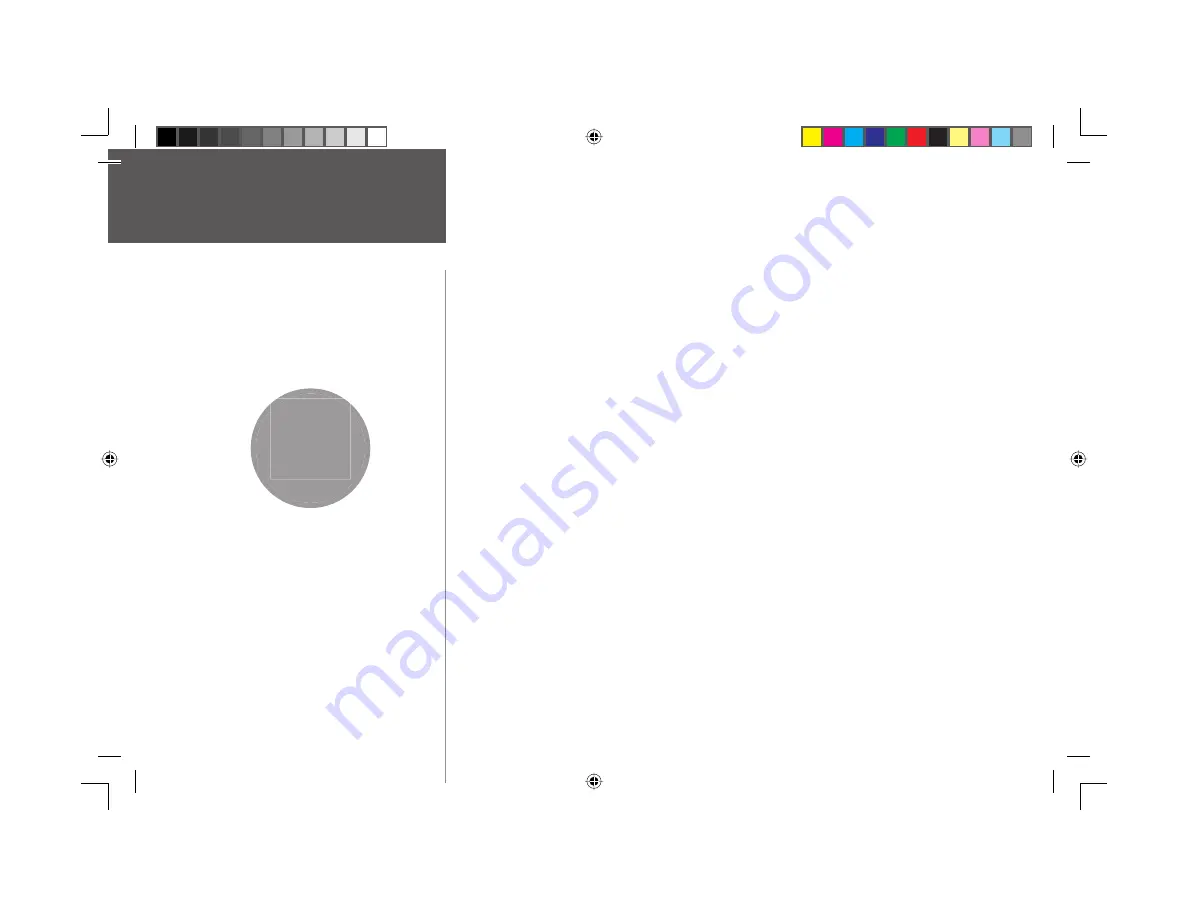
Introduction
,
,
,
iv
CAUTION:
Use the StreetPilot 2610/2650 at your own risk. To reduce the risk of unsafe operation,
carefully review and understand all aspects of this Owner’s Manual—and thoroughly practice operation
using the simulator mode prior to actual use. When in actual use, carefully compare indications from the
StreetPilot 2610/2650 to all available navigation sources, including the information from other NAVAIDs,
visual sightings, charts, etc. For safety, always resolve any discrepancies before continuing navigation.
CAUTION:
IT IS THE USER’S RESPONSIBILITY TO USE THIS PRODUCT PRUDENTLY. THIS
PRODUCT IS INTENDED TO BE USED ONLY AS A NAVIGATIONAL AID AND MUST NOT BE USED
FOR ANY PURPOSE REQUIRING PRECISE MEASUREMENT OF DIRECTION, DISTANCE, LOCATION
OR TOPOGRAPHY. THIS PRODUCT SHOULD NOT BE USED AS AN AID TO DETERMINE GROUND
PROXIMITY FOR AIRCRAFT NAVIGATION.
CAUTION:
The electronic chart is an aid to navigation and is designed to facilitate the use of autho-
rized government charts, not replace them. Only offi cial government charts and notices to mariners contain
all information needed for safe navigation – and, as always, the user is responsible for their prudent use.
MAP DATA INFORMATION:
One of the goals of Garmin is to provide customers with the most
complete and accurate cartography that is available to us at a reasonable cost. We use a combination of
governmental and private data sources, which we identify as required in product literature and copyright
messages displayed to the consumer. Virtually all data sources contain inaccurate or incomplete data to
some degree. This is particularly true outside the United States, where complete and accurate digital data is
either not available or prohibitively expensive. Because the map data may not be perfect, it helps at times
to cross-check the unit’s map with your actual surroundings to confi rm that you are arriving at the exact
destination.
Warnings and Cautions
2610_2650 OM.indd iv
8/1/2003, 4:15:33 PM
Содержание STREETPILOT 2610
Страница 1: ...2610_2650 Cover indd 1 8 1 2003 4 17 59 PM ...
Страница 73: ...2610_2650 Cover indd 3 8 1 2003 4 18 10 PM ...







































