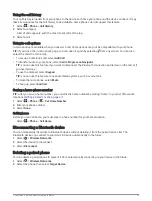Pairing with Your Smartphone
You can pair your Garmin device with your smartphone and the Garmin Drive app to enable additional features
and access live information(
Live services, traffic and smartphone features, page 38
).
1 From the app store on your smartphone, install the Garmin Drive app.
2 Turn on your Garmin device and place the device and your smartphone within 3 m (10 ft.) of each other.
3 On your phone, open the Garmin Drive app.
4 Follow the on-screen instructions to sign in to a Garmin account and complete the pairing and setup
process.
The main app dashboard appears. After the devices are paired, they connect automatically when they are turned
on and within range.
Disabling Bluetooth features (Android
™
)
By default, all compatible Bluetooth features are enabled when you pair your phone. You can disable specific
Bluetooth features and remain connected to the other features.
1 Select > Wireless Networks.
2 Select an option:
• To disable all Bluetooth features, clear the Bluetooth tick box.
• To disable only hands-free calling, select the phone name and clear the Phone calls tick box.
Showing or hiding app notifications (Android)
You can use the Garmin Drive app to customise which types of smartphone notifications appear on your Garmin
device.
1 On your phone, open the Garmin Drive app.
2 Select > Smart Notifications.
A list of smartphone app categories appears.
3 Select a category to enable or disable notifications for that type of app.
Disabling Bluetooth features (iPhone
®
)
By default, all compatible Bluetooth features are enabled when you pair your phone. You can disable specific
Bluetooth features and remain connected to the other features.
1 Select > Wireless Networks.
2 Select an option:
• To disable all Bluetooth features, clear the Bluetooth tick box.
• To disable hands-free calling, select the phone name and clear the Phone calls check box.
Showing or hiding notification categories (iPhone)
You can filter the notifications shown on your device by showing or hiding categories.
1 Select > Wireless Networks.
2 Select Smartphone services.
TIP: appears coloured when the services are active.
3 Select Smart Notifications.
4 Select the check box next to each notification to show.
Live services, traffic and smartphone features
39
Содержание RVCAM 795
Страница 1: ...RVCAM795 CAMPERCAM795 Owner smanual ...
Страница 11: ...Getting started 5 ...
Страница 77: ......
Страница 78: ...support garmin com GUID 3D42553F 058C 48E4 9E9B 0BF243FDE816 v2 August 2022 ...