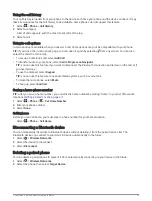Customising the up ahead categories
You can change the location categories that appear in the Up Ahead tool.
1 From the map, select > Up Ahead.
2 Select a category.
3 Select .
4 Select an option:
• To move a category up or down in the list, select and drag the arrow next to the category name.
• To change a category, select the category.
• To create a custom category, select a category, select Custom Search and enter the name of a business
or category.
5 Select Save.
Towns Ahead
While you are travelling on a highway or navigating a route that includes a highway, the Towns Ahead tool
provides information about upcoming towns along the highway. For each town, the map tool shows the
distance to the highway exit and the services available, similar to the information on highway road signs.
Viewing Upcoming Towns and Exit Services
1 From the map, select > Towns Ahead.
While you are travelling along a motorway or an active route, the map tool shows information about
upcoming towns and exits.
2 Select a town.
The device shows a list of points of interest located at the selected town exit, such as fuel stations, lodging
or restaurants.
3 Select a location, and select Go! to start navigating.
Trip information
Viewing trip data from the map
Before you can view trip data on the map, you must add the tool to the map tools menu.
From the map, select > Trip Data.
36
Using the Map
Содержание RVCAM 795
Страница 1: ...RVCAM795 CAMPERCAM795 Owner smanual ...
Страница 11: ...Getting started 5 ...
Страница 77: ......
Страница 78: ...support garmin com GUID 3D42553F 058C 48E4 9E9B 0BF243FDE816 v2 August 2022 ...