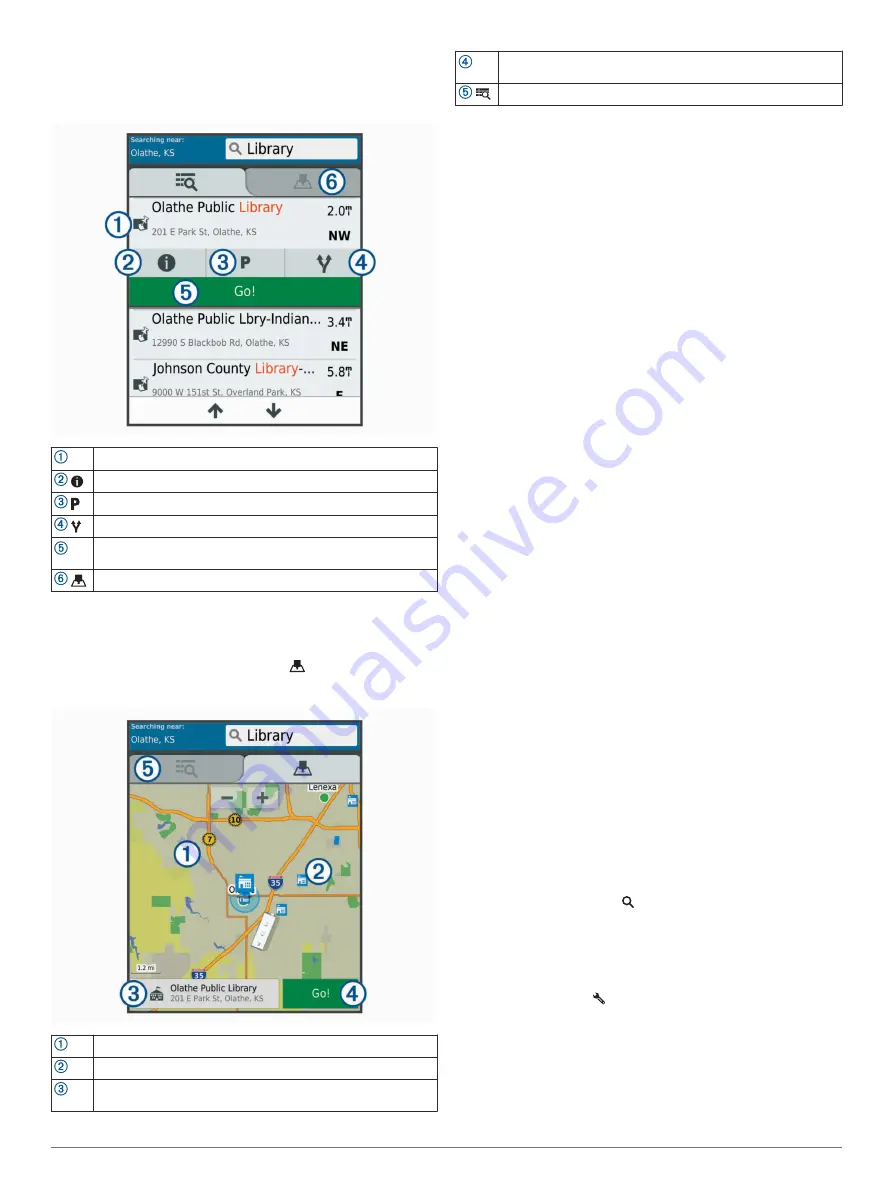
Location Search Results
By default, the location search results appear in a list, with the
nearest location at the top. You can scroll down to view more
results.
Select a location to view the option menu.
Select to view detailed information about the selected location.
Select to find parking areas near the location.
Select to view alternate routes to the locations.
Go! Select to start navigating to the location using the
recommended route.
Select to view the search results on the map.
Location Search Results on the Map
You can view the results of a location search on the map instead
of in a list.
From the location search results, select
. The nearest location
appears at the center of the map, and basic information about
the selected location appears at the bottom of the map.
Drag the map to view additional search results.
Additional search results. Select to view another location.
Selected location summary. Select to view detailed information
about the selected location.
Go! Select to start navigating to the location using the
recommended route.
Select to view the search results in a list.
Changing the Search Area
1
From the main menu, select
Where To?
.
2
Select
Searching near:
.
3
Select an option.
Custom Points of Interest
Custom POIs are customized points on the map. They can
contain alerts that let you know if you are near a designated
point or if you are traveling faster than a specified speed.
Installing POI Loader
You can create or download custom POI lists on your computer
and install them on your device using POI Loader software.
1
.
2
Follow the on-screen instructions.
Finding Custom POIs
Before you can find custom POIs, you must load custom POIs
on your device using the POI Loader software (
).
1
Select
Where To?
>
Categories
.
2
Scroll to the Other Categories section, and select a category.
Parking Your Vehicle
1
Select
Where To?
>
Parking
.
2
Select a parking location.
3
Select
Go!
.
Search Tools
Search tools allow you to search for specific types of locations
by responding to on-screen prompts.
Finding an Intersection
You can search for an intersection or junction between two
streets, highways, or other roads.
1
Select
Where To?
>
Categories
>
Intersections
.
2
Follow the on-screen instructions to enter street information.
3
Select the intersection.
Finding a City
1
Select
Where To?
>
Categories
>
Cities
.
2
Select an option:
• Select a city from the list of nearby cities.
• To search near another location, select
Searching near:
(
).
• To search for a city by name, select
Enter Search
, enter a
city name, and select .
Finding a Location Using Coordinates
You can find a location using latitude and longitude coordinates.
This can be helpful when geocaching.
1
Select
Where To?
>
Categories
>
Coordinates
.
2
If necessary, select , and change the coordinate format or
datum.
3
Enter the latitude and longitude coordinates.
4
Select
View on Map
.
Viewing Recently Found Locations
Your device stores a history of the last 50 locations you have
found.
Finding and Saving Locations
7
Содержание RV-IN1501
Страница 1: ...RV IN1501RVINFOTAINMENTSYSTEM Owner sManual ...
Страница 6: ......
Страница 36: ...support garmin com November 2018 190 02502 00_0A ...




























