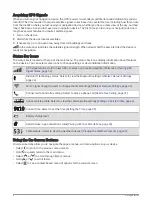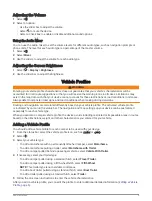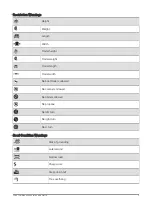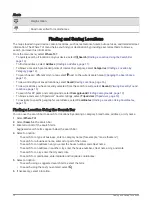Assigning Categories to a Saved Location
You can add custom categories to organize your saved locations.
NOTE: Categories appear in the saved locations menu after you have saved at least 12 locations.
1 Select Where To? > Saved.
2 Select a location.
3 Select .
4 Select > Edit > Categories.
5 Enter one or more category names, separated by commas.
6 If necessary, select a suggested category.
7 Select Done.
Deleting a Saved Location
NOTE: Deleted locations cannot be recovered.
1 Select Where To? > Saved.
2 Select > Delete.
3 Select the box next to the saved locations to delete, and select Delete > Yes.
Following a Route
Routes
A route is a path from your current location to one or more destinations.
• The device calculates a recommended route to your destination based on the preferences you set, including
the route calculation mode (
Changing the Route Calculation Mode, page 18
Delays, Tolls, and Areas, page 22
).
• The device can automatically avoid roads that are not appropriate for the active vehicle profile.
• You can start navigating to your destination quickly using the recommended route, or you can select an
alternate route (
).
• If there are specific roads you need to use or avoid, you can customize the route (
).
• You can add multiple destinations to a route (
Adding a Location to Your Route, page 21
).
Starting a Route
1 Select Where To?, and search for a location (
Finding and Saving Locations, page 10
).
2 Select a location.
3 Select an option:
• To start navigating using the recommended route, select Go!.
• To edit the course of the route, select >
, and add shaping points to the route (
).
The device calculates a route to the location and guides you using voice prompts and information on the map
(
Your Route on the Map, page 19
). A preview of the major roads in your route appears at the edge of the map
for several seconds.
If you need to stop at additional destinations, you can add the locations to your route (
).
Following a Route
17
Содержание RV 795
Страница 1: ...RV795 CAMPER795 AVTEX TOURERTHREE Owner sManual...
Страница 6: ......
Страница 63: ......
Страница 64: ...support garmin com GUID CA7AA54D CB83 4144 9D67 F6EFCC67D442 v5 August 2022...