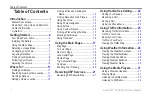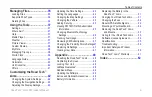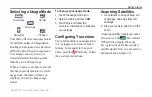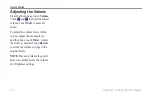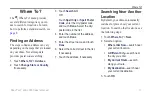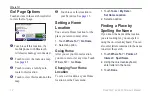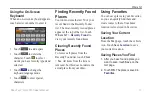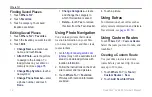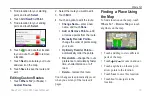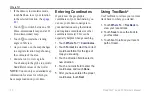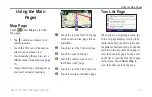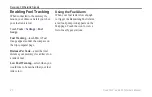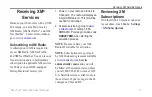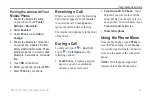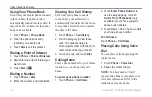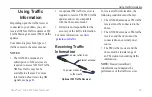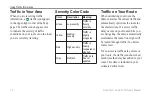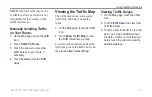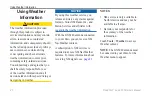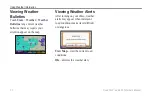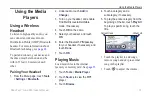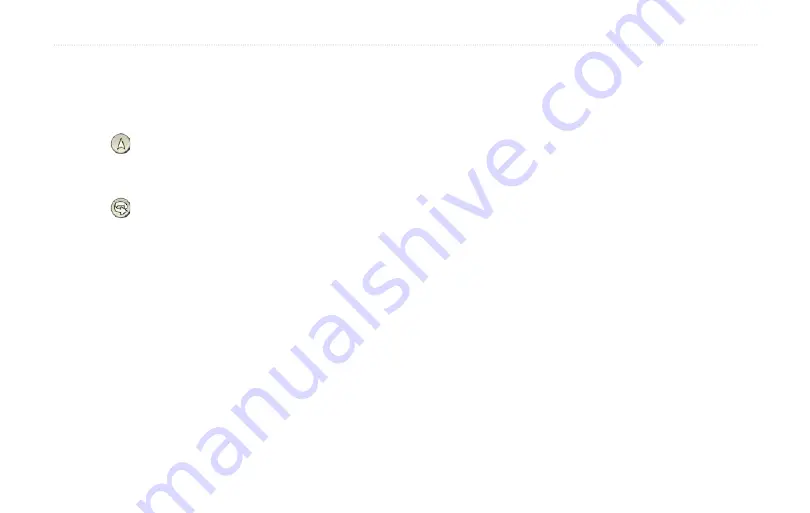
16
Road Tech
™
zūmo 665 Owner’s Manual
Where To?
If the zūmo is in simulator mode,
touch
Set Loc.
to set your location
to the selected location. (See
.)
Touch to switch between a 3D
(three-dimensional) map and a 2D
(two-dimensional) map.
Touch to rotate the viewing
angle in 3D view.
As you zoom out, the map changes
to a digital elevation map showing
the contours of the area.
Zoom far out to view a globe.
Touch and spin the globe to quickly
find different areas of the world.
NoTe
: You can only see detailed map
information for areas for which you
have maps loaded on your zūmo.
•
•
•
•
•
Entering Coordinates
If you know the geographic
coordinates of your destination, you
can use your zūmo to navigate to
your destination using the latitude
and longitude coordinates (or other
coordinate formats). This can be
especially helpful when geocaching.
1. Touch
Where To?
>
Coordinates
.
2. Touch
Format
to select the correct
coordinate format for the type of
map you are using.
3. Touch a direction field to select a
new direction.
4. Touch a numeric field to enter the
coordinates, and touch
Done
.
5. After you have entered the proper
coordinates, touch
Next
.
Using TracBack
®
Use TracBack to retrace your current
track back to where you started.
1. Touch
Where To
>
TracBack
to
view your recent track.
2. Touch
Save
to save the track to
your favorites.
3. Touch
go!
to retrace your recent
path of travel.
Содержание Road Tech Zumo 665
Страница 1: ...ZŪMO 665owner s manual TM ...