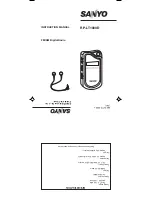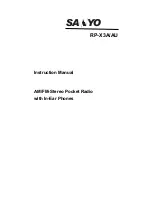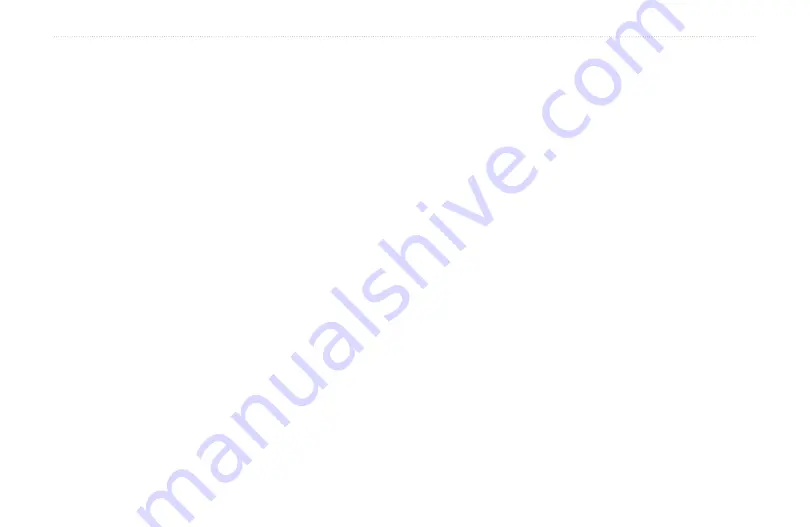
Adding.or.Editing.from.the.Route.Map.
Page
You can use the panning arrow with the Route Map Page
displayed to add or edit route waypoints.
To.add.a.point.at.either.end.of.a.route:
1. Select the Route from the Routes List. Press the
Thumb.Stick
In to display the Route Page.
2. Highlight the on-screen
Map
button at the bottom
of the page and press the
Thumb.Stick
In to
display the Route Map Page.
3. Use the
Thumb.Stick
to move the panning arrow
to either end of the displayed route until the end
point is highlighted. Then press the
Thumb.Stick
In and select
Add.Turns
. This option appears only
when highlighting the end point of a route.
4. Move the panning arrow to highlight a map item
where you would like to extend the route and
press the
Thumb.Stick
In to add the new point.
If on a point where there is not a highlighted map
item, a prompt to save as a waypoint appears.
5. Select “Yes” save as a waypoint to view the
waypoint information page. Close the page to
save and view it on the map.
6. Press the
Thumb.Stick
In to place the new route
point. Use the
Page/Quit
button to exit.
To.add.a.route.point.within.a.route:
1. Follow steps 1 and 2 in the previous instructions.
2. Use the
Thumb.Stick
to move the panning arrow
to a route line. When the arrow touches the line,
the line highlights in a different style. Press the
Thumb.Stick
In to display the word
ADD
next to
the line.
3. Drag the line to a highlight a map item then press
the
Thumb.Stick
In to place the new route point.
If on a point where there is not a highlighted map
item, a prompt to save as a waypoint appears.
4. Select “Yes” save as a waypoint to view the
waypoint information page. Close the page to
save and view it on the map.
5. Press the
Thumb.Stick
In to place the new route
point. Use the
Page/Quit
button to exit.
2
Rino
®
520/530 Owner’s Manual
u
nIt
o
peratIon
>
r
outes
p
age
Содержание RINO 520 - Hiking GPS Receiver
Страница 1: ...owner s manual Rino 520 530 2 way radio GPS ...
Страница 130: ......