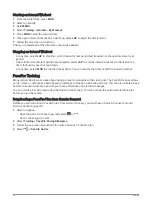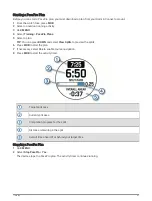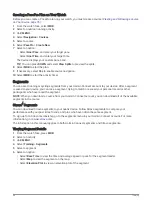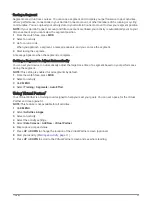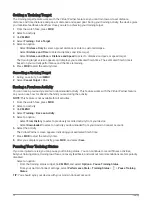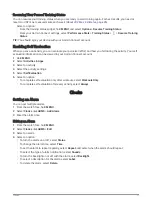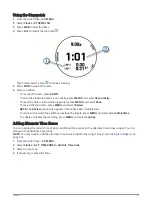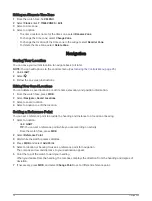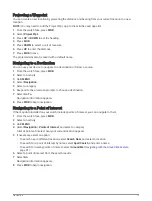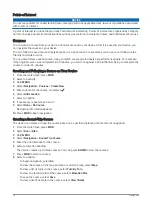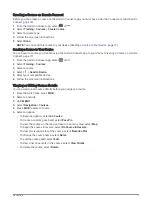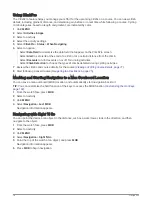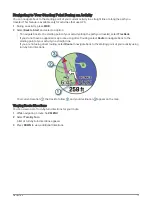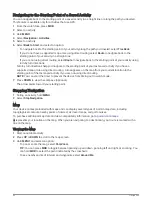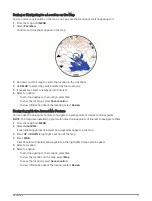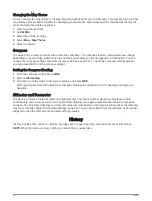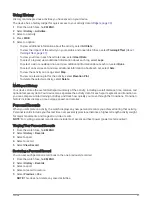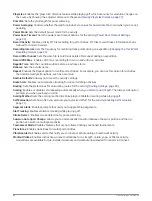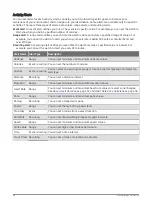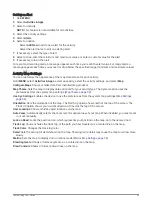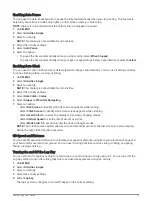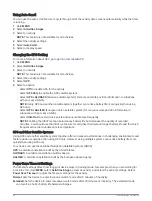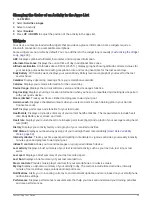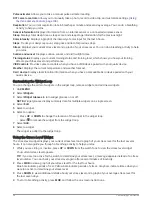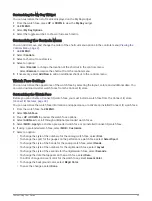Navigating to the Starting Point of a Saved Activity
You can navigate back to the starting point of a saved activity in a straight line or along the path you traveled.
This feature is available only for activities that use GPS.
1 From the watch face, press MOB.
2 Select an activity.
3 Hold MENU.
4 Select Navigation > Activities.
5 Select an activity.
6 Select Back to Start, and select an option:
• To navigate back to the starting point of your activity along the path you traveled, select TracBack.
• If you do not have a supported map or are using direct routing, select Route to navigate back to the
starting point of your activity in a straight line.
• If you are not using direct routing, select Route to navigate back to the starting point of your activity using
turn-by-turn directions.
Turn-by-turn directions help you navigate to the starting point of your last saved activity if you have a
supported map or are using direct routing. A line appears on the map from your current location to the
starting point of the last saved activity if you are not using direct routing.
NOTE: You can start the timer to prevent the device from timing out to watch mode.
7 Press DOWN to view the compass (optional).
The arrow points toward your starting point.
Stopping Navigation
1 During an activity, hold MENU.
2 Select Stop Navigation.
Map
Your device comes preloaded with maps and can display several types of Garmin map data, including
topographical contours, nearby points of interest, ski resort maps, and golf courses.
To purchase additional map data and view compatibility information, go to
represents your location on the map. When you are navigating to a destination, your route is marked with a
line on the map.
Viewing the Map
1 Start an outdoor activity.
2 Press UP or DOWN to scroll to the map screen.
3 Hold MENU, and select an option:
• To pan or zoom the map, select Pan/Zoom.
TIP: You can press MOB to toggle between panning up and down, panning left and right, or zooming. You
can hold MOB to select the point indicated by the crosshairs.
• To see nearby points of interest and waypoints, select Around Me.
80
Navigation
Содержание QUATIX 6
Страница 1: ...QUATIX 6 Owner sManual ...
Страница 137: ......
Страница 138: ...support garmin com GUID 3D8FCD7B 7C56 43A9 8665 5CDE4FFD7DF3 v4 August 2022 ...