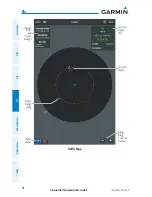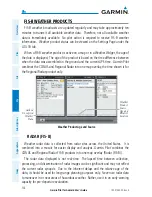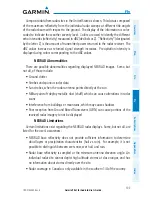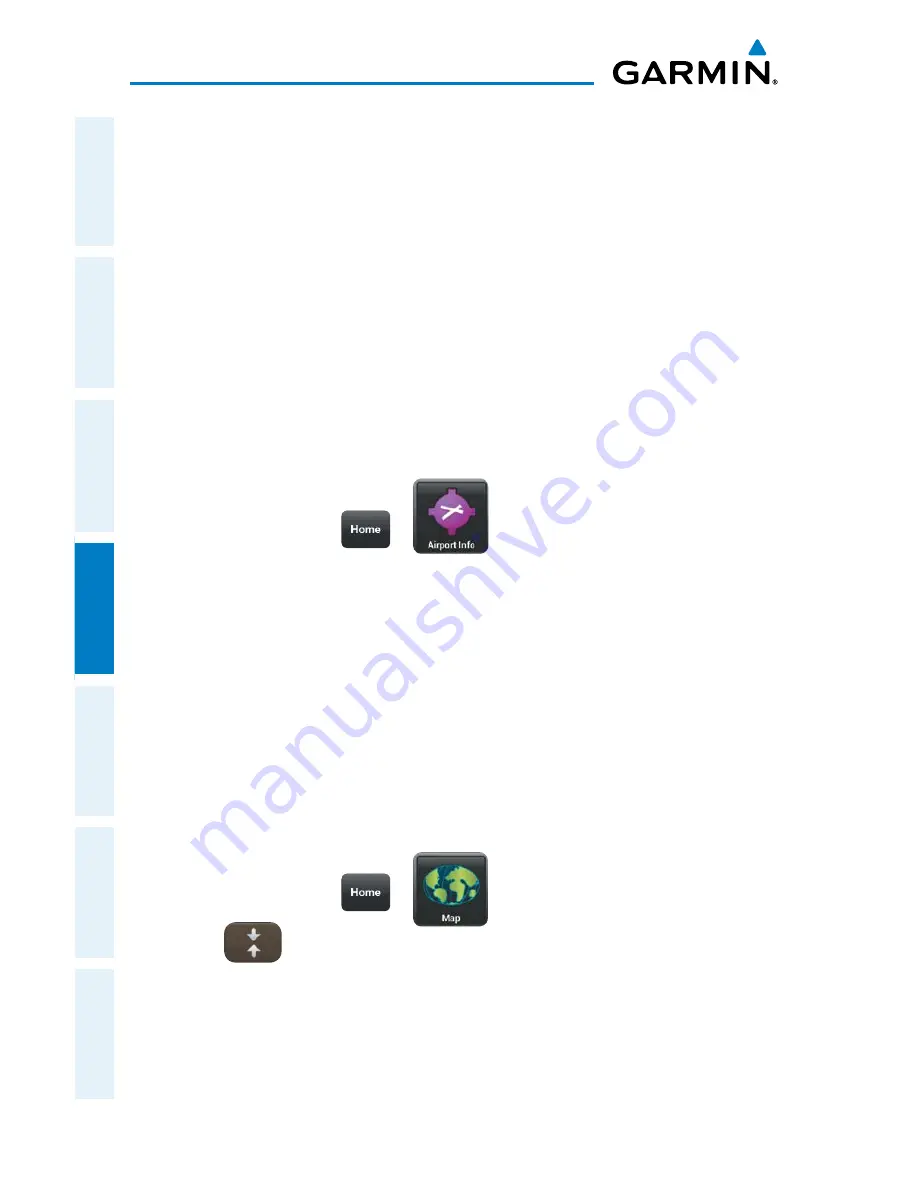
Garmin Pilot for Android User’s Guide
190-01532-00 Rev. A
110
Fly
Overview
Plan
File
Fly
Subscriptions
Appendices
Index
METARS AND TAFS
METAR (METeorological Aerodrome Report) is an international code used for
reporting weather observations. METARs are updated hourly or as needed. METARs
typically contain information about the temperature, dew point, wind, precipitation,
cloud cover, cloud heights, visibility, and barometric pressure. They can also contain
information on precipitation amounts, lightning, and other critical data.
TAF (Terminal Area Forecast) is the standard format for 24-hour weather forecasts.
TAFs may contain some of the same code as METAR data. It typically forecasts
significant weather changes, temporary changes, probable changes, and expected
changes in weather conditions.
METAR and TAF data are displayed as raw and/or decoded text (METAR only).
Viewing METAR and TAF Information:
1)
From any page tap
>
.
2)
Select the Weather Tab to view METAR, TAF, Winds Aloft and the Area
Forecast for the selected airport.
WIDGETS
There are six weather information products available for selection from the Widget
Type menu. The FIS-B products available to be displayed as widgets are METAR, TAF,
PIREPs, winds and temperatures aloft, AIRMET/SIGMETs and NOTAMs. The source,
product age and relative location will be displayed at the bottom of each widget. Use
the NavTrack to view available weather products along the route of flight.
Viewing Weather Widgets:
1)
From any page tap
>
.
2)
Tap
to split the screen.
3)
Drag the Widgets from right to left and tap the plus button to add a widget.
4)
Select a widget from the ‘Select Widget Type’ menu.
Содержание Pilot User's Android
Страница 1: ...Garmin Pilot for Android...
Страница 2: ......
Страница 3: ...OVERVIEW PLAN FILE FLY SUBSCRIPTIONS APPENDICES INDEX...
Страница 4: ......
Страница 6: ...Blank Page...
Страница 12: ...Blank Page Garmin Pilot for Android User s Guide 190 01532 00 Rev A License Agreement...
Страница 14: ...Blank Page Garmin Pilot for Android User s Guide 190 01532 00 Rev A RR 14...
Страница 149: ......