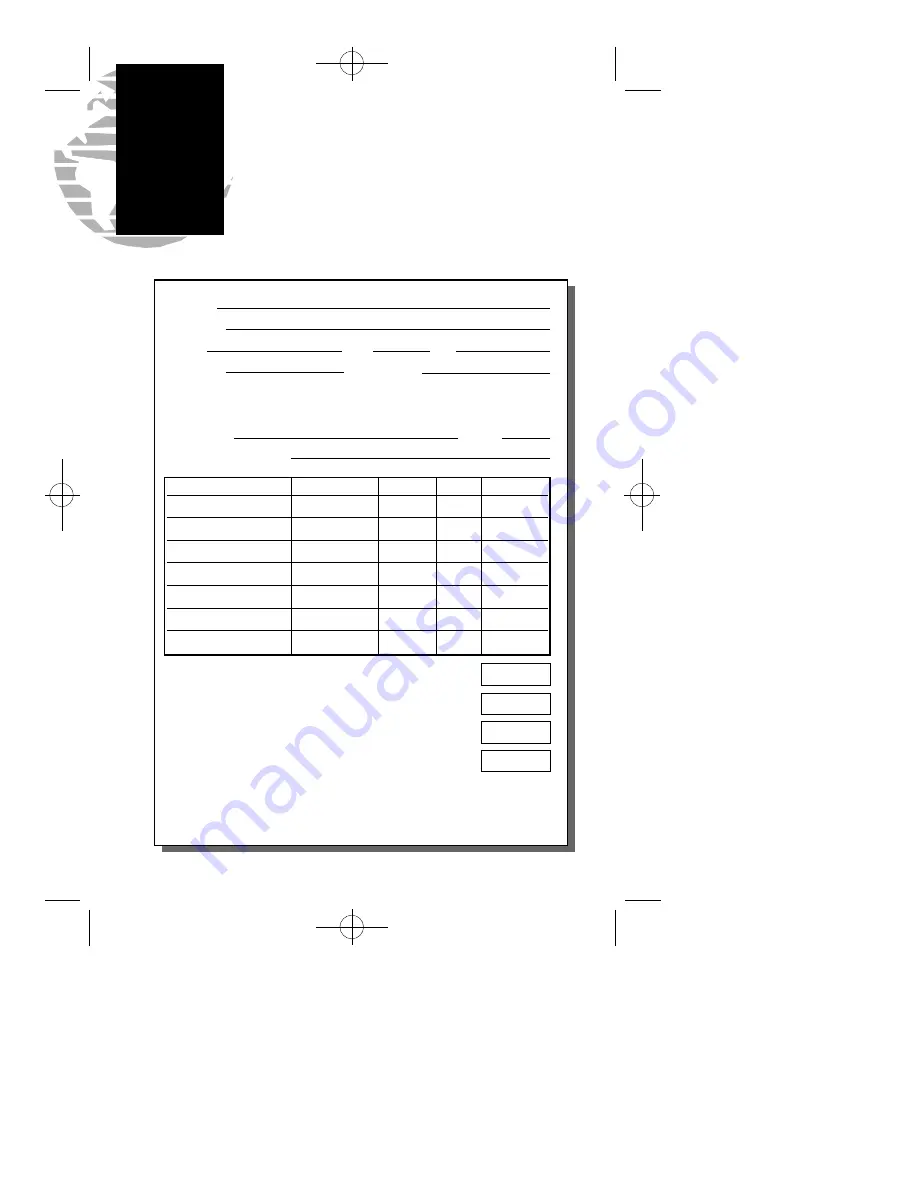
60
Introduction
Preface
Appendix D
Accessories
D
ESCRIPTION
P
ART
#
P
RICE
Q
TY
E
XT
. P
RICE
Swivel Mount Bracket
010-10048-00
$45.00
Remote Marine Antenna
010-10052-00
$160.00
Cig. Lighter Adapter
010-10085-00
$25.00
Data Transfer Cable
320-00040-00
$37.00
Owner’s Manual
190-00070-00
$15.00
Quick Reference Card
190-00070-01
$4.50
PC Kit w/ cable
010-10054-00
$99.00
Subtotal
Shipping (Ground)* & Handling- $5.00 US, $35 International
CA, FL, KS & NJ add Sales Tax
Total Due
Name
Address
City
State
Zip
Country
Daytime Phone
Method of Payment
Visa
MC
AMEX
Discover
Account #
Expires
Authorized Signature
GARMIN offers a full line of accessories for the GPS
45XL, which are available from your local dealer or GARMIN
direct. Orders may be placed Monday through Friday from
8AM-5PM CST by calling 1-800-800-1020, or by fax at 1-913-
397-8282.
*Express shipping available. Please call for pricing.
GPS 45XL Manual C 8/4/98 3:08 PM Page 60





































