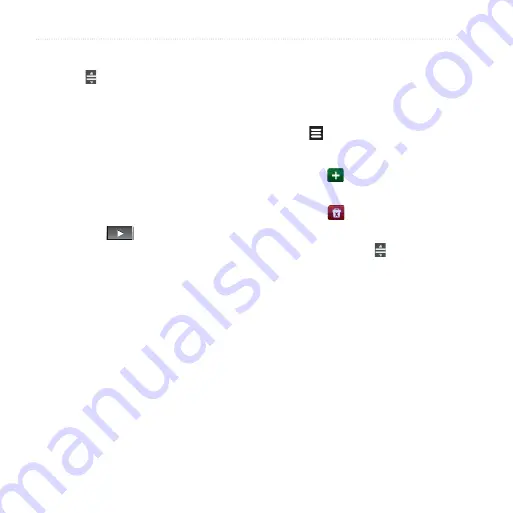
Playing Music
nüvifone A50 Owner’s Manual
9. To change the order of the playlist,
touch and drag the song to a new
position in the list.
10. Touch
Save
.
Playing a Playlist
1. From the application tray, touch
Music
>
Playlists
.
2. Touch a playlist.
3. Select an option:
Touch
.
Touch a song to begin playing
the playlist.
•
•
Editing a Playlist
1. From the application tray, touch
Music
>
Playlists
.
2. Touch a playlist.
3. Touch >
Edit Playlist
.
4. Select an option to edit the playlist:
Touch to add songs to the
playlist.
Touch to remove a song
from the playlist.
Touch and hold , and drag the
song to a new position in the
playlist.
5. Touch
Save
.
•
•
•
















































