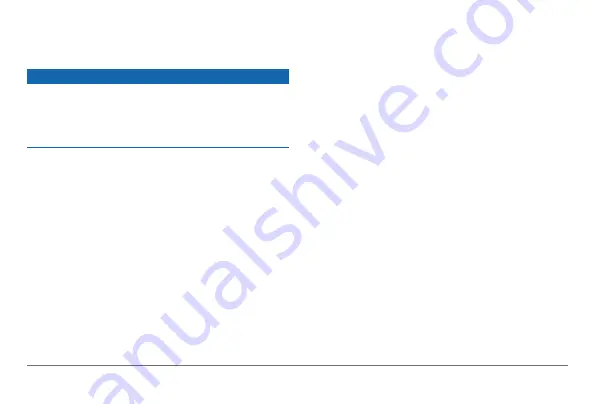
nüvi 30/40/50 Owner’s Manual
23
Changing the Fuse in the Vehicle
Power Cable
Notice
When replacing the fuse, do not lose any of the small
pieces and make sure they are put back in the proper
position. The vehicle power cable does not work
unless it is assembled correctly.
If your device does not charge in your vehicle, you
may need to replace the fuse located at the tip of the
vehicle adapter.
1
Unscrew the end piece.
TIP
: You may need to use a coin to remove the
end piece.
2
Remove the end piece, the metal tip, and the
fuse (glass and metal cylinder).
3
Install a 1 A fast-blow fuse.
4
Place the metal tip in the end piece.
5
Screw the end piece back into the vehicle power
cable.
Removing the Device, Cradle, and
Mount
Removing the Device from the Cradle
1
Press up on the tab on the top of the cradle.
2
Tilt the device forward.
Removing the Cradle from the Mount
1
Turn the cradle to the right or left.
2
Apply pressure until the socket on the cradle
releases the ball on the mount.
Removing the Suction Cup Mount from the
Windshield
1
Flip the lever on the suction cup mount toward
you.
2
Pull the tab on the suction cup toward you.
Содержание nuvi 30
Страница 1: ...n vi 30 40 50 owner s manual August 2011 190 01336 00_0A Printed in Taiwan...
Страница 4: ......
Страница 31: ......






































