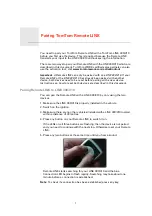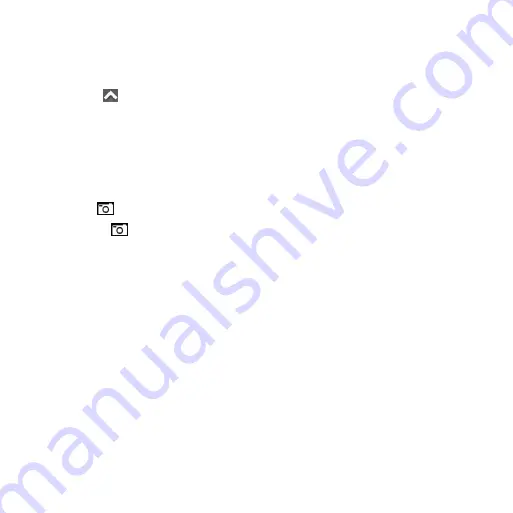
Montana 600 Series Quick Start Manual
11
Taking a Photo
You can take photos with the Montana
650 and 650t.
1. Select >
Camera
.
2. Turn the device horizontally or
vertically to change the orientation
of the photo.
3. If necessary, select
+
or
-
to zoom in
or out.
4. Hold to focus.
5. Release to take a photo.
Downloading Geocaches
1. Connect your device to a computer.
2. Go to
.
3. If necessary, create an account.
4. Sign in.
5. Follow the on-screen instructions to
find and download geocaches to your
device.
Troubleshooting
resetting the Device
If the device stops responding, you can
reset the device.
1. Remove the batteries.
2. Reinstall the batteries (
).
NoTe
: This does not erase any of your
data or settings.
Getting the Manuals from the
Device
1. Connect the USB cable to a USB
port on your computer.
2. Pull up the weather cap
from the
mini-USB port.
3. Plug the small end of the USB cable
into the mini-USB port.
4. Open the “Garmin” drive or volume.
5. Open the
Garmin
\
Documents
folder or volume.
6. Double-click
START HeRe
.
html
.