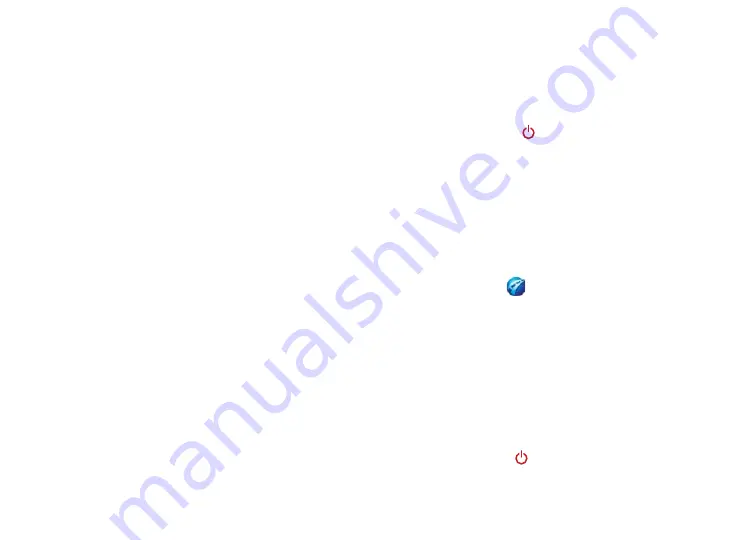
Garmin Mobile
™
10 set up and go!
➌
Install the Navigation Software
on Your Mobile Device
Windows Mobile
®
and Palm OS
®
Users
: Install Palm
Desktop or Micrososft ActiveSync onto your computer
before installing the navigation software.
Install a memory card into your mobile device.
Insert the enclosed installation disk into your
computer’s DVD-ROM drive.
Follow the instructions in the installation disk’s
setup guide to install Garmin navigation software
onto your mobile device.
Note
: If you are prompted to enter an unlock code,
enter the 25-character code listed on the yellow sheet in
the product box.
Windows Mobile
®
Smartphone users
: If the software
installation does not start automatically, use the phone’s
file explorer to open the file named “Garmin Mobile
XT” on the card to install Garmin Mobile XT.
If you purchased a memory card (instead of an
installation disk) with this GPS 10x receiver, install
the memory card into the mobile device now to
automatically install the navigation software.
1.
2.
3.
➍
Set Up the Navigation Software
Note
: Install the navigation software before establishing
a Bluetooth connection with your mobile device.
Press and hold the
Power
button on the top of
the GPS 10x receiver to turn on the GPS 10x.
Ensure that the GPS 10x receiver is within 30 feet
(10 meters) of your mobile device.
Turn on your mobile device and enable the
Bluetooth component. (Refer to your mobile
device’s documentation for specific instructions
about enabling Bluetooth wireless technology.)
Open nRoute or Garmin Mobile XT. The
first time you open the navigation software, it
automatically searches for the GPS 10x receiver.
After your device and the GPS 10x receiver have
established a connection,
the blue LED on the receiver
begins blinking slowly.
If the GPS 10x receiver has not established a
Bluetooth connection for several minutes, it turns off
automatically. To manually turn the GPS 10x receiver
off, press and hold the
Power
button.
1.
2.
3.
4.




















