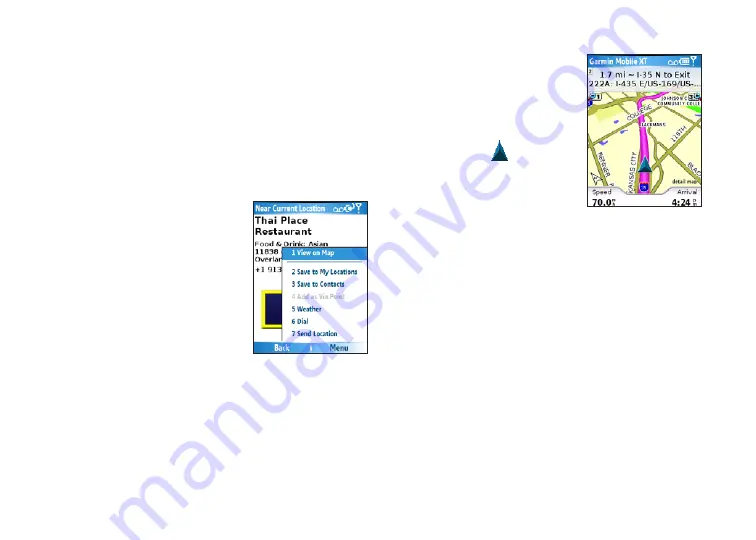
Garmin Mobile
™
10 set up and go!
Select the location to open the location’s
information page.
Select
Go
to create a route to this location.
Information page options
Select
Go
to create a route to this location, select
Map
to view the location on a map, or select the
Phone
icon
to call the location (if available). Select (
Menu
>)
Options
to see more options:
Save to My Locations
:
saves the location to My
Locations, which is a
collection of your favorite
locations.
Save to Contacts
: saves
the location to your phone’s
contact list.
Add as Via Point
: adds the
location to your current route.
Send Location
: sends your location as Garmin
Location message.
Weather
: shows the current weather condition and
a five-day forecast for that location.
4.
5.
•
•
•
•
•
Following the Route
After you find a location, select
Go
to create a route to it. The
map automatically opens with
your route indicated with a
magenta line. The position
icon shows your position on the
map. Directions appear at the top
of the screen. Your current speed
and estimated arrival time appear
at the bottom of the screen. If you are not navigating,
your current speed and heading appear at the bottom of
the screen.
If you leave the map and want to return, select
View
map
on the main Garmin Mobile XT page. Select
Stop
to stop the active route.
Note
: By default, traffic is avoided when routes are
generated. To change this and other routing settings,
select (
Menu
>)
Settings
>
Routing > Avoidance
Setup.






































