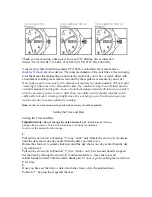Power Guide
You can create and use a power strategy to plan your effort on a course. Your MARQ device uses your FTP, the
course elevation, and the projected time it will take you to complete the course to create a customized power
guide.
One of the most important steps in planning a successful power guide strategy is choosing your effort level.
Putting a harder effort into the course will increase the power recommendations, while choosing an easier effort
will reduce them (
Creating and Using a Power Guide, page 49
). The primary goal of a power guide is to help you
complete the course based on what is known about your ability, not to achieve a specific target time. You can
adjust the effort level during your ride.
Power guides are always associated with a course and cannot be used with workouts or segments. You can
view and edit your strategy in Garmin Connect and sync it with compatible Garmin devices. This feature requires
a power meter, which must be paired with your device (
Pairing Your Wireless Sensors, page 85
). After the
devices are paired, you can customize the optional data fields (
).
Creating and Using a Power Guide
Before you can create a power guide, you must pair a power meter with your watch (
). You must also have a course loaded to your watch (
Creating a Course on Garmin Connect,
).
You can also create a power guide in the Garmin Connect app.
1 From the watch face, press START.
2 Select an outdoor biking activity.
3 Hold MENU.
4 Select Training > Power Guide > Create New.
5 Select a course (
).
6 Select a riding position.
7 Select a gear weight.
8 Press START, and select Use Plan.
TIP: You can preview the map, elevation plot, effort, settings, and splits. You can also adjust the effort,
terrain, riding position, and gear weight before you start riding.
Segments
You can send running or cycling segments from your Garmin Connect account to your device. After a segment
is saved to your device, you can race a segment, trying to match or exceed your personal record or other
participants who have raced the segment.
NOTE: When you download a course from your Garmin Connect account, you can download all of the available
segments in the course.
Strava
™
Segments
You can download Strava segments to your MARQ Captain device. Follow Strava segments to compare your
performance with your past rides, friends, and pros who have ridden the same segment.
To sign up for a Strava membership, go to the segments menu in your Garmin Connect account. For more
information, go to
.
The information in this manual applies to both Garmin Connect segments and Strava segments.
Training
49
Содержание MARQ CAPTAIN GEN 2
Страница 1: ...MARQ CAPTAIN GEN2 Owner sManual...
Страница 155: ......
Страница 156: ...support garmin com GUID BC69665A 98C5 4953 BD19 F5EB5A26A4D0 v2 February 2023...