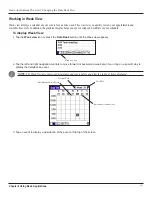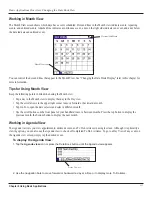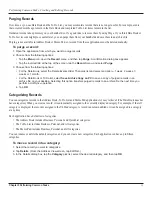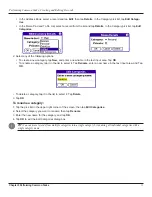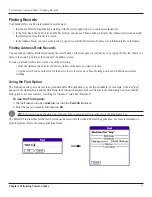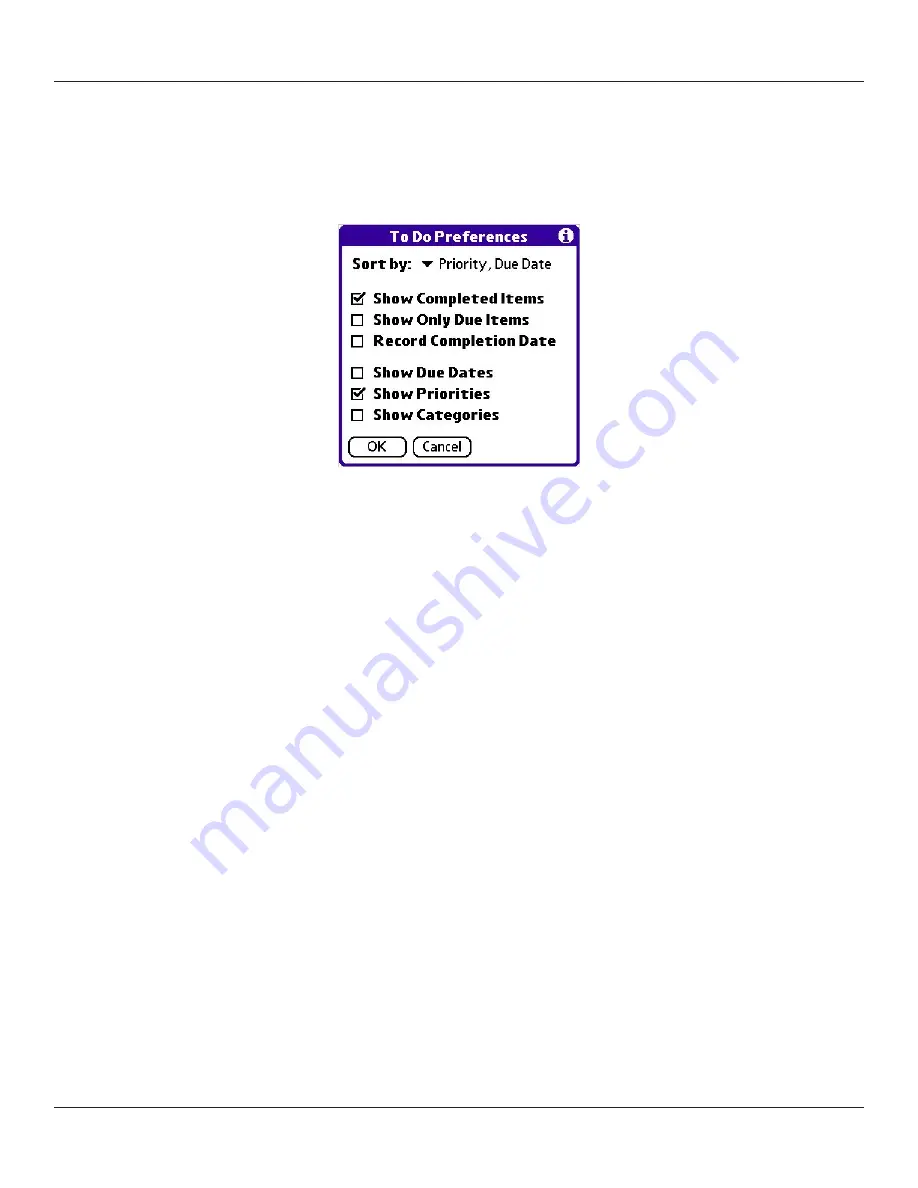
Chapter 4 Using Basic Applications
4.20
Basic Applications Overview: Using the To Do List
Displaying Completed and Due Items
You can have the To Do List display completed items and their completion dates, as well as due items and their due dates.
To set preferences for displaying items:
1. In the To Do List, tap
Show
.
2. In the To Do Preferences dialog box, choose from the following settings:
• Tap
Show Completed Items
to display your completed items in the To Do List. If this setting is turned off, com-
pleted To Do items disappear from the list but are kept in the memory of your handheld. You must purge com-
pleted items to remove them from memory.
• Tap
Show Only Due Items
to show only the items that are currently due, past due, or have no due date speci-
fied. When this setting is active, items that are not yet due do not appear in the list until their due date.
• Tap
Record Completion Date
to replace the due date with the actual date when you complete (check) the item.
If you do not assign a due date to an item, the completion date still records when you complete the item.
• Tap
Show Due Dates
to display the due dates for items in the To Do List and to display an exclamation mark
next to items that remain incomplete after the due date passes.
3. Tap
OK
.
Содержание iQUE 3600
Страница 1: ......