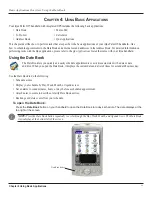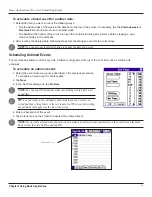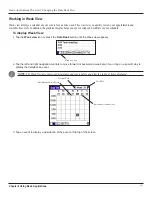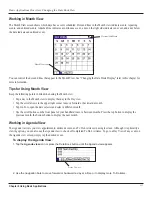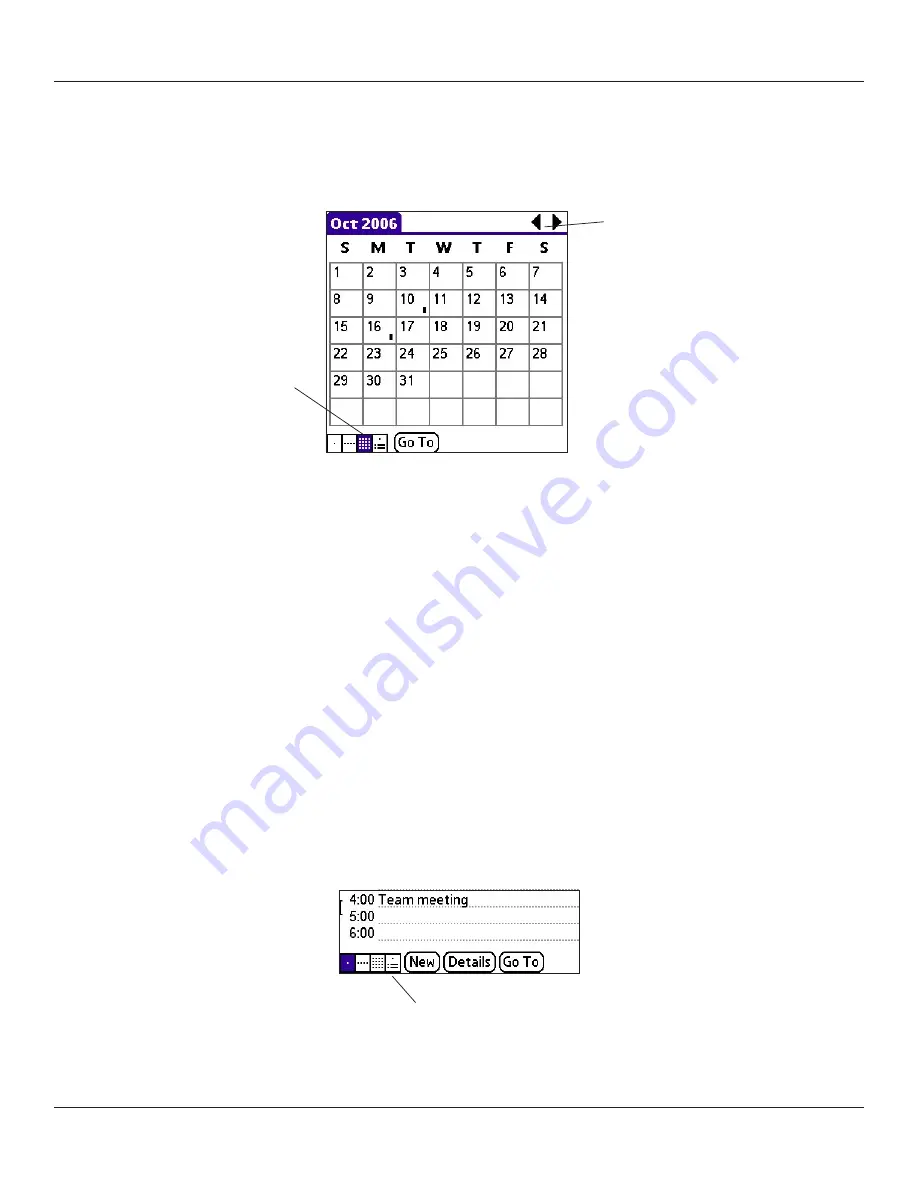
Chapter 4 Using Basic Applications
4.13
Basic Applications Overview: Changing the Date Book View
Working in Month View
The Month View screen shows which days have events scheduled. Dots and lines in the Month view indicate events, repeating
events, and untimed events. A dashed line indicates a continuous event, a dot on the right side indicates an event, and a dot below
the date indicates an untimed event.
Month View icon
Previous/Next Month
You can control the dots and lines that appear in the Month View. See “Changing the Date Book Display” later in this chapter for
more information.
Tips for Using Month View
Keep the following points in mind when using the Month view:
• Tap a day in the Month view to display that day in the Day view.
• Tap the scroll arrows in the upper right corner to move forward or backward a month.
• Tap Go To to open the date selector and select a different month.
• Use the scroll buttons on the front panel of your handheld to move between months. Press the top button to display the
previous month, the bottom button to display the next month.
Working in Agenda View
The Agenda view lets you view appointments, untimed events, and To Do List items in a single screen. Although it is primarily a
viewing option, you can also use the Agenda view to check off completed To Do List items. To go to a Day View of any event on
the Agenda view screen, simply tap the desired event.
To display the Agenda View:
1. Tap the
Agenda view
icon or press the Date Book button until the Agenda view appears.
Agenda View icon
2. Use the navigation bars to move forward or backward a day at a time or to display more To Do items.
Содержание iQUE 3600
Страница 1: ......