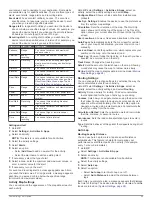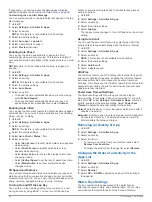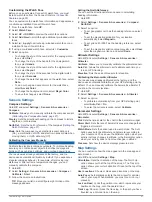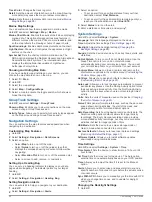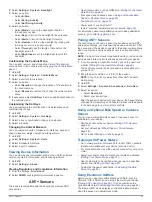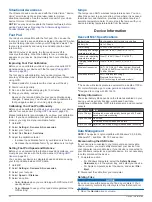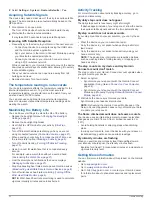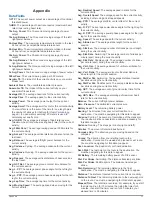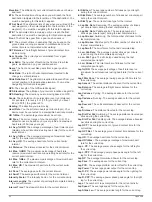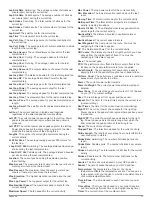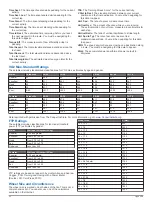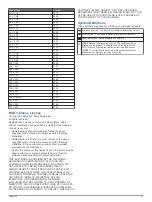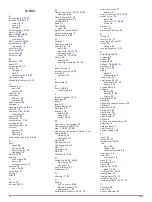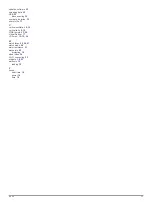2
Select
Settings
>
System
>
Backlight
.
3
Select an option:
• Select
In-Dive
.
• Select
During Activity
.
• Select
Not During Activity
.
4
Select an option:
• Select
Mode
to turn on the backlight at depth or
throughout your dive.
• Select
Keys
to turn on the backlight for key presses.
• Select
Alerts
to turn on the backlight for alerts.
• Select
Gesture
to turn on the backlight by raising and
turning your arm to look at your wrist.
• Select
Timeout
to set the length of time before the
backlight turns off.
• Select
Brightness
to set the brightness level of the
backlight.
Customizing the Controls Menu
You can add, remove, and change the order of the shortcut
menu options in the controls menu (
).
1
Hold
UP
.
2
Select
Settings
>
System
>
Controls Menu
.
3
Select a shortcut to customize.
4
Select an option:
• Select
Reorder
to change the location of the shortcut in
the controls menu.
• Select
Remove
to remove the shortcut from the controls
menu.
5
If necessary, select
Add New
to add an additional shortcut to
the controls menu.
Customizing the Hot Keys
You can customize the hold function of individual keys and
combinations of keys.
1
Hold
UP
.
2
Select
Settings
>
System
>
Hot Keys
.
3
Select a key or combination of keys to customize.
4
Select a function.
Changing the Units of Measure
You can customize units of measure for distance, pace and
speed, elevation, weight, height, and temperature.
1
Hold
UP
.
2
Select
Settings
>
System
>
Units
.
3
Select a measurement type.
4
Select a unit of measure.
Viewing Device Information
You can view device information, such as the unit ID, software
version, regulatory information, and license agreement.
1
Hold
UP
.
2
Select
Settings
>
About
.
Viewing Regulatory and Compliance Information
1
From the settings, select
About
.
2
Select
DOWN
until regulatory information appears.
ANT+ Sensors
The device is compatible with these optional, wireless ANT+
accessories.
• Heart rate monitor, such as HRM-Run (
• Bike speed and cadence sensor (
• Foot pod (
)
• Power sensor, such as Vector
™
• tempe
™
wireless temperature sensor (
)
For information about compatibility and purchasing additional
Pairing ANT+ Sensors
The first time you connect a sensor to your device using ANT+
wireless technology, you must pair the device and sensor. After
they are paired, the device connects to the sensor automatically
when you start an activity and the sensor is active and within
range.
NOTE:
If a heart rate monitor was bundled with your device, the
included heart rate monitor is already paired with your device.
1
If you are pairing a heart rate monitor, put on the heart rate
monitor (
Putting On the Heart Rate Monitor
).
The heart rate monitor does not send or receive data until
you put it on.
2
Bring the device within 3 m (10 ft.) of the sensor.
NOTE:
Stay 10 m (33 ft.) away from other ANT+ sensors
while pairing.
3
Hold
UP
.
4
Select
Settings
>
Sensors & Accessories
>
Add New
.
5
Select an option:
• Select
Search All
.
• Select your sensor type.
After the sensor is paired with your device, the sensor status
changes from Searching to Connected. Sensor data appears
in the data page loop or a custom data field.
Using an Optional Bike Speed or Cadence
Sensor
You can use a compatible bike speed or cadence sensor to
send data to your device.
• Pair the sensor with your device (
).
• Set your wheel size (
).
• Go for a ride (
).
Training with Power Meters
• Go to
for a list of ANT+ sensors
that are compatible with your device (such as Vector).
• For more information, see the owner's manual for your power
meter.
• Adjust your power zones to match your goals and abilities
(
).
• Use range alerts to be notified when you reach a specified
power zone (
).
• Customize the power data fields (
).
Using Electronic Shifters
Before you can use compatible electronic shifters, such as
Shimano
®
Di2
™
shifters, you must pair them with your device
(
). You can customize the
optional data fields (
).
The Descent Mk1 device displays current adjustment values
when the sensor is in adjustment mode.
ANT+ Sensors
29
Содержание IPH-A3095
Страница 1: ...DESCENT MK1 Owner sManual...
Страница 6: ......
Страница 46: ...support garmin com November 2017 190 02244 00_0A...