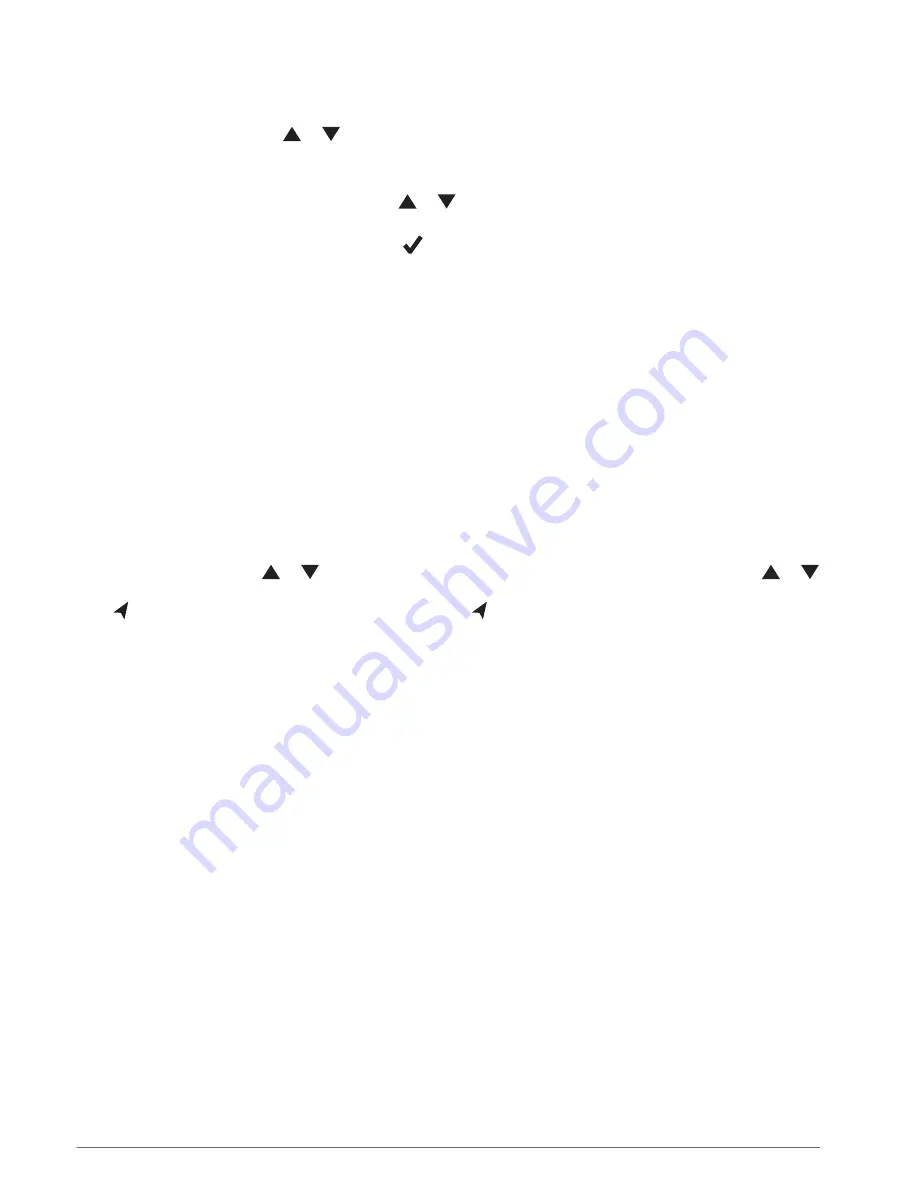
Sending a Custom SOS Message
After pressing the SOS button to initiate an SOS rescue, you can reply with a custom message.
1 From the home page, press or
to scroll through the widget glances.
2 Select SOS > Reply to compose a custom SOS message.
3 Select an option:
• To start with a pre-written message, press or
to scroll through the quick text messages.
• To write a custom message, select Type Message.
4 When you have finished your message, select
.
5 Press OK to send the message.
Your reply lets the emergency response service know that you are capable of interacting with them during the
rescue.
Canceling an SOS Request
If you no longer need assistance, you can cancel an SOS request after it is sent to the emergency response
service.
1 Lift the protective cap, and hold the SOS button.
2 Select Cancel SOS.
3 When prompted to confirm your cancellation request, select Cancel SOS.
Your device transmits the cancellation request. When you receive a confirmation message from the
emergency response service, the device returns to normal operation.
Navigation Widget
From the home page, press or
to scroll through the widget glances. Select Navigation, and press or
to scroll through the navigation pages.
Map: represents your location on the map. As you travel, moves and displays your path. Depending on
your zoom level, waypoint names and symbols may appear on the map. You can zoom in on the map to see
more detail. When you are navigating to a destination, your route is marked with a line on the map. When you
start tracking, your activity recording appears on the map.
Compass: Shows your heading and speed.
Location: Displays your current GPS location and elevation. Each message you send includes a link to your
current location. You can also send your GPS coordinates as text within a message.
Acquiring GPS Satellite Signals
Before you can use GPS navigation features, you must acquire satellite signals.
When you turn on your navigation device, the GPS receiver must collect satellite data and establish the current
location. The time required to acquire satellite signals varies based on several factors, including how far you are
from the location where you last used your navigation device, whether you have a clear view of the sky, and how
long it has been since you last used your navigation device. The first time you turn on your navigation device, it
may take several minutes to acquire satellite signals.
1 Turn on the device.
2 Wait while the device locates satellites.
It may take up to 60 seconds to acquire satellite signals.
3 If necessary, go to an open area, away from tall buildings and trees.
12
Navigation Widget
Содержание INREACH MINI 2
Страница 1: ...INREACH MINI2 Owner sManual...
Страница 31: ......
Страница 32: ...support garmin com GUID 802DEF62 EBB2 463C 8C51 C58FB29F89E3 v1 February 2022...
















































