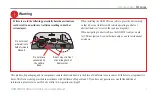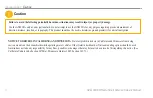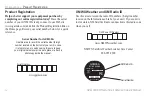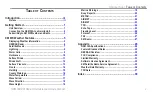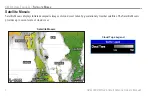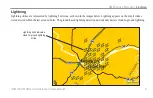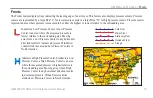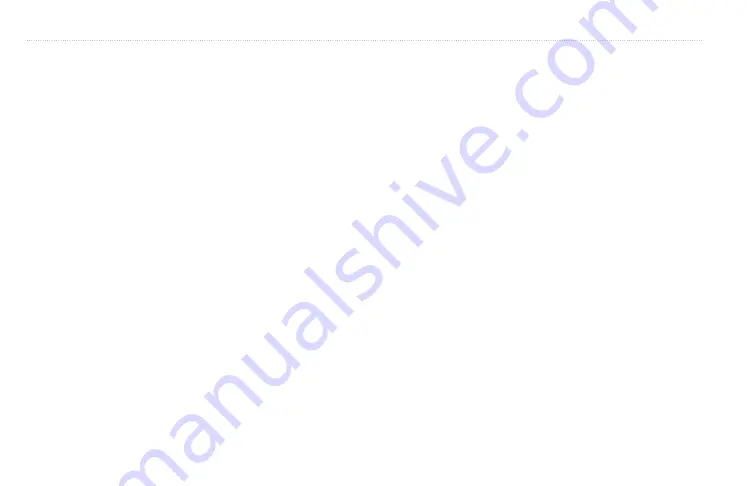
3
GXM 30A XM Radio Smart Antenna Owner’s Manual
Subscribing to XM WX Weather and Radio
With the GXM 30A connected, contact XM Satellite Radio to
activate your XM WX weather and audio subscription service.
Follow the instructions below. Complete Steps 1-3 BEFORE
calling XM Satellite Radio:
Step 1: Check the System Setup
Make certain the GXM 30A is connected to the Garmin unit.
Step 2: Turn on your System
Place the GXM 30A where is has a clear view of the sky
and turn on the Garmin unit. This automatically turns on the
GXM 30A.
Step 3: Identify Radio ID
On the Garmin unit, press
MENU
twice to show the Main
Menu. A list of tabs appear down the left-hand side of the
Main Menu. Using the
ROCKER
key, highlight the
XM
tab
and select the
Information
sub tab.
Write down the
Radio ID number. Have the ID number, your
billing address and other billing information ready when you
contact XM.
Select the Audio sub tab (it is next to the Information sub
tab). Verify that XM Preview appears in the Radio Tuning
box.
Step 4: Set up the XM Account
Contact XM by phone at
800-985-9200
. After providing
the required information, the XM representative activates
the account and sends out an XM signal to activate the
GXM 30A.
For answers to other XM questions you can call the above
.
g
ettIng
s
tarted
>
s
ubscrIbIng
to
XM WX W
eather
and
r
adIo
Содержание GXM 30A
Страница 1: ...Owner s Manual GXM 30A...
Страница 47: ......