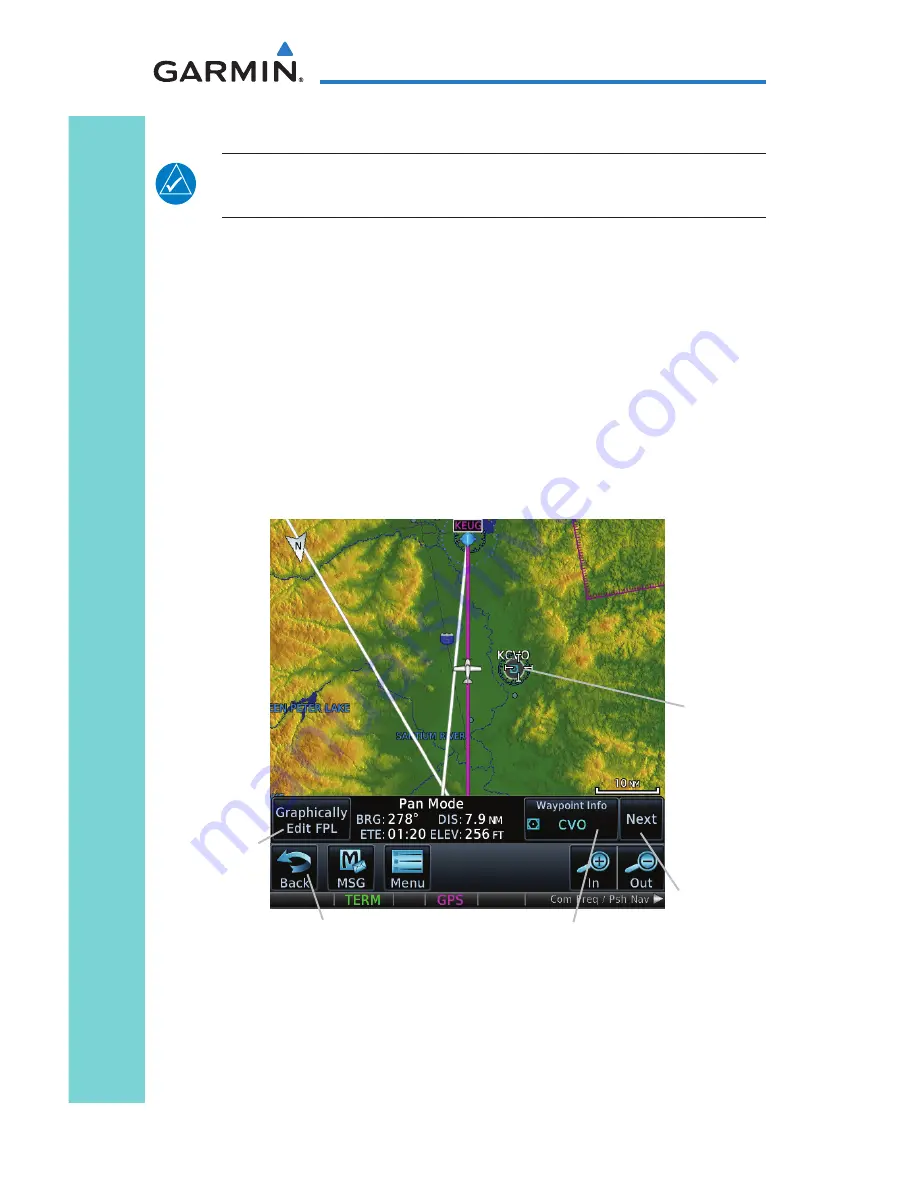
14
GTN 725/750 Cockpit Reference Guide
190-01007-04 Rev. K
Map
Pan Mode
NOTE:
Annunciations for TIS Traffic Coasting or Traffic Removed are not
present while in pan mode. For more information refer to page 18.
To enter Pan Mode, touch the map anywhere on the Map page. Drag your
finger across the map to move it as desired. In Pan Mode, touch any symbol on
the map to highlight, then touch the information key to display any available
information related to that symbol. Touch the
Next
key to cycle to other
waypoints close to the cursor.
User Waypoints
Touch any location on the map that is not an existing waypoint to create
a user waypoint. The
Waypoint Info
key will display, “Create Waypoint”
and will display the “Create User Waypoint” page. See the “Waypoint Info,
Creating a User Waypoint” section.
Cursor
Waypoint Info Key
Back Key
Next Key
Touch to
create or
edit flight
plan.
Pan Mode Controls
To exit Pan Mode, touch the
Back
key. To enter or edit a flight plan, touch
the
Graphically Edit FPL
key.






























