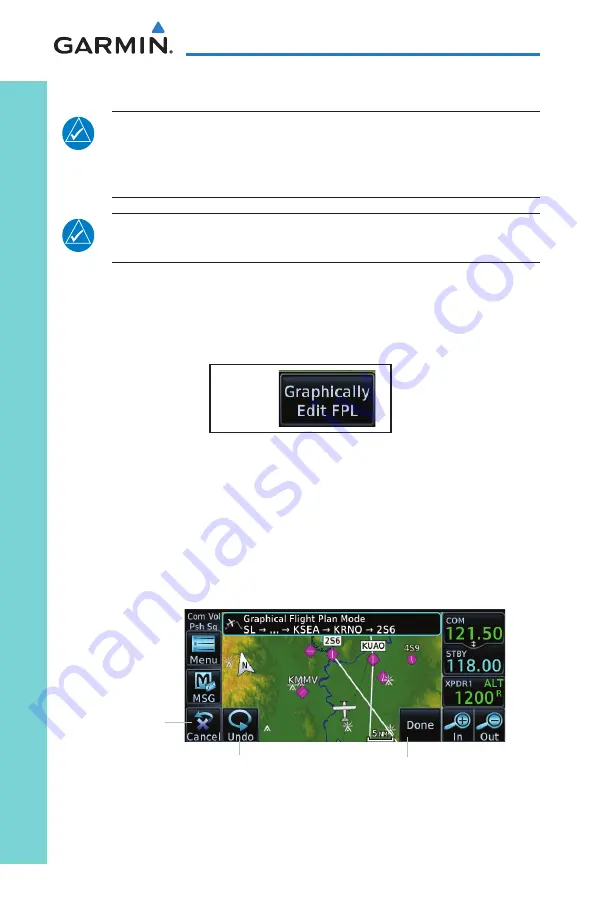
10
GTN 625/635/650 Cockpit Reference Guide
190-01004-04 Rev. N
Map
Creating (or Editing) a Flight Plan in Pan Mode
NOTE:
It is not possible to graphically add an intermediate waypoint between
the current position and a Direct-To waypoint unless that waypoint is in the
flight plan. Garmin recommends deleting any flight plan prior to graphically
editing a Direct-To waypoint.
NOTE:
When graphically editing the active flight plan leg, the active leg
course and TO waypoint will be added to the flight plan as a Direct-To.
While in Pan Mode, touch the
Graphically Edit FPL
key to add/remove
waypoints and/or alter a course line in an existing flight plan. You can also
enter or edit an existing flight plan by touching the Flight Plan key on the
home page. See the “Flight Plan” section of this guide.
G
On the Map page, enter Pan Mode by touching the screen. Touch the
Graphically Edit FPL
key. Touch any waypoint that you want to be part of
your flight plan. You also can touch and drag a flight plan line to a waypoint.
Should you make an error, touch the
Undo
key. The
Undo
key will reverse
up to the last nine consecutive edits. When finished, touch the
Done
key to
save your changes. Touch
Cancel
to leave the screen without making any
changes to the flight plan.
Undo Key
Touch to leave
the page without
changes to the
flight plan.
Touch to confirm the
entries into the flight plan.
Flight Plan on Map Page
















































