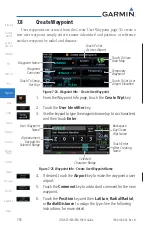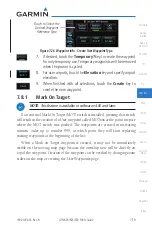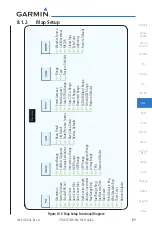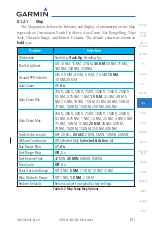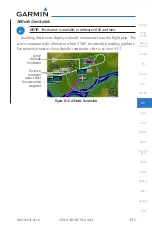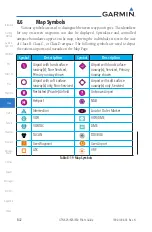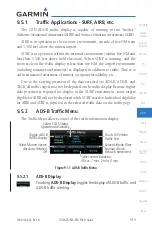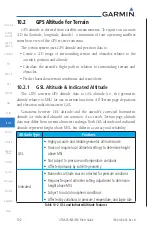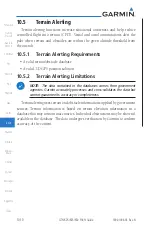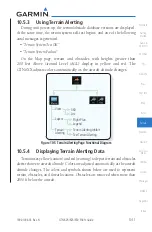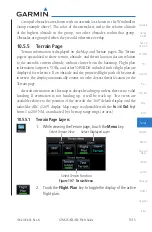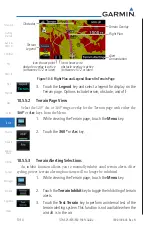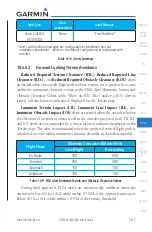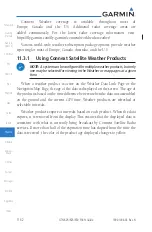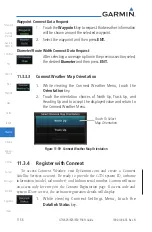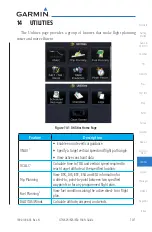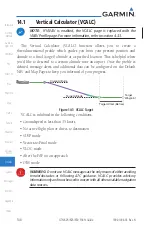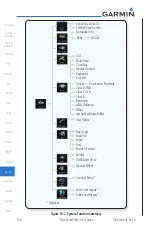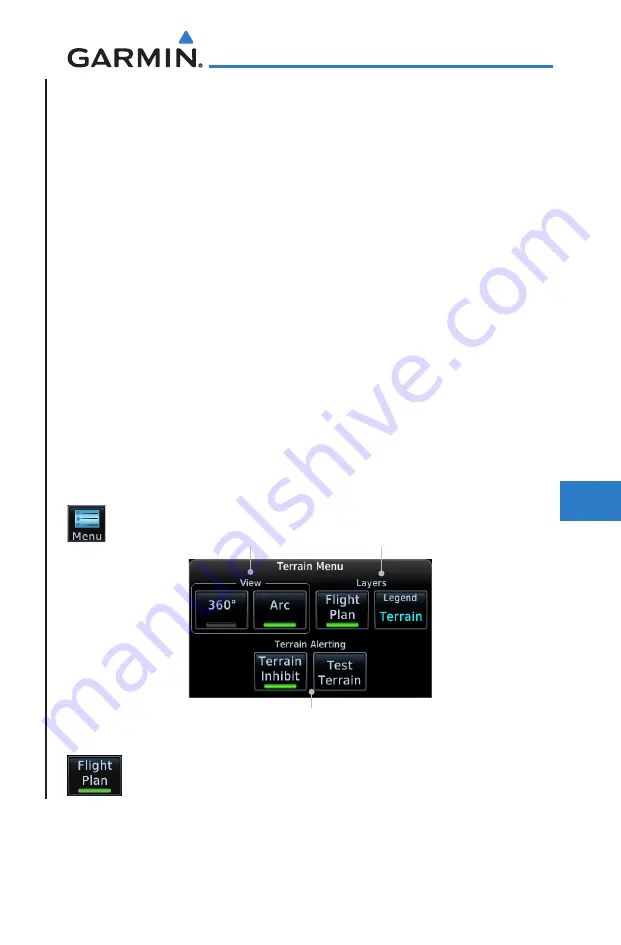
10-13
190-01004-03 Rev. N
GTN 625/635/650 Pilot’s Guide
Foreword
Getting
Started
Audio &
Xpdr Ctrl
Com/Nav
FPL
Direct-To
Proc
Wpt Info
Map
Traffic
Terrain
Weather
Nearest
Services/
Music
Utilities
System
Messages
Symbols
Appendix
Index
Grouped obstacles are shown with an asterisk (as shown in the Windmill in
Group example above). The color of the asterisks is tied to the relative altitude
of the highest obstacle in the group, not other obstacles within that group.
Obstacles are grouped when they would otherwise overlap.
10.5.5 Terrain Page
Terrain information is displayed on the Map and Terrain pages. The Terrain
page is specialized to show terrain, obstacle, and threat location data in relation
to the aircraft’s current altitude, without clutter from the basemap. Flight plan
information (airports, VORs, and other NAVAIDs) included in the flight plan are
displayed for reference. If an obstacle and the projected flight path of the aircraft
intersect, the display automatically zooms in to the closest threat location on the
Terrain page.
Aircraft orientation on this map is always heading up unless there is no valid
heading. If orientation is not heading up, it will be track up. Two views are
available relative to the position of the aircraft: the 360° default display and the
radar-like ARC (120°) display. Map range is adjustable with the
In
and
Out
keys
from 1 to 200 NM, as indicated by the map range rings (or arcs).
10.5.5.1 Terrain Page Layers
1. While viewing the Terrain page, touch the
Menu
key.
Select Terrain View
Select Displayed Layer
Select Terrain Function
Figure 10-7 Terrain Menu
2. Touch the
Flight Plan
key to toggle the display of the active
flight plan.